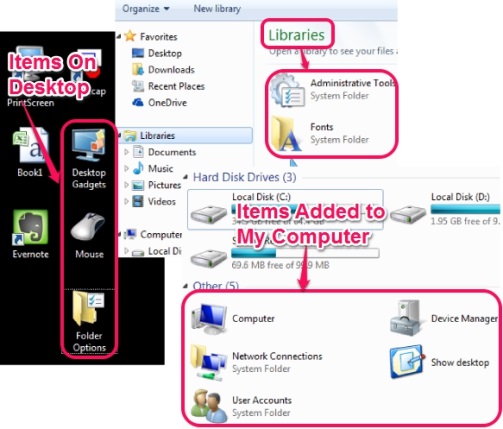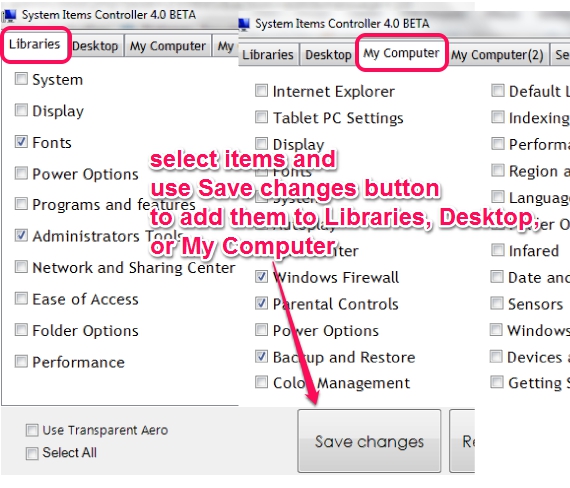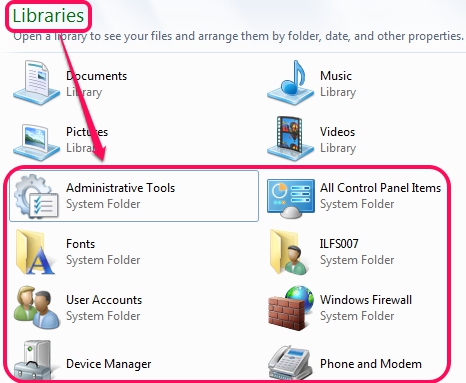System Items Controller (BETA) is a portable software that helps to customize My Computer, Desktop, and Windows Libraries by adding control panel items and other tools. For example, you can add Administrative tools, network connections, Computer Management, Printers, Action Center, Network and Sharing Center, Program and Features, Internet Options, etc. items on My Computer/Desktop/Libraries to access them quickly. It helps you to skip multiple steps required to access a needed item.
There are some tools that falls in same category, like Computer Customizer and Folder2MyPC, which helps to add items to My Computer or Control Panel only. But System Items Controller is a step ahead in this category.
In screenshot above, you could see items added by me on my desktop, Libraries, and My Computer with the help of this software.
You can also use this software to add preset items available on its interface on one of the most frequently used place on your PC. Just select items using its interface and refresh that location where items has been added.
Note: Feature of adding custom folder to any of these locations is not possible with this software. I hope they add this feature in newer version. But you can try My Computer Manager and This PC Tweaker to add a folder to My Computer.
How To Customize My Computer, Desktop, and Libraries By Adding Tools Using This Freeware?
As System Items Controller is a portable software, so it can be run directly. No installation is needed. Download it with the help of link available at the end of this review.
Its interface is very simple to use and provides different tabs to add tools to Libraries, My Computer, and Desktop. All tabs provide almost same items, except some additional tools, such as: Parental Control, Backup and Restore, Remote and Desktop Connection options for My Computer are some additional items.
You need to choose which items you want to show on a location. For example, you can add Fonts, Mouse (to access mouse properties), Sound, Device Manager, User Accounts, Performance (to access performance and Tools window), Ease of Access, Keyboard, Printers, etc. tools on Libraries section. Just select tools and use Save Changes button.
After this, just go to that location, and refresh it. Tools will be visible to you.
The similar process is needed to reset all the changes made to a particular location. Just uncheck items, use Save changes button, and refresh that location to revert changes.
Other Features Present In System Items Controller:
You can access settings tab to access some extra features available in this freeware. These are:
- Enable/Disable My Computer. But it didn’t work during my testing. Some security policy error came while I tried to use this feature.
- Run this software right from desktop using context menu option. To enable this feature, you need to run it as administrator.
- Start it with Windows startup.
Conclusion:
System Items Controller is an interesting and useful software. Many times we have to access some system tools that requires search or multiple steps to open. Instead of following steps, you can add them to any of the location, to access required items just by double-click.