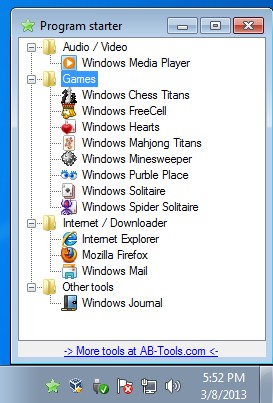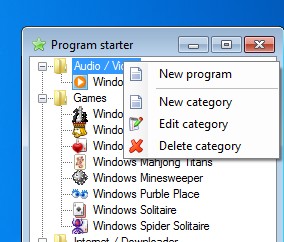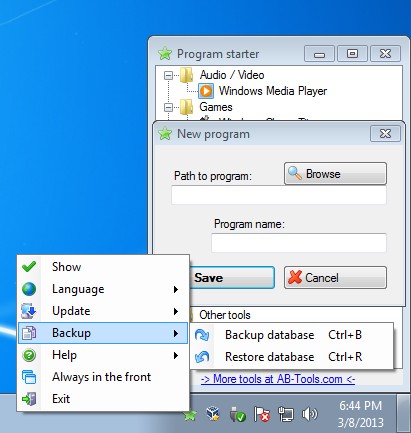Program Starter is a free program launcher for Windows from where you can easily open up and start applications with a single click. Applications that you have installed on your computer are automatically gonna be detected and categorized based on what they do. New categories and programs can be added manually if the application that you access frequently doesn’t get picked up by Program Starter.
Similar software: Pippy, LoadUp, Circle Dock.
Program Starter is a very lightweight program launcher, it takes up around 10MB of RAM while idling. Interface is also fairly simple, which you can see on the screenshot above. Notice that we have groups where applications are grouped in Audio\Video, Games, Internet\Downloader and Other tools which Program Starter did not know how to categorize. Tray icon is available, this is where this free application launcher is gonna go when you minimize it. Main menu, or the closest thing to it can be accessed by right clicking on the application list. Key features of Program Starter are:
- Free with a very simple to use interface – quickly setup everything
- One-click access to applications and programs that are saved to the list
- Lightweight and fast – doesn’t take up a lot of system resources
- Categories – group applications in any way you wish – type, importance
- System tray icon – minimize and quickly access application list
- Backups – create backups, export categories and then easily import
Users who have a lot of programs installed on their system often find that it’s not very practical to put all the icons on the desktop, or to the Windows toolbar for that matter. They would take up a lot of space, and it would be a pain to find the program that you need. That’s exactly where applications launchers like Program Starter come into play.
How to easily launch applications and programs with Program Starter
Applications are gonna be grouped by default in the aforementioned groups. The only thing that you can do in order to tweak things is right click on one of the existing categories, Audio/Video for example.
That’s gonna allow you to create a new category, or as you can see from the image above, add new program to the selected category.
New program window will pop up where you need to click Browse and navigate to the executable. Type in the name and that’s it. Right click on the system tray icon will allow you to change language, German is also available, check for updates and most importantly create and restore application list backups. Programs can be launched simply by left clicking on them, only once, there’s no need for a double click, which will save you time, at least some.
Conclusion
Like we already mentioned, if you have a lot of programs that you access on a regular basis, and you don’t want to pollute your desktop or toolbar with all the shortcuts, then launchers like Program Starter are what you need. It’s very simple to setup, doesn’t have complicated menus of any kinds, everything that a program launcher should be. Free download.