Modern Audio Tagger, as the name implies, is a free software to add ID3 tag information to music automatically. This lightweight application packs in quite a lot of features that let you set your music library straight in a matter of few clicks. Modern Audio Tagger can automatically fetch ID3 tag information from online databases such as Last.fm and MusicBrainz, and add it to music files. Apart from that, you can also tag your music manually. You can also search for ID3 tag information related to a specific song using a variety of parameters, such as album name, artist name, and even MBID (MusicBrainz ID). Modern Audio Tagger can tag music with the retrieved data either by matching track names, or their positions. It supports tagging almost every digital audio format out there. Heck, this thing can even rename multiple files based on a specific pattern. Sounds interesting? Let’s dig in, and find out in detail.
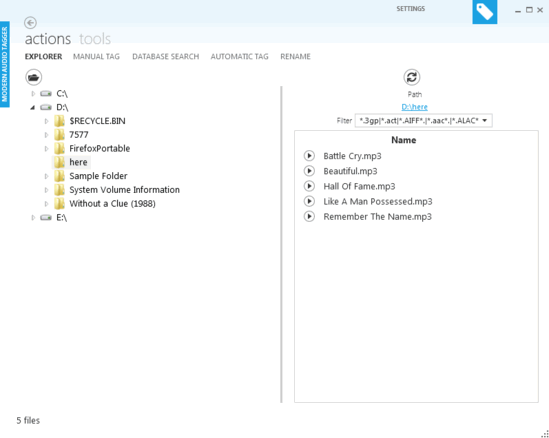
Modern Audio Tagger: User Interface
At under 3 MB, Modern Audio Tagger is anything but a heavy application and as such, installation is a breeze. Once you’re done with that, you should be greeted with the main user interface of Modern Audio Tagger. Here’s how it looks like:
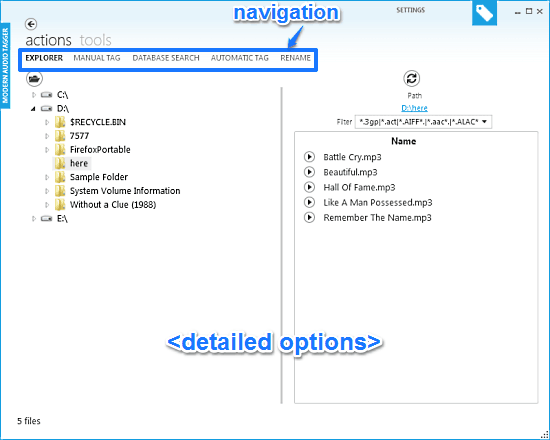
One look at Modern Audio Tagger, and I’m sure you’ll be smitten. Truly embracing the modern (earlier known as metro) design language by Microsoft, the application looks great. The minimally designed user interface consists of vertical sub-sections, which can be easily accessed via the navigation options on the top. Navigating to a sub-section reveals its constituent options below. These sub-sections are briefly mentioned below:
- Explorer: The default landing section. Here you can explore (and hence, select) the default folder that consists of the music files that you want to tag. Selecting a folder on the left, reveals its contents on the right.
- Manual Tag: Under this section, you can manually add the tag information (e.g. cover art, artist name, album name, genre, and title) individually for the files in the selected folder. You can also freeze the tags in order to prevent any changes to them.
- Database Search: Using this, you can search for the ID3 tag information regarding almost any track out there. All you have to do is specify a few details, such as artist name and album name. The fetched information can then be directly used to tag the music files. Modern Audio Tagger uses Last.fm and MusicBrainz databases to retrieve tagging information.
- Automatic Tag: As the name suggests, here you can automatically add the retrieved tag information to multiple music files. Tagging information can be added either by matching the names of the tracks, or by comparing their positions.
- Rename: If you want to rename a couple of music files together on the basis of a similar pattern (e.g. All the tracks on an artist’s latest album), this is the place for it.
How to use Modern Audio Tagger to add ID3 tag information to Music automatically?
Using Modern Audio Tagger to clean up and organize your disheveled music library is super simple. The fact that it can automatically fetch the tagging information from the remote databases and tag your music with it makes the whole process even more convenient. Anyhow, detailed below are a few steps that should help you in getting started with Modern Audio Tagger in no time:
Step 1: Fire up the application, and use the Explorer section to browse to, and select the folder that consists of the music files that you want to tag. Once you do that, the music files should show up in the right pane, as illustrated below:
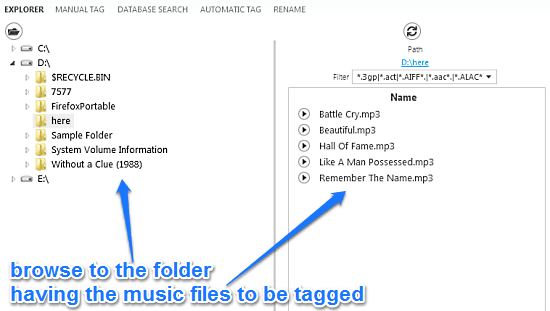
Step 2: Now, head over to the Database Search option. Here, you’ll see two vertical sub-sections. The left section lets you specify some details about a track (artist name, album name etc.), as well as select the online database you want it to fetch the information from. The right section, features standard tag fields that are automatically populated with the tag information of the selected matching result.
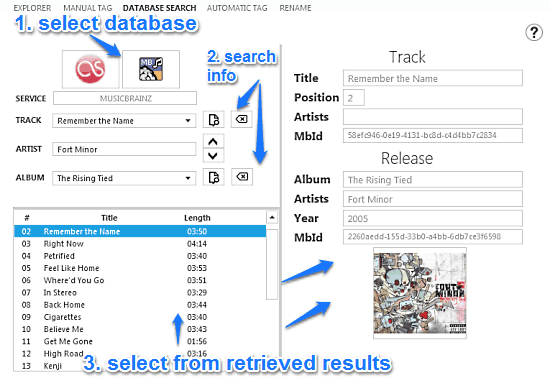
As illustrated above, the search can return multiple results, based on the information you’ve provided (e.g. searching via album name would obviously return more results as opposed to searching via track name). Select the appropriate result, and the tag fields on the right will be automatically populated with corresponding entries.
Step 3: Lastly, head over to the Automatic Tag section. Here, you’ll find the music files to be tagged on the left, and the retrieved tag information on the right. Use the checkboxes to select the songs you want to tag, and the information that you want them to be tagged with. Once done, use any of the buttons on the top (tag by name, tag by number etc.) to instantly apply the tagging information to the selected tracks. How cool is that?
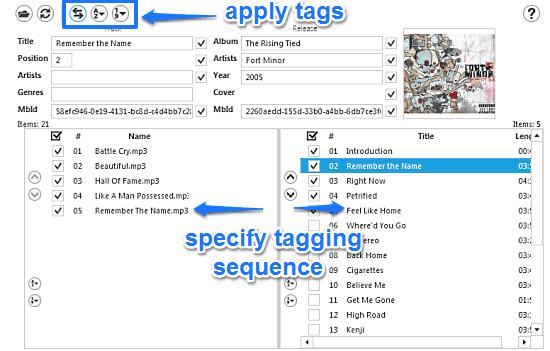
Also See: 5 Free Software to Automatically Add Missing ID3 Tags to Music Files
Conclusion
Modern Audio Tagger is an amazing free software to add ID3 tag information to music automatically. It’s light on system resources, beautifully designed, and full of goodies. Features like automatic retrieval of tags from remote databases, tagging of multiple files, vast file format support etc. make it a powerhouse application. And with extras like bulk renaming according to a specific pattern thrown into a mix, this thing gets even better. Do take it for a spin, it’ll work wonders with your music library.