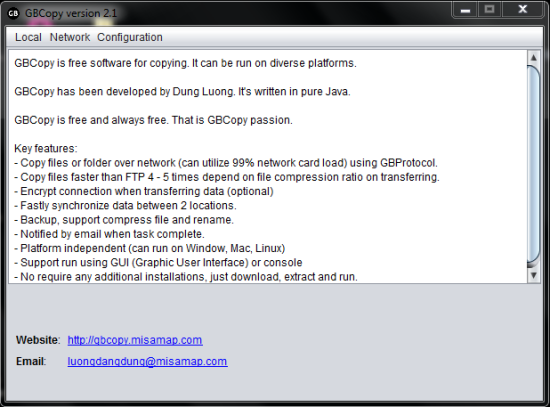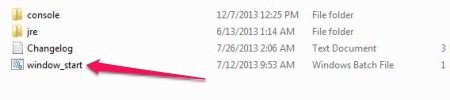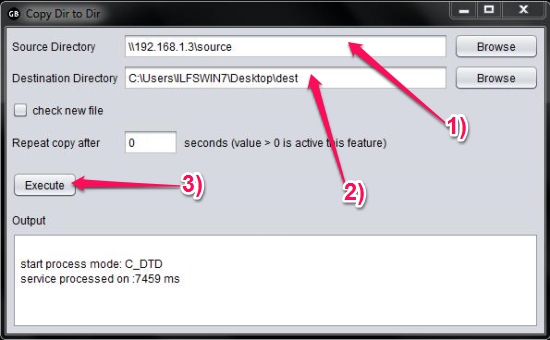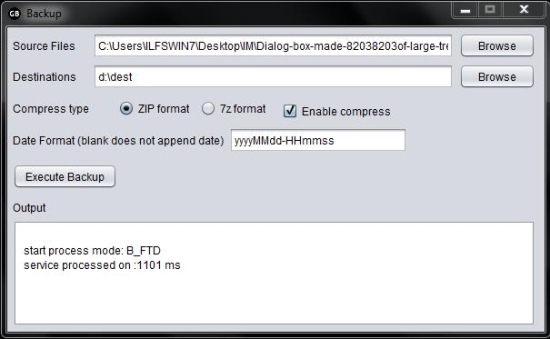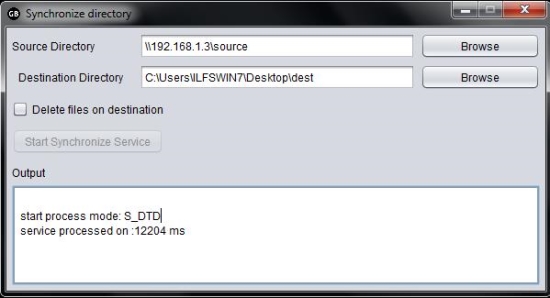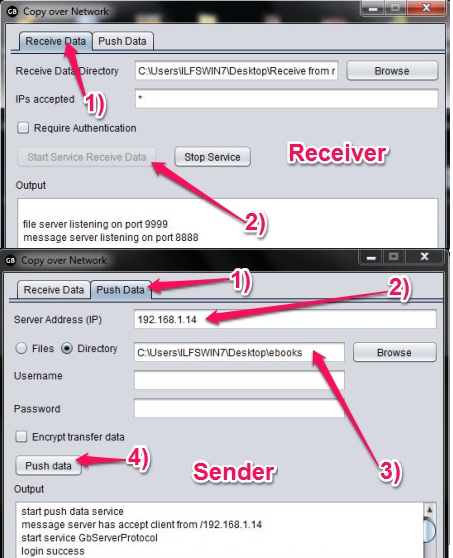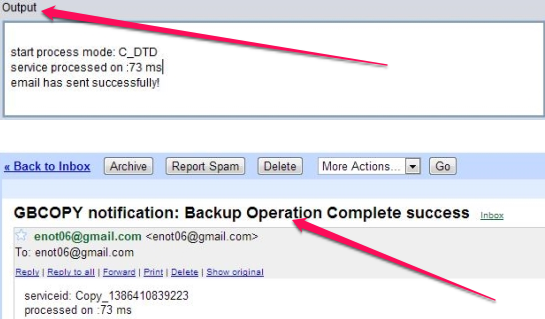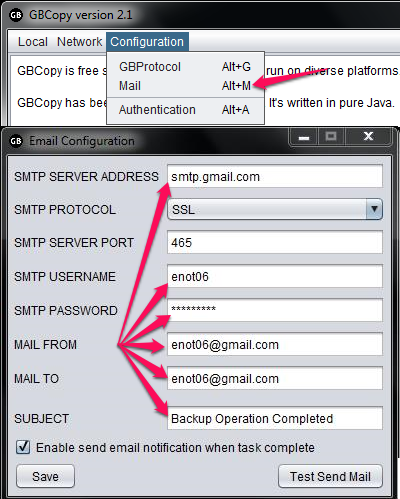GBCopy is a free cross-platform File Copy Utility that lets copy file and folders locally or over the network. You can also create a username and password to make the transfer encrypted. This file copy utility is faster than the traditional way of copying the files locally or over the network. You can use GBCopy to perform a backup or use it to synchronize two directories. You can also set it to send you an email once the task is completed. This file copy utility has its server and client module to copy the files over the network. You can also use network shares in GBCopy to transfer files over the network.
GBCopy is a simple and cross-platform file copy utility that lets you easily transfer files and folders over network or locally. GBCopy has its own protocol (set of rules or method in use) to copy files over network that lets it utilize the network card to the fullest (almost) and copy the files over the network efficiently. Let us look at the installation part of it.
How to run GBCopy?
The installation part of this file copy utility is pretty simple. You just have to download the compressed file and extract it to any location. You can launch the software by double-clicking on “window_start.bat” to launch it from Windows. To start it from Linux, click on “linux_start.sh”. This would run the program’s console and present you with the Graphical User Interface (The window where you can click on).
How to copy files with GBCopy?
GBCopy lets you quickly copy huge files over the network or to another location locally. You just have to choose the Source Directory and Destination Directory. The source or destination can be a folder on the local drive or across the network. As you can see in the image above, we have used a network share to copy the files from.
Backup and Synchronize
Backup
GBCopy lets you take a backup from the source (local disk drive or from the network) to another drive (local drive or on a network share). You can choose multiple files while taking the backup and specify the compression algorithm to be used. You can set the format for naming the backup file.
Synchronize
GBCopy also lets you synchronize two directories (folders) whether it be on the local disk drive or on another computer across the network. The file copy utility has not complicated the process and kept it simple. While synchronizing, you also have the option to delete the files on the destination folder. As you can see from the image above, we’re importing the data from a network share (shared folder) across the network to a folder on the local hard disk drive.
Transferring files over the network
This file copy utility lets you transfer files over the network to any computer. You might want to transfer the files from your Windows PC to a laptop with Linux or to your Mac Book Pro. As GBCopy is available for Windows, Linux and Mac, you can easily transfer the files over the network. You can choose to encrypt the data while its been transferred over the network. As GBCopy lets you create a username and password, you can allow only those users to send you file (or folders) who are authorized. You can choose to accept data from a specific IP Address or accept data from anyone in the network.
Email Notification
GBCopy copy has a wonderful feature with which it can send you an Email notification once the assigned task is done. It could be useful when you’re moving huge number of files over the network or taking a backup of the current drive to another drive in the local disk drive or to a share of the network. You might not want to wait for the operation to complete and want this file copy utility to inform you when it’s done copying the files. GBCopy can send you an Email telling you about the time taken for the task to complete. You just have to provide it with some information about your Email Service Provider. The details required would be: the SMTP (Simple Mail Transfer Protocol) server‘s address, the port, and whether the mail server requires encryption or not. You can test the setting by sending a text mail from GBCopy.
Conclusion
GBCopy is a simple and excellent file copy utility that lets you transfer data over network or copy it to another folder residing on the local disk drive. The backup and synchronize feature can let you use it as a mirror software as well. It can inform you about the operation completion via an email which can come handy while you’re moving huge data chunks and want to get a notification once it’s done. You can use this file copy utility when you want to transfer files over to a computer running another operating system. GBCopy is cross-platform and it’s free. You should definitely give it a try.