Duplicacy is a free file backup software that can do incremental backups to cloud storage services (like, Dropbox, Google Drive etc.), and even to FTP / SFTP servers. While backing up files, it encrypts all the files.
Now, there are a lot of file backup services out there, including incremental file backup software, but what sets Duplicacy apart is the way it stores and structures the backups. Even though it does only incremental backups, but it stores increments in such a way that you can create full snapshot of the backup at any point in time, and download / restore that version of the backup. So, while traditional incremental backup software give you one final backup that you can download, Duplicacy gives you unlimited snapshots of backup at different points in time, that you can easily download. This is really the killer feature of this free backup software that separates it from rest of the backup software out there.
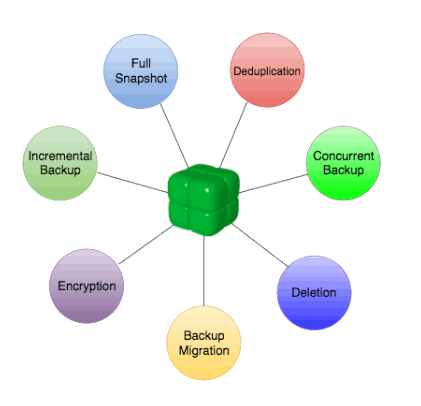
Before moving further, let me take a second to further explain about the backup snapshots feature. This is different than file versioning feature that many of you might have heard of or used. Services like Google Drive and Dropbox provide file version feature, where you can check previous version of a file and revert to that. However, Duplicacy provides that versioning at the complete backup level, which means that you can see how the entire folder looked at any given point of time, and restore files as of that time. So, this inherently provides file versioning as well.
Do note that to create different snapshots of the backup, it does not duplicates the file, as that would lead to lots of storage space usage. Instead, it intelligently manages that at its end (probably by just storing one version of each new change, and using that info to recreate how the entire backup folder would have looked at a particular point in time).
If you have used Vaultpress feature of WordPress, you probably already know how it works.
Duplicacy basically works on 7 essential features:
- Incremental Backup: Duplicacy only creates backup of whatever has been changed since the last backup and adds it to the last backup.
- Full Snapshot: Duplicacy works on incremental backup but every backup must behave like one whole backup for easy restore and deletion.
- Deduplication: Identical files and identical parts from different files are stored as one to stop duplicate file creation.
- Encryption: It allows you to encrypt your backup by creating a storage password.
- Deletion: Every backup is independently saved as a single identity so any backup can be deleted singularly without affecting others.
- Concurrent Backup: This feature allows multiple users to backup to the same storage at the same time.
- Backup Migration: It also allow you to migrate all or selected backup from one storage to another.
If you need to create backup of drivers in Windows 10, you should check these 4 Driver Backup Software for Windows 10.
Creating Backups With Duplicacy:
Duplicacy is an open source cross platform cloud backup software. Duplicacy is free for personal use, but you will have to pay if you want to use it for commercial purposes.
Backup:
After downloading and installing Duplicacy, you will need to choose whether you are going to use it for personal or commercial use. After that the interface of Duplicacy pops out. Here you need to fill in the details of backup.
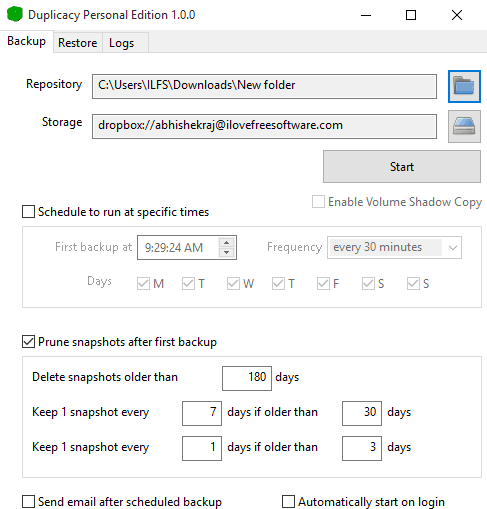
First you need to select the folder which you want to backup in Repository Setup. You also get to include or exclude any folder or file in the chosen folder. ‘-‘sign represents exclude while ‘+’ sign represents include. ‘/’ sign at the end represents that this change is applied to folders only. After filling all these details, just click on Save to get back to the main interface.
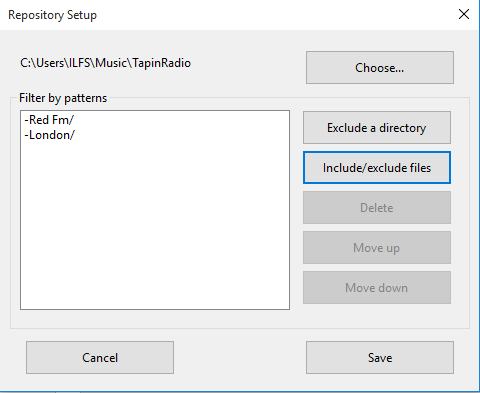
After filling Repository, you need to fill the Storage with the location where you want to save the backup. Here you get 7 different options to choose for the location on storage. They are: Local disk, SFTP, Backblaze B2, Amazon S3, Google Cloud Storage, Microsoft Azure, and Dropbox. You get to encrypt the backup by creating a password after configuring the storage location.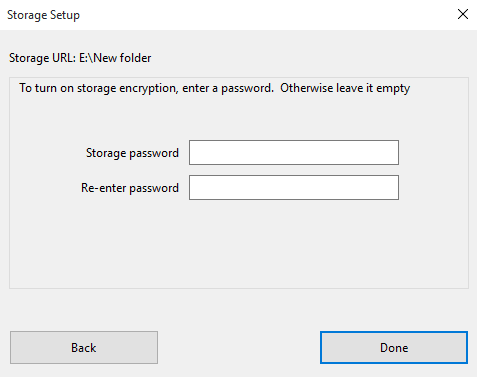
Then you can manually start backup procedure by clicking on Start or Schedule to run it at a specific time with a frequency of your choice.
Restore:
To restore backup, first you need to stop any scheduled backup and then select Restore tab. Then select List Snapshot to get the list of all the backups, then select the backup you want to restore. As soon as the listing of files under the selected backup is completed, List Snapshot option changes to List Files.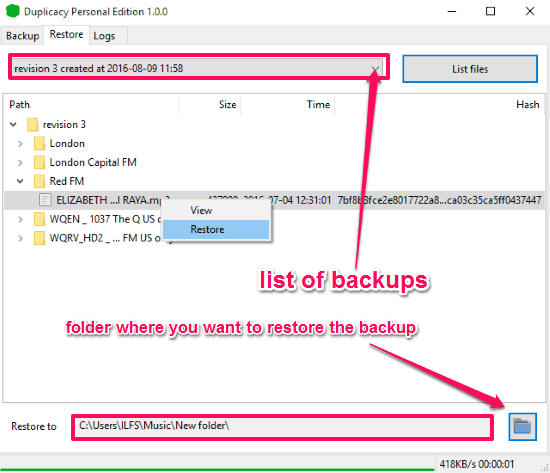
Then you need to choose the folder where you want the backup to be restored with the Restore to option. You can choose to Restore individual file, or even the complete folder. Unfortunately, the option of Folder restore did not work for me, and it crashed the software whenever I tried that option. I am hopeful that developers are working on fixing that. The file restore option worked fine, and I was able to easily restore the files, but this option can only restore one file at a time.
Verdict:
Duplicacy is a great backup software as it delivers what it promises. On top of that it encrypts the backup file and location with a secure password. Restoring backup is also easy, its just I wish developers fix the restore folder option soon.