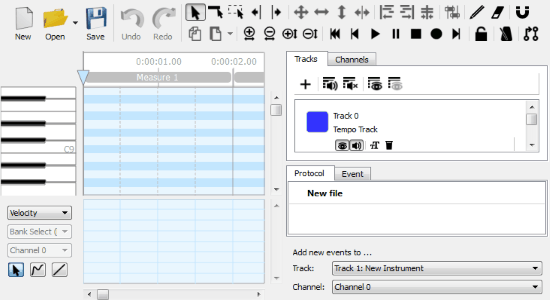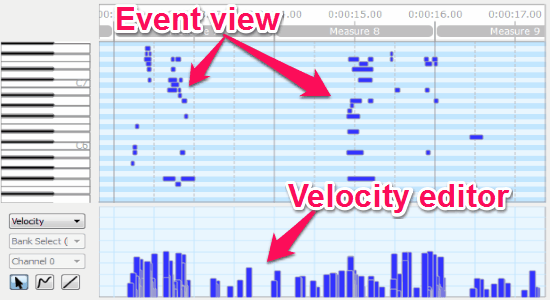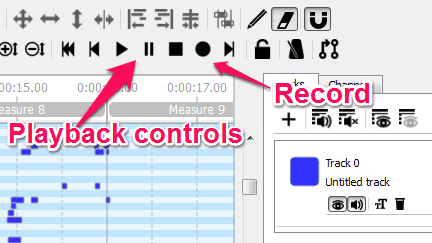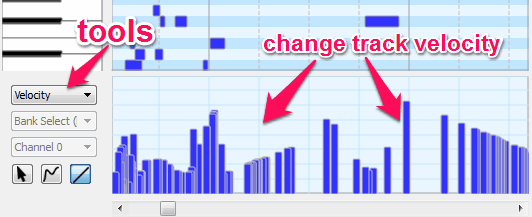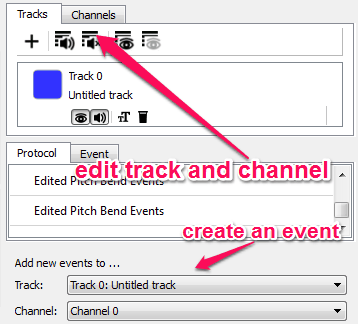MidiEditor is a free software for Windows to edit MIDI files. In addition to that, you can also record and play MIDI files right on the software. It offers a powerful toolbar which lets you use various tools like, undo/redo, standard & select tools, move tools, resize notes, add/remove events or notes, zoom/playback buttons, and lock screen (when playing MIDI files or recording) while editing. Similar to another application “Aria Maestosa“, this one also comes with an intuitive interface to edit MIDI files with ease.
The main window of this software is divided into two different parts named, the velocity editor and event view. The velocity editor section shows the velocity of track notation with colored bars. It also allows you to customize velocity by either dragging the bars or putting them in a linear line. The event view normally shows the notation, tone meter, etc. and the Piano keyboard helps to represent notation in their respective rows.
You may also take a look at How to Extract Musical Notation From MP3 Files.
How to Play, Record, and Edit MIDI Files:
Step 1: After installing this software, simply open it up and import a MIDI file from your PC. As soon as the file is imported, you will be able to see the notations on the event view section and velocity bars at the bottom.
Step 2: As we have already discussed that, if you don’t want to edit a MIDI file, then you can simply play or record one. At the top, you will find the playback control buttons like play/pause, forward/backward, stop, and record button.
Step 3: In the event view, you will see the notes for each second of the MIDI track. You can use the toolbar to add notes, remove, merge, align notes, move, extend, zoom in/out, etc. The Piano keyboard at the left represents the notation with respect to rows.
Step 4: Using the velocity editor, you can change the notes velocity either by dragging them, drawing gestures on the bars or by putting them in a linear line. In addition, it also allows you to edit key pressure, control change, pitch bend, and channel pressure.
Step 5: On the right side, you can edit track, channel, and create new events. An event is the combination of a track and a channel. You can easily create, remove, mute, and hide tracks from the “Tracks” tab. The “Channels” tab provides options like mute, hide, and select channel’s instrument.
Step 6: At first it might look tricky and complex, but do not worry as the user interface is pretty simple and easy to use.
My Final Verdict:
MidiEditor is a very useful software for Windows to play, record, and edit MIDI files. While editing, you can add notes, modify, remove, merge notes, etc. The best part is the velocity editor which lets you customize notes velocity, key pressure, pitch bend, etc.
Get “MidiEditor” from the link here.