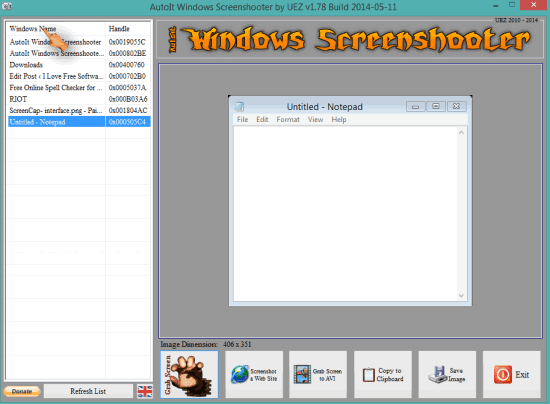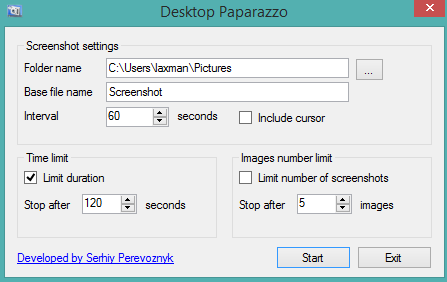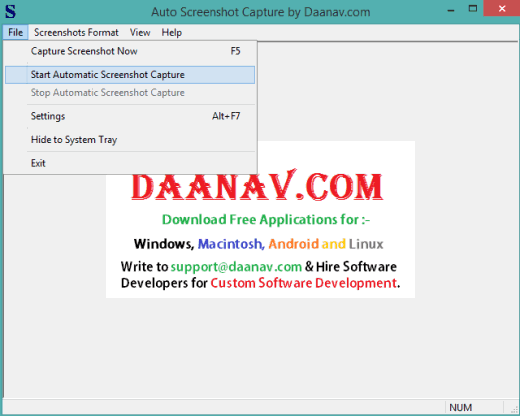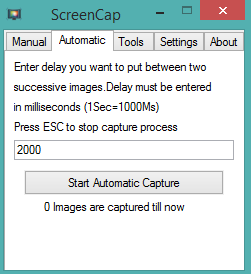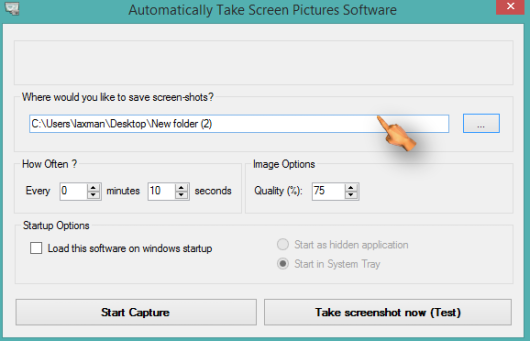Here are 5 free software to capture screenshots automatically.
Using any of these software programs you can set desired time interval (in seconds) to capture the screenshots automatically. Most of these software capture the full desktop screen. However, one of these software programs let you select a particular area to capture the screenshots. Some of these software also let you set number of screenshots to capture in a particular time duration. So the control to take screenshots will remain in your hands. Let’s have a look at the automatic screenshot capture software below.
AutoIt Windows Screenshooter
AutoIt Windows Screenshooter is the best software in this list to capture screenshot of full desktop screen or a particular area. No other software in this list supports this feature. Apart from this, it also provides a basic image editor to change color and rotation of a particular screenshot. Moreover, this software automatically captures all opened applications, like Notepad, browsers.
You can also use this software to record and save the desktop screen as AVI video. Many interesting features are available in this software and it is surely a useful screenshot capture software. You can select PNG, GIF, JPG, or BMP as output format.
Full review of AutoIt Windows Screenshooter.
Desktop Paparazzo
Desktop Paparazzo is another good software in this list. You can configure multiple options before taking the screenshots automatically. For example, you can set time limit to stop capturing the screenshots, enter the number of screenshots to capture in that time duration, add prefix to screenshot name, etc. Option to include/exclude cursor is also available. So multiple features make it a handy software. Screenshots are saved in PNG format.
Click here for the full review.
Auto Screenshot Capture
Auto Screenshot Capture is also a good software. This software also lets you set the number of screenshots to be captured automatically in a particular time duration. So if you have activated this software to capture screenshots regularly after every 10 seconds, then you can enable it to capture 2 or 3 screenshots. Once the set number of screenshots are captured, automatic screenshot capture process will stop.
You can set image format as JPG, BMP, PNG, or GIF. Option to capture screenshot manually is also available. However, it can capture screenshot in full-screen mode only.
You can also check the full review.
ScreenCap
ScreenCap is also a handy software to capture screenshots automatically or manually. You can select JPG, PNG, or BMP as output format. If you have selected JPG as output format, you will also be able to set the image quality. When the automatic screen capture process is started, this software will hide automatically. You need to use Esc key to stop the screen capture process.
This software also provides a basic image converter to convert BMP, GIF, PNG, and JPG images. Only one image at a time can be converted. All its features worked absolutely fine and this could be a good choice to capture screenshots automatically.
Automatically Take Screen Pictures Software
Automatically Take Screen Pictures Software is the last software in this list. You can set time in minutes and seconds and start the automatic screen capture process. Screenshots are saved as JPG images. You also have the option to set the image quality (in percentage) to take the screenshots. No extra features are available in this software, but it is useful to serve the main task.
Conclusion:
All these software work perfectly to capture as well as save screenshots automatically for you. However, AutoIt Windows Screenshooter is the only software in this list that lets you select desired area for screen capture. Rest of the other software are also good if you have to capture full desktop screen at defined time intervals.