Spicetify is a free tool to customize Spotify desktop client by injecting custom CSS. Here this tool lets you inject a custom CSS in Spotify to give it a new look. Apart from some new looks, you can add some other features in that as well. This is actually a command line tool which you can use to change color and style various UI elements of Spotify client on your PC. With this, you can tweak almost any element in the Spotify client. There is a default theme is also included which you can apply to Spotify and do some other tricks.
If you don’t like the default interface of Spotify desktop client then you can change that. And the tool I have mentioned here lets you do that in easy way. You just have to run a simple command and then it will do the rest. However, you need some knowledge of CSS in order to use this. With different tweaks, you can create different themes and then apply them whenever you want. Also, it lets you create backup of the default Spotify theme in case you want to come back to the original state of Spotify.
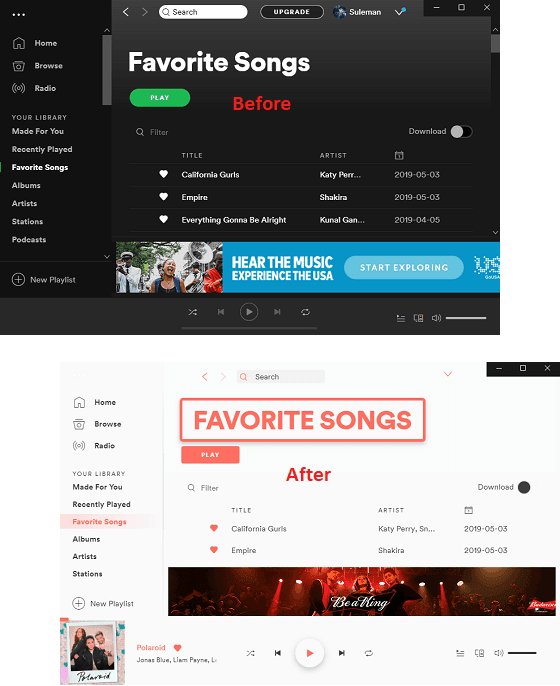
How to Customize Spotify Client, Change Colors?
There are pre compiled binaries of Spicetify that you can use on your platform. It supports all three major platforms but for this post, I will use Window. You can download the EXE file of this tool from here. After that, you can save that somewhere safe and then extract the ZIP contents of the package. Also, in the same folder open a command prompt and then start using it.
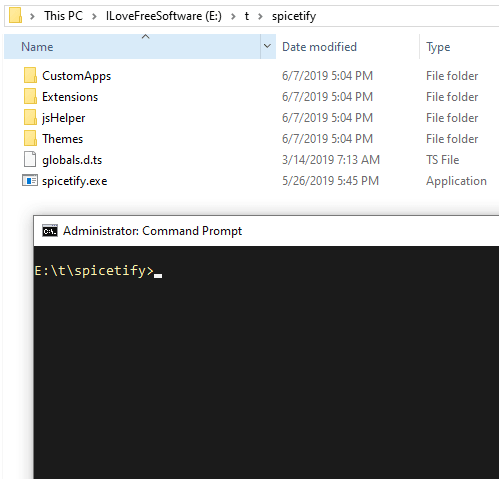
The first thing you have to do is run these commands one after other. These commands will initialize Spicetify, will create backup of the default Spotify UI, and will enable Dev Tools. Next, you have to wait for a few seconds and you will now realize that it will change the theme to the new one which comes with this tool.
spicetify
spicetify backup apply enable-devtool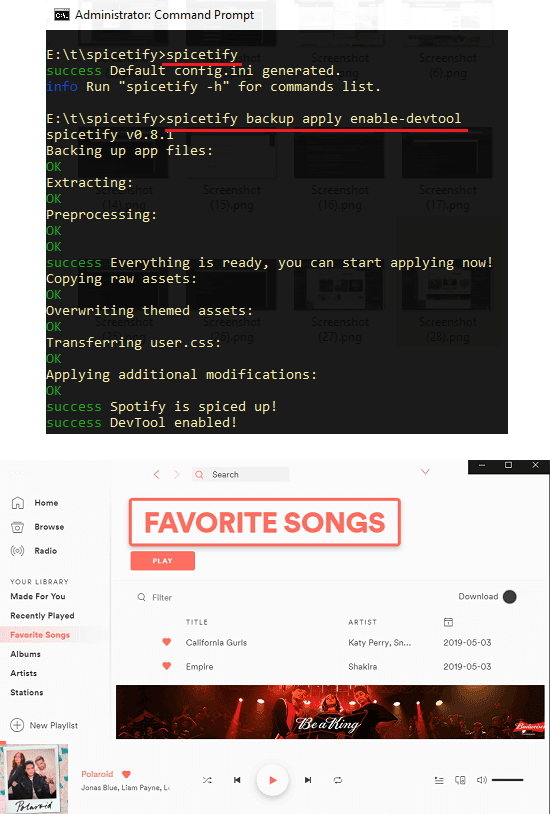
Now, you can start the modification game to change colors of Spotify client based on your taste. There are theme files in the “Themes” directory. Inside the folder there are two files namely, “user.css” and “color.ini”. To change colors, you have to modify the “color.ini” file and specify the color for various elements in HEX. After that, save the changes and run the following command.
spicetify update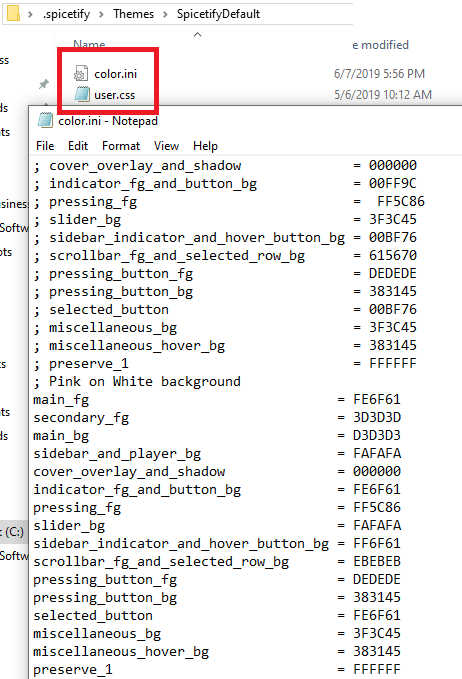
After running the above command, you have to hit Ctrl+Shift+R in Spotify to see the changes. You can keep changing colors in this way and of any element. the INI file is self-explanatory if you know the basics about web development then you will easily be able to understand it.
Adding More Features to Spotify:
Apart from just changing colors, you can add some other features in Spotify with Spicetify. For example, you can add Reddit support in Spotify to fetch top 100 Spotify posts in any subreddit. Think of this as an extension which is already there in the tool; you just have to activate it. To enable this module, simply run the following two commands. After these commands finish, you will see there a Reddit section and in that you will see top 100 songs from various subreddits.
spicetify config custom_apps reddit
spicetify apply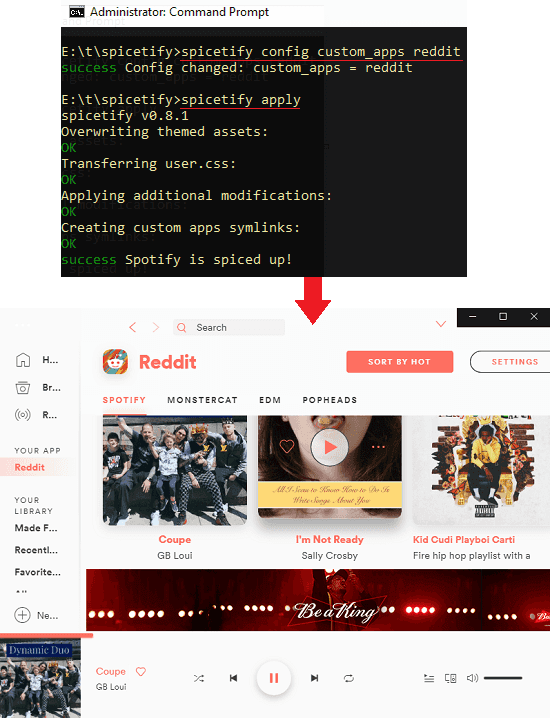
These were the commands to add fetch top Spotify posts from Reddit. But there are other apps and extensions you can enable with the help of Spicetify. Apart from this, you can add bookmarks support, Auto Skip Videos, Christian Spotify, DJ Mode, Keyboard Shortcut, Queue All, and some others. You can see more details about adding these on the GitHub page of this tool.
This is all about this handy tool for Spotify to change colors and add other features in Spotify. You can easily use this tool on your PC and customize almost every aspect of Spotify desktop client. This was the process for Windows but this is same for other platforms as well. If in case something goes wrong or you mess up with the wrong colors on the UI then you can always revert back to the original Spotify UI. Just run “spicetify restore” command in the terminal.
Final thoughts
If you are customization and Spotify enthusiast then I am sure that you will really like this simple tool, Spicetify. If you follow this post carefully then you will be easily able to customize Spotify the way you want. For more technical details you can see its GitHub page as it is an open source tool. To be honest, I think it is a great tool but computer noobs may find it hard to operate but after a few tries, it will not be a big deal.