Motionbox is a free video browser to watch videos from YouTube, Dailymotion, Vimeo, and SoundCloud. It’s a pretty cool media player that can stream videos from these platforms and provides a whole new level of video watching experience. What you can do is open multiple tabs and then search and browse videos from online video streaming platforms to watch. The best part is that it comes with an intelligent play feature which automatically plays videos from the last watchpoint when you switch between tabs. Also, it can remember music video tabs and even if you close it by mistake, it can resume your online video streaming session from where you left off.
It comes with a pretty nice and modern UI with cool animation effects and the options to organize tabs in different viewports. In addition to that, you also get full power to control video playback i.e. play/pause, adjust volume, change quality, play videos in fullscreen, and so on. This player joins the long list of video players to play online streaming videos.
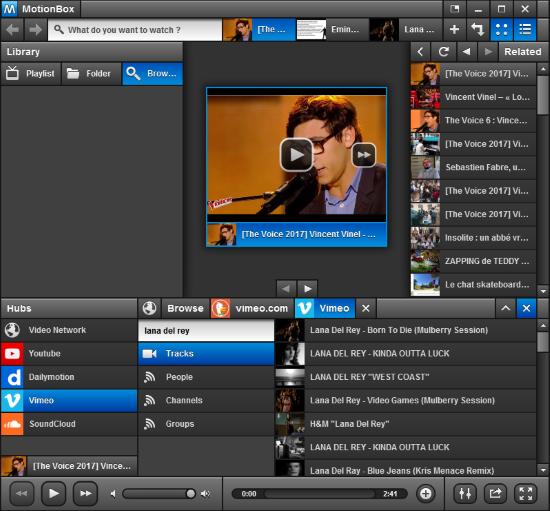
How to use this free video browser to watch videos from YouTube, Dailymotion, Vimeo, etc.:
Getting started with Motionbox is quite easy; download it from the link at the end and install it. Do note that while installing, it will first install Qt framework, if not installed on your PC already.
As I said, its interface is quite intuitive. It’s pretty similar to a web browser; but customized for searching and playing online videos. There is a search bar the top to find videos from any platform of your choice and the options are YouTube, Vimeo, Dailymotion, and SoundCloud. There is also an option to perform a unified search on these platforms. To begin with Motionbox, let’s see how to search and browse videos in a tab. Nothing tricky here, use the search bar at the top and type a keyword. It then automatically shows suggestions, select any one and then select a search engine to browse or play videos, as shown below. To perform a unified search, select the “Video Network” option.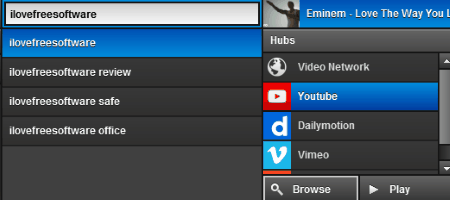 Once you have performed the search, you will see a video (not played) on its play section and a list of next videos in the playlist in the bottom section, as you can see in the main screenshot. Simply double click on any video in the playlist to play it or you can even use the controls to see the next and previous video from the video player section. Once you have started playing a video, you can easily browse related videos from the “Related Browser”.
Once you have performed the search, you will see a video (not played) on its play section and a list of next videos in the playlist in the bottom section, as you can see in the main screenshot. Simply double click on any video in the playlist to play it or you can even use the controls to see the next and previous video from the video player section. Once you have started playing a video, you can easily browse related videos from the “Related Browser”.
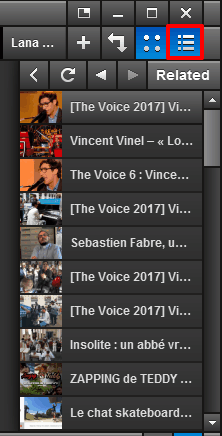
Now, if you want to play more videos, you can open up multiple tabs inside Motionbox and perform the same procedure to find videos and play them. In order to open a new tab, click on the small “+” button at the top. This will open a new tab and you can now stream videos in a similar fashion as explained above.
Additional features of Motionbox:
- Completely ad free. Ads are also stripped out from online videos.
- Easily browse and watch videos at the same time.
- “Related Browser” to browse similar videos to the one currently being played.
- You can create playlists of videos.
- Clear all tabs and cache at once.
- Mini mode if you want a minimalistic interface to stream videos.
Verdict:
I will definitely recommend you to check out Motionbox as it is a full-fledged video browser to stream videos from multiple sources and watch them in an intelligent manner. I didn’t encounter any problem and also it didn’t lag my PC while watching videos on these multiple platforms at the same time. I have totally decided to keep it on my PC and I am quite sure you will also do the same. So, grab it from the link below, test it and then start enjoying watching videos online in a more effective manner. The best of all, there are no annoying ads :)