This tutorial explains how to find duplicate files between two different PCs. For this, I will use a free software called AntiTwin.
Anti Twin is a free duplicate files viewer software for Windows. It is a very powerful tool that can find duplicate files even in a network of connected computers. Anti Twin compares duplicate files either by checking file properties or by analyzing internal contents byte by byte. It has multiple languages support including African, German, French, English and many others. It also lets you delete the duplicate files that it finds by various criteria such as, you can opt to delete files having new/old creation date, files that are in upper directory levels, etc.
A perfect use case of this software would be that you have multiple PCs (a laptop and desktop?) and have same files in both, but don’t want that situation. In such cases Anti Twin can ease you trouble of dealing with duplicate files.
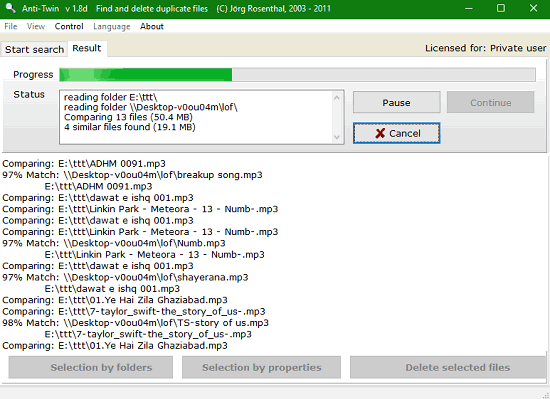
You have to keep in mind that finding duplicate files between two different PCs totally depends on the speed of the internet and network traffic in your LAN/WLAN connectivity. If its taking too much time in searching then blame it on the network.
How to find Duplicate Files between two PCs
Following steps will explain how you can find and remove duplicate files that are located on different drives of different computers. Do note that folder of the second PC has to be shared over the network, and has to be accessible from the first PC (in which this software is running).
Step 1: Run Anti Twin on your PC and in the Basic Folder text box specify one of the folder from your PC and in 2nd Folder, specify the other folder from another PC that you want to compare.

Step 2: Set up criteria for searching files and specify what method you want software to follow. You can search files by comparing their attributes such as name, size, extension, etc or you can set Byte by Byte comparison method. You can also filter files, that is you can instruct the software to skip some file extensions.
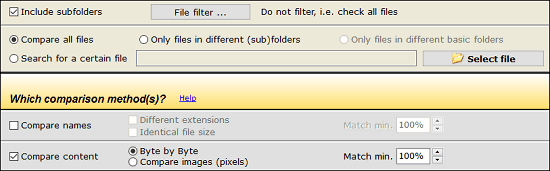
Step 3: Finally hit the search button and let the software look for duplicate files, if there are any. After search is completed, it shows you the results in groups. You can see the following snapshot.
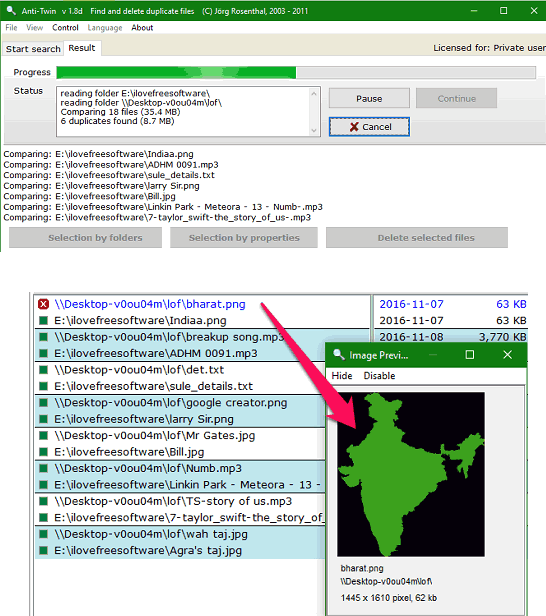
After searching all the duplicate stuff, Anti Twin gives you various options to select duplicate files that you like to delete. It lets you select files according to the date, according to size of the files, according to the directory levels and the files that are exact copy of each other. You can select any particular criteria and apply it to delete the files permanently. Of course, for deleting files from the network PC, you need to have read / write access on that folder. If its just read access, you won’t be able to delete files.
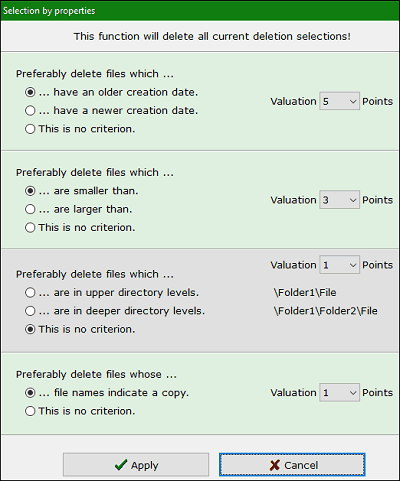
My Final Verdict
I have used many software to find and delete duplicate files but never used anything like Anti Twin. It’s outstanding capability to find duplicate files between two different PCs is what makes this freeware quite noticeable in its own kind. Download and install this software from the link given below and remove redundant copies of the same file.