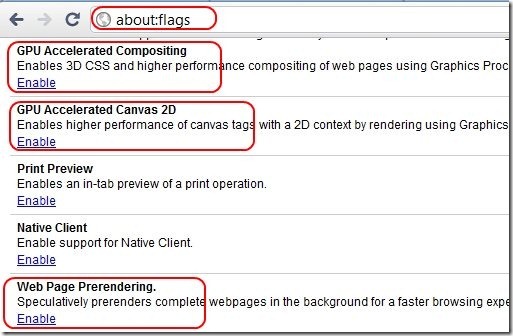Editor Ratings:
User Ratings:
[Total: 0 Average: 0]
Google Chrome version 9 and above comes with feature of Hardware acceleration. However, those features are turned off by default, as Google considers them to be in Experimental stage. However, it does lets you turn those on manually if you want to try that out.
Here are step to turn on Hardware Acceleration in Google Chrome:
- First you need to ensure that you are running Google Chrome version 9 or above. For that, just click on Wrench icon in the top right corner of Google Chrome, then click on “About Google Chrome” in bottom of that menu. It will open a pop-up window that will show you the version of Google Chrome that you are using.
- Then, go to the address bar of Chrome, and type exactly this (without quotes): “about:flags”. Then press Enter.
- This will show all the experimental features of Google Chrome that are available in your version of browser. Scroll down in this list, and click on Enable for following 3 items:
- GPU Accelerated Compositing
- GPU Accelerated Canvas 2D
- Web Page Prerendering
- That’s it. Just restart your browser, and then you’ll be able to experience faster web page loading.
If you are using a newer computer with Windows 7, and good graphical processor, then hardware acceleration can really speed up website loading speed. The speed improvement is more apparent when you are using heavy websites, like, gaming websites, or HTML 5 based apps like CloudCanvas, and HTML5 Online Photo Editor.