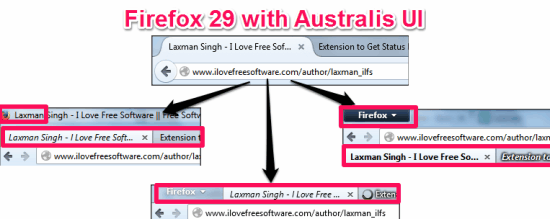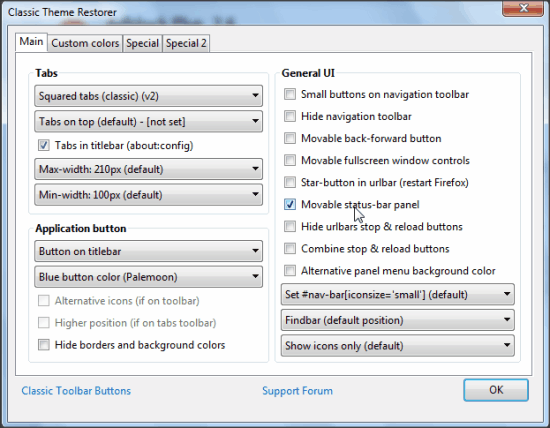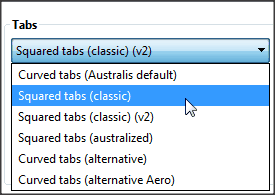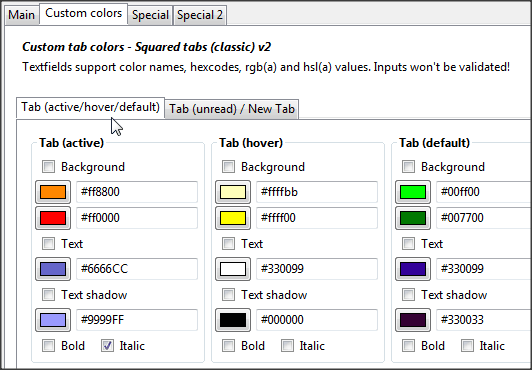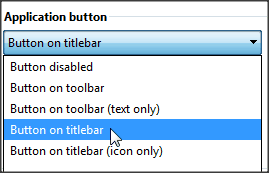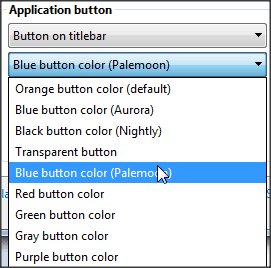Classic Theme Restorer is a free Firefox extension to change the appearance of the Firefox Australis UI. This extension gives you the option to customize the visibility of bars, appmenu, tabs, buttons, icons, etc. of your browser.
Firefox 29 with Australis UI came up with a completely renewed avatar with the curved tabs and Firefox(Application) button missing from main interface. It found many admirers, but the criticism too. Classic Theme Restorer is for those who don’t like the new looks, and it can get squared tabs, Firefox button in Australis.
This extension doesn’t force any specific UI version, and lets you choose from a very wide range of choices, from color of Firefox button to visibility of navigation (address) bar.
It’s a really nice extension to have if you enjoy the appearance of older Firefox UI. Classic Theme Restorer will feel like a collection of UIs of earlier versions of the browser, that lets you pick the desired features from all of them.
This extension lets you choose almost all that you might want to change with new Firefox and get the earlier looks. Let’s see how to get the old days back:
How To Get Old Look Back in Australis UI of Firefox:
You can follow the link available at the end of this review to install Classic Theme Restorer extension on your Firefox browser. After installation, your browser will require restart.
On restart, you get your “Firefox” button back on top left corner of the browser, but the tabs will still appear curvy. To customize the appearance further, you need to go to Add-ons Manager and then choose “options” for Classic Theme Restorer. It will pop up the customization window, that provides you different customization options.
Get Squared Tabs, Firefox Button in Australis:
The major changes that appeared in Firefox 29 with Australis UI are curved tabs and Firefox button. Both of them can be customized from Main tab of the Customization window.
Squared Tabs: Classic Theme Restorer gives you six options for the tabs (see the screenshot below). You can choose from squared and curved tabs in different versions from the given options.
Customization of the tabs is not over yet. You can move to “Custom color” tab to change the colors of the tabs. Here, you can choose the color of background, text, and text shadow differently for the active and unread tabs.
Firefox button: You can choose whether you want a button or an icon, along with its position from the Application button.
When you are done with the position, you can choose the color for the button (or icon) as well. The color options are very limited, but enough to get over Australis appearance.
Other Options with Classic Theme Restorer:
- You can also try some more options on the same window that lets you customize the interface of the browser with options, like: smaller icons on the navigation bar or just to hide navigation bar, change positions of Back-Forward Button, and many more. These options are available under General UI section.
- You can also shift to “Special” Tab to customize the effects on tab and fix the width of URL bar.
- “Special 2” control the animation effects with bookmarking, download completion, closing of tabs, etc.
Conclusion:
Classic Theme Restorer is an amazing extension to get the older looks on new browser. It lets you easily get the old look and feel of Firefox, while still enjoying the renewed power and performance of new version.