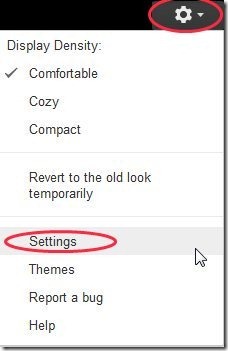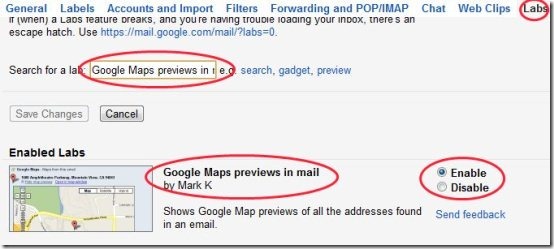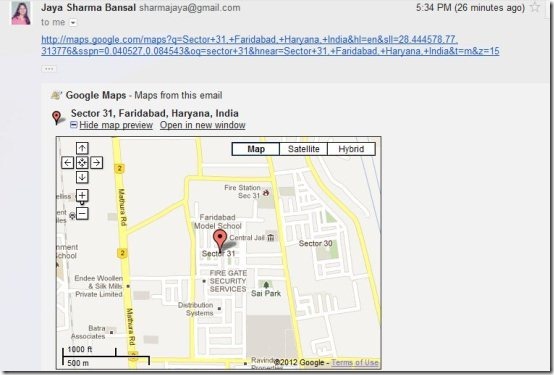Here, are few steps to preview Google Maps in Gmail. Normally we receive and send mails with our Gmail account. Sometimes we receive a mail containing link to Google maps. We usually click on the Google Map link received to open the link on Google Map.
You can now preview Google Maps in your Gmail directly, when you receive any mail containing address with Google Map link. Below are some steps to preview Google Maps In Gmail.
Steps To Preview Google Maps In Gmail:
Step 1: Login to your Gmail Account on computer.
Step 2: Click on the settings option after getting logged in with your Gmail account.
Step 3: Click on “Labs” option in the settings menu.
Step 4: Search for “Google Maps previews in mail” from the search bar or scroll down to Google Maps previews in mail tab.
Step 5: Enable “Google Maps previews in mail” option.
Step 6: Scroll down and click on “Save Changes” option.
Step 7: Now whenever you receive a new mail containing addresses with Google Map links, you can preview the maps in your Gmail.
Also, check out how to preview Picasa photos in Gmail reviewed by us.