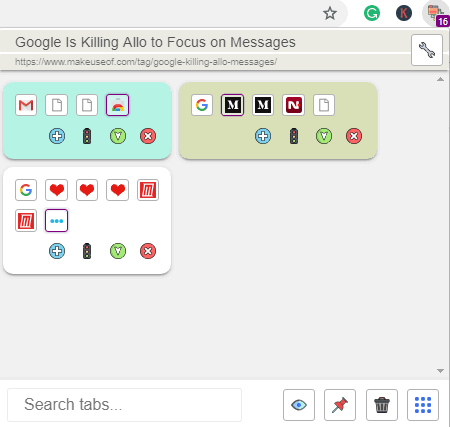Here is a free Chrome tab manager extension to highlight duplicate tabs in multiple Chrome windows, search tabs, limit number of tabs per window, etc. Using this Chrome extension, you can manage multiple tabs from one place and search for tabs by typing the tab name. It automatically highlights duplicate tabs present in the same window as well as other windows based on the search text.
Also, you can move tabs from one window to another using its pop-up menu and limit tabs for each window using its settings. The pop-up menu shows tabs of different windows in separate groups and you can set a custom color for those groups. This helps in identifying a specific window easily. To get the benefits of all these features, you need to install this Chrome extension which is called “Tab Manager Plus for Chrome“.
As you can see in the above image, tabs opened in three different windows of Chrome are visible in three different groups. For each group, a separate background color is set.
How to use Chrome tab manager to highlight duplicates tabs, search tabs?
Once you install this Tab Manager Plus for Chrome, extension icon appears on the top right side of your Chrome browser. Thereafter, you can click on the icon to manage tabs as per your preference.
A pop-up menu is opened and multiple tabs in different windows are visible in groups. For each group, there are 4 signs at the bottom part.
The first sign is the Plus sign which you can click to open a new tab. The second sign is to colorize the group of a window. As the above image shows, I have colored each window with different colors. You can also do that as per your choice. The third sign is to minimize the window and the last sign is very clear which says you can close the window. All these actions can be performed for each window with this Chrome tab manager.
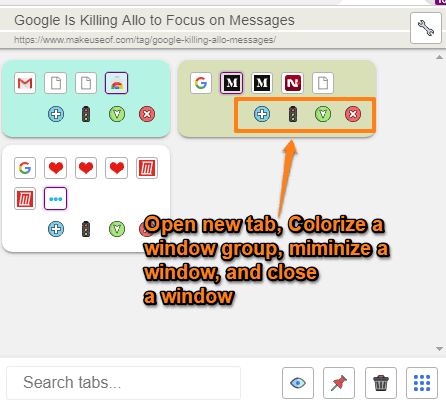
You can also move any tab into another window. To move a tab, you can simply drag and drop the tab icon to another group where you wish to move it.
No matter how many tabs you have opened in different windows, you can search them by entering the words in the search box available in the pop-up menu. As you can see in the image below, there is a search bar at the bottom of its pop-up menu. You can type the name or words matching with the tab name. As I searched for “I love free software“, it highlighted all the tabs with the same name and other tabs got blurred.
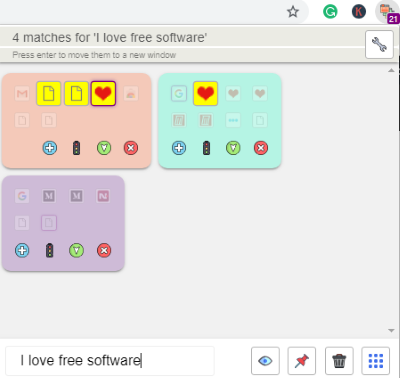
This Chrome extension also helps you to hide the tabs that do not match with the search result. For example, If you search for a tab named medium in the search box then all the tab with this name gets highlighted. But If you don’t want other tabs to be visible, then you can click on the eye icon that appears at the bottom right (as shown below).
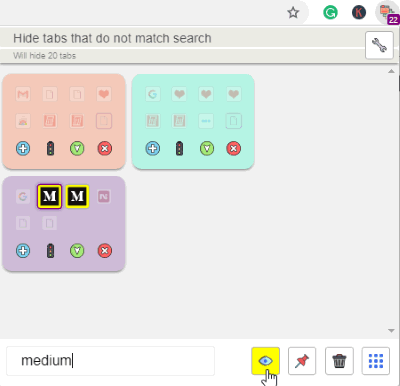
Once you click on this eye icon, the other tabs including their groups get invisible, as you can see in the image below. Only those tabs and its group which you have searched for (Medium) is visible.
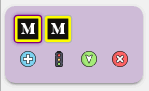
The other icons next to the eye icon indicate pin tab, close current tab and change the view of tabs in windows respectively. Among these options, change view mode is more useful. It is so because you can switch to horizontal, vertical, big block, and block view to see the tabs present in different groups as shown below.
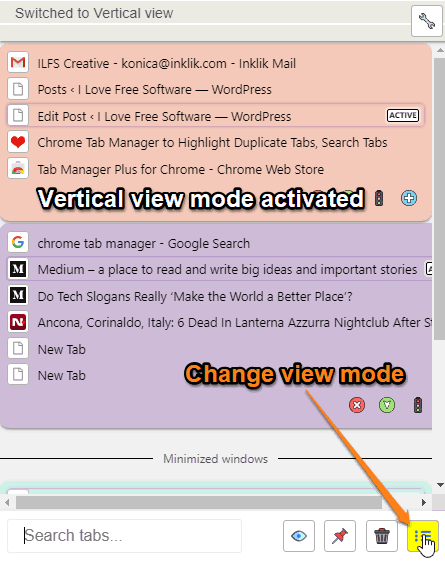
There are other important features in this Chrome tab manager which you can set as per your preferences. To set those features, you can click on the Setting icon that appears in the pop-up menu. Or else, you can right-click on the extension icon to open Options page. The options are as follows:
- Limit tabs for each window which means if you set the tab limit 7, then you can open only 7 tabs in a window. In case, you open the 8th tab, then the extension will automatically open a new window for that tab.
- Set the size of pop-up menu.
- Show/Hide number of tabs of all windows on the extension icon. If you open 20 tabs including all windows, then it will show 20 on the extension icon.
- You can enable the minimize window option. That means when you are using tabs on one window, the other windows will be minimized automatically.
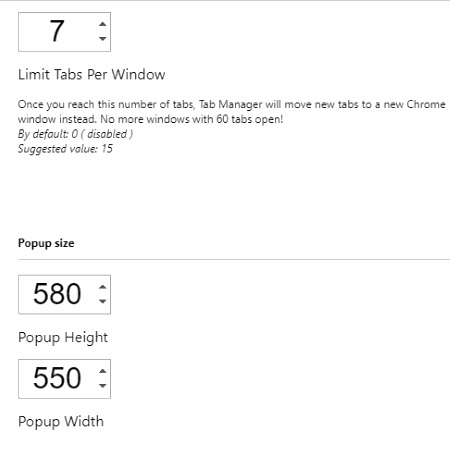
Set these options as per your convenience and manage all the tabs easily in Chrome browser. All such features give a good competition to other similar Chrome extensions.
In brief
When you are working with so many tabs to reach your quest, accessing a particular tab is not that convenient. Using this Chrome tab manager, you can manage all the tabs and windows at one place. You can search tabs, highlight duplicate tabs, and colorize the window. Tab Manager Plus for Chrome offers you good features to make your task easy.