Here is a free add-on to create temporary containers in Firefox to isolate websites data from each other. The data (like image cache, indexedDB, local storage, HTTP data cache, etc.) that a website stores in a particular container is not accessible by other container. This increases privacy and security during the browsing session. It is also handy to open different accounts on different tabs. The name of this add-on is “Temporary Containers” which suits it.
You can also open links in the same container in new tabs using Ctrl+left mouse click on a link. Apart from creating multiple containers, it also lets you delete any container anytime to remove all the data stored in that particular container. Or else, it can be done automatically using the available option. Though Firefox already provides its official add-on that provides permanent containers, this add-on is better when you need temporary and disposable containers.
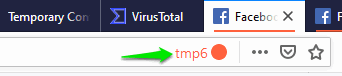
In the screenshot above, you can see that a tab is opened in a temporary container and container color and number is also visible.
How to Create Temporary Containers in Firefox to Isolate Websites Data using This Add-on?
Go to its homepage and then install this add-on. After installation, you will see that a clock icon is visible on the right part. Click that icon and a new temporary container will be opened. You can see default color and container number.
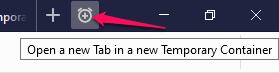
That’s it! Now you can open more containers and browse sites in those containers. Each container will isolate websites data from other containers.
If you want, you can also change container name prefix, container color, and icon. For that, you need to access Options page of this add-on and go to General section.
![]()
There are a lot of other options that you can configure. Some of those options are:
- Delete no longer needed temporary containers automatically in 15 minutes, 5 minutes, or 2 minutes after closing the last tab of a container.
- Enable automatic mode to reopen tabs in new temporary containers.
- See stats about how many temporary containers deleted, cookies, and cache deleted by you.
- Show/hide temporary container right-click context menu option.
- Enable pre-set hotkeys to open a tab in new temporary container, new non-temporary container, etc.
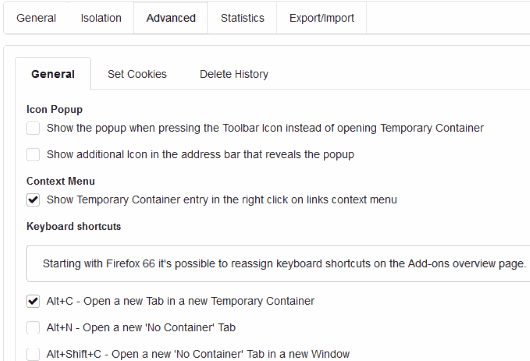
Set the options and enjoy using this add-on.
You may also check how to enable picture in picture mode in Firefox?
The Conclusion:
This is how you can create disposable temporary containers in Firefox to isolate the data of websites from each other. Its default settings are good enough to use this add-on just after the installation. Still, you can set options as per the requirement to get more benefits from this add-on.