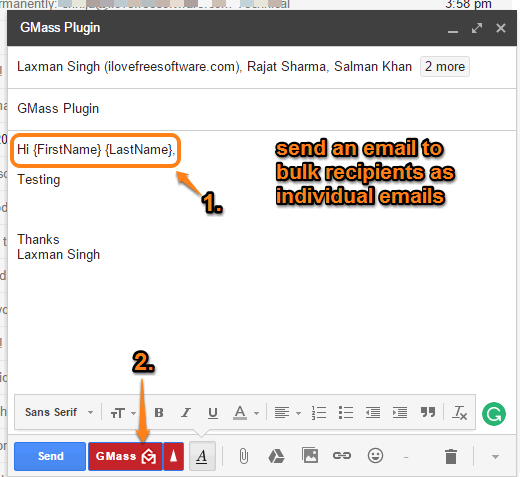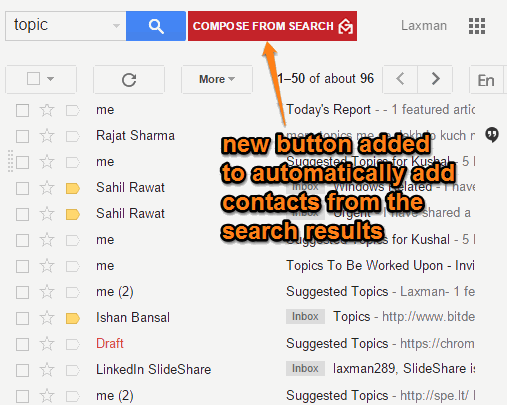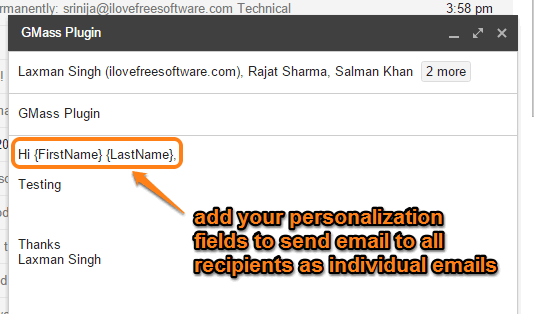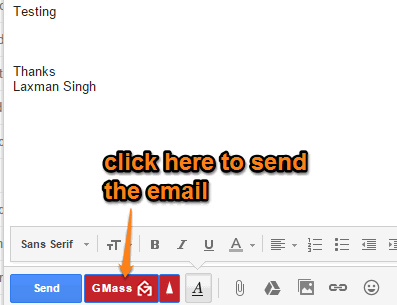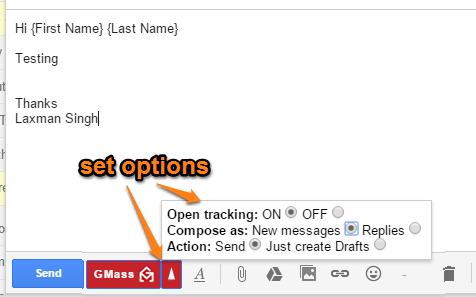This tutorial explains how to use Gmail to bulk send emails as individual emails. Each email will be customized with recipient’s name, email address etc. In addition to that, it lets you track emails. This is basically Mail merge for Gmail, but simpler, yet more powerful.
For this, we will use a Chrome plugin called GMass.
There are many other Gmail Mail Merge options out there, but almost all of them involve you providing all the data, like, email address, first name, last name, etc. This is where Gmass outshines other. It is intelligent enough to recognize that all this info is already stored in your Address Book. So, there is no reason for you to provide that info again. Instead, it lets you search for recipients from your inbox, and send them bulk emails. It will automatically find their personal info (First Name, Last name, etc.) from your Address Book, and will add that to email.
Pretty clever, isn’t it?
The screenshot above shows an email composed by me to send as the individual emails to multiple recipients.
Note: This extension won’t work if you have already installed some extension that works with Gmail Compose window, like Mixmax.
GMass extension is powered with mail merge feature. So it lets you post a single email as an individual email to each recipient by automatically adding the names of recipients in the emails. This is very helpful for email marketing campaign and of course, the people who have occupation in that field. Apart from this, you can also send emails as replies to the very last conversation you had with the recipients.
One of the best features of this extension is that you can track emails. It provides real-time email notifications to check who opened the email and when. The extension currently works with Gmail only.
Install this Extension to use Mail Merge and Track Emails in Gmail:
Here is the link of the homepage of this Chrome extension. After installation, it will prompt you to login to your Gmail account and authorize this extension.
When you have done this, you will notice that COMPOSE FROM SEARCH button is added just next to regular Search icon on your Gmail account. It is used to automatically add all the contacts (email addresses) from search results to new email. So, you can first start the normal search to find the emails related to a particular task. After this, when you click on COMPOSE FROM SEARCH button, it will automatically open Compose mail window and add email addresses from search results in “To” section.
This saves a lot of time as compared to manually inserting the contacts. If there are some unwanted contacts, you need to manually remove them. I wish it had provided the feature to select contacts from the search results, but it is not possible. Even if you select some contacts and then press COMPOSE FROM SEARCH button, all the contacts are added.
Now you can write the message that you want to send in that email. To send the mail as individual emails, you need to write “{FirstName} {LastName}” in the body part, just like it is visible in the screenshot below.
To send the email, use GMass button, instead of Send button. After this, the email will be sent to each individual contact with his/her first and last name.
When someone will open the email, you will receive the real-time alert in your Gmail account.
By default, the email tracking option remains enabled. However, you can also use Up icon, just adjacent to GMass button in Compose window, to disable that option, send email as reply, and to save email as a draft instead of sending it immediately.
Conclusion:
GMass is a powerful Chrome extension and it has made sending the bulk emails as individual emails a very simple task. And the feature to track the sent email is the complement to this extension. Only thing it lacks is option to schedule Gmail. Hopefully, this option also gets added soon.