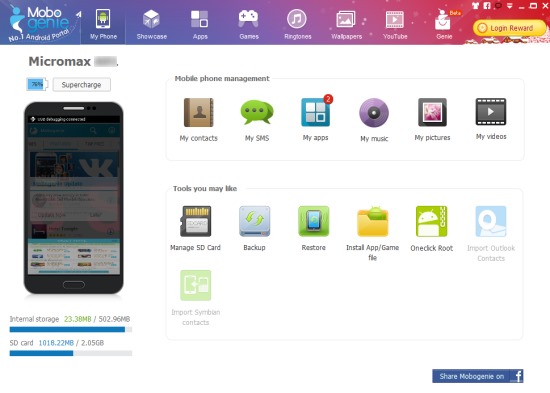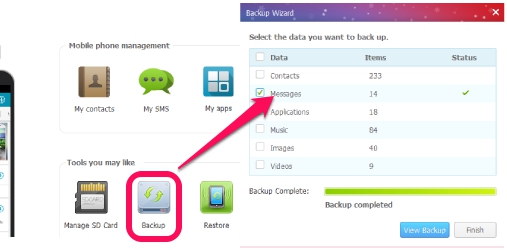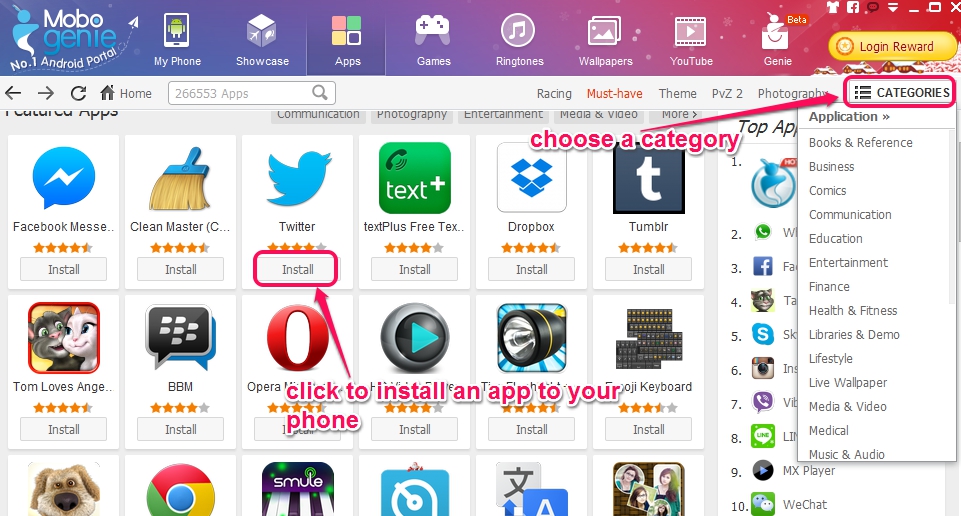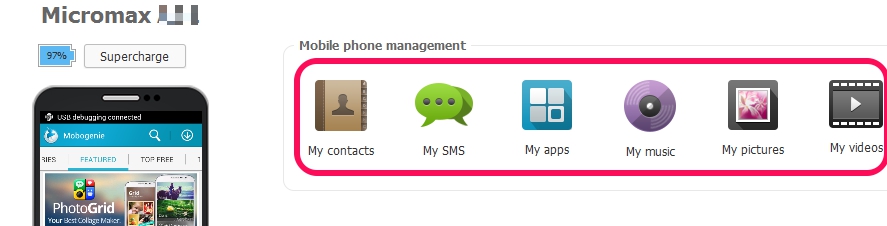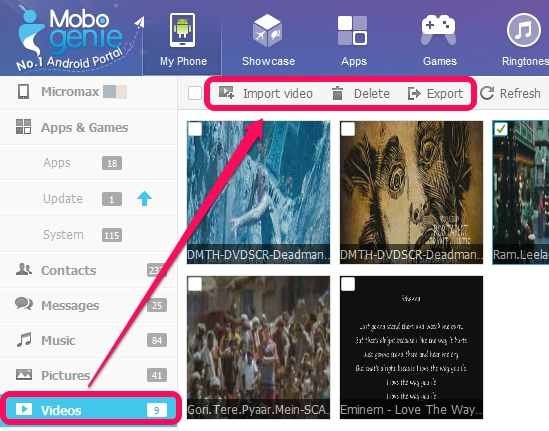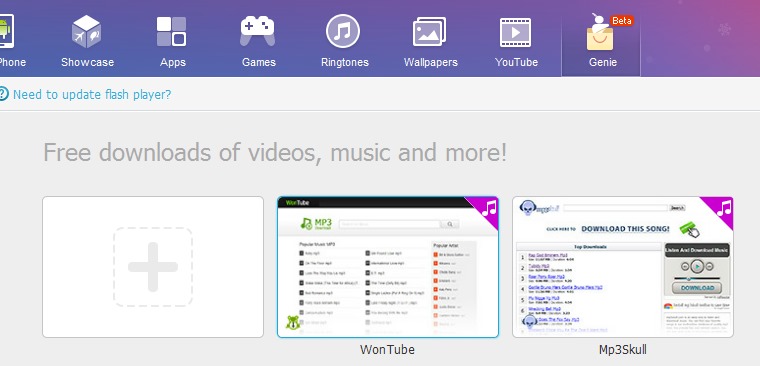Mobogenie is a handy software to manage Android smartphone and allows to backup & restore Android phone’s important data automatically. This Android phone management software lets you access all your android contacts, SMS, apps, music, pictures, videos through PC, and works as a PC Suite for your Android device. You will be able to easily import/export images, videos, pictures, and can even install new apps, update installed apps, games, download ringtones, and wallpapers to your smartphone. Thus, it is an all in one utility software for Android that you can install on your PC.
Screenshot above shows interface of this Android management software.
Similar software: Moborobo.
Here are The Key Features of This Free Android Management Software for PC:
- A very useful software that allows to easily and quickly manage your Android device.
- It lets you automatically create data backup as well as helps to restore the data, whenever needed. Any item, like messages, apps, music, videos, contacts, can be backup easily.
- You can easily move multiple installed apps from phone memory to SD card and vice-versa.
- Send message to multiple contacts directly from PC.
- Export contacts list to PC as *.CSV file as a backup. Later on, you can import contacts to your smartphone using the saved contact list file.
- Search for new apps category wise. Download and install them to your smartphone in just one click.
- Supercharger feature that helps to charge your phone a bit faster than usual.
You may also check out these 5 free Android apps to wirelessly transfer data from PC to android.
How To Use Mobogenie To Manage Android From PC?
Install this Android management software to your PC. You can find download link at the end of this review. After this, you need to connect your Android phone to PC using USB cable. Make sure you have enabled USB debugging mode on your phone. It can be enabled by accessing Developer options present in Settings.
After connecting your phone, it will install drivers to your phone. After that, whatever changes will be made to your phone using its PC interface, it will do them in your smartphone in real-time.
Once your phone is connected with Mobogenie, it will show contacts, SMS, apps, music, pictures, and videos options in My Phone tab. Click on an item to manage it and rest of the other items will be available in left sidebar. See the screenshot below:
Sidebar helps to quickly access items without moving back and forth. For example, if you wish to access Pictures of your smartphone, then simply click on Pictures option and you will be able to view all the images available on your smartphone. Apart from viewing those images, you can manage Pictures section by importing new pics from PC, deleting unwanted pics, and exporting pics to PC as a backup.
In the similar way, you will be able to manage contacts, messages, music, and videos of your smartphone.
Mobogenie also provides some other useful options. These are:
- Showcase option: Using this option, you can search for more than 300k apps & games, and can install suitable ones.
- Genie (beta): This option is in beta phase at present. This option allows to search & download music or video files. You can also suggest your favorite site to Mobogenie to add that site to this category. Only two websites have been added so far in this option.
Conclusion:
Mobogenie is really a nice software to quickly manage your Android items without any trouble. You can transfer files between PC & phone, can update apps, install new apps, and much more. It’s a worthy software to manage Android phone from PC.