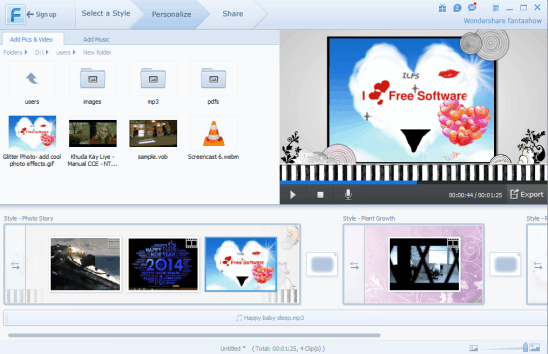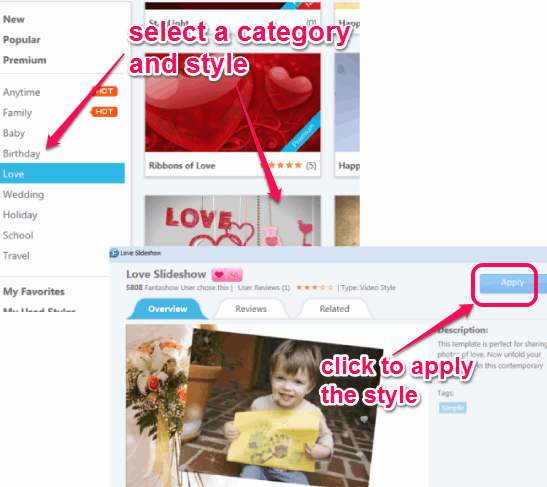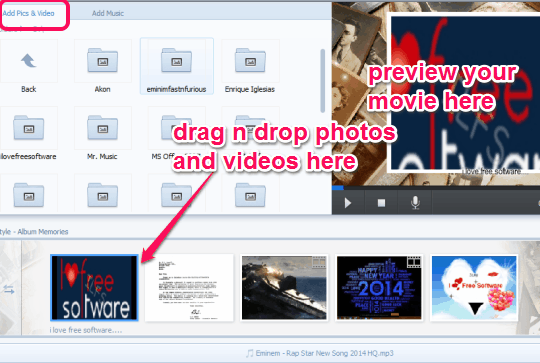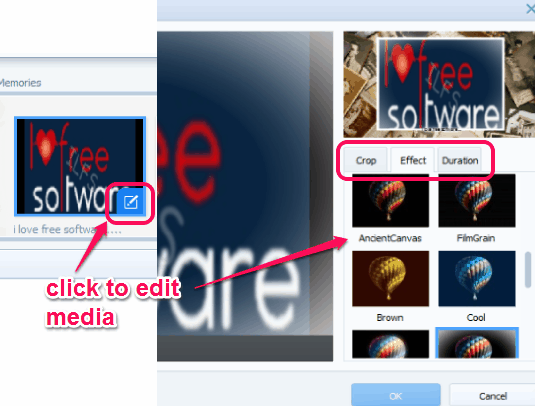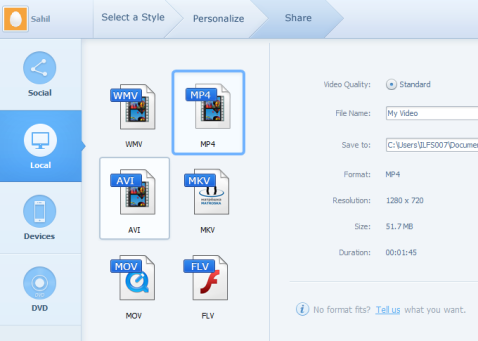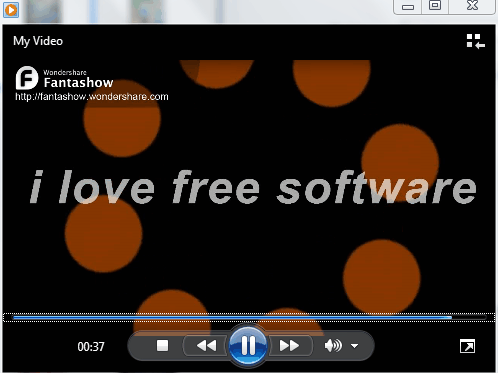Wondershare Fantashow (lite version) is a handy free movie maker software that lets you create movies with your favorite photos and videos. It provides different styles (per month 3 free styles/templates with lite version) inside which all your movies will be prepared. To create a movie, you can add different format video files and images. Background music file can also be added for your movie. It supports flv videos, webm, vob format files, mp3 files, gif, tif, jpg, png files, etc. When your movie is ready, you can sign up for free to export your movie or share it on YouTube and Facebook.
This free version adds a watermark (on top left corner) of Wondershare on exported movie. But the movie created by this movie maker software looks quite good. If you want to export movie without watermark, then you have to upgrade to Paid version.
Screenshot above shows interface of this movie maker software. You can drag n drop files and can even rearrange them to create your movie with all memorable photos and videos.
Note: Free version lets you create standard quality (720 HD) movies. Benefit of upgrading to paid version is that you will get your movie without watermark, in HD format, as well as you will get 15+ new styles per month.
You may also try Windows Live Movie Maker, TimeLine Movie Maker, and Xtranormal Movie Maker.
How To Use This Free Movie Maker Software?
Wondershare Fantashow requires three steps to create a movie. These are: Select a Style, Personalise, and Share. But to create a movie of your photos and videos, you need to download it. You can use the link given at the end of this review to download it. Installation is also simple. Once the installation is finished, use the desktop icon to run it.
After running it, follow these steps:
Select a Style:
The very first step is to select a movie style. Lite version provides three different styles per month. On its interface, you need to find the style that suits you most. Styles are categorized as: baby, love, birthday, wedding, holiday, travel, school, etc. Thus for almost all kind of memories, movie styles are available. You can select any free style of your choice. Before applying the style, you can play a sample video, and can also read users review about that style.
Style can also be marked as favorite to access it quickly for the next time. All favorite styles will be available in My Favorites section. For each individual movie, any selected style can be changed later on as well. Even more, you can set multiple styles, and can add photos/videos in each style for a single movie.
Personalize:
This is the most important step. Once you have added styles, its time to add images and videos. For this, you can use Add Pics & Video tab available at top left side. It lets you explore the PC folders where you have stored your files. Just next to this tab is Add Music tab. Using this tab, you can add a background music for your movie.
Just drag n drop files to required section (bottom part on its interface) and they will be added for creating your movie. Preview can be viewed at top right side on Personalize section using built-in player.
For each added photo and video, you can add a caption. Moreover, you can even edit any media to apply some changes. To edit a photo or video, place your mouse on that media, and click on Edit icon. It will open a new window with multiple options. From that window, you can:
- crop that media.
- can select a color effect, such as: cool, brown, FilmGrain, glow, enlarge, invert etc., and
- can set time duration for that media. Means, for how long you want to make that media visible on your movie.
Once you are done with final changes, you can click on Export button to move to final step.
Share:
This is the final step in which you can either export your movie or can share it on Facebook/YouTube. But for this, you need to sign up to lite version of your account. For sign up, you can use your email id, or can sign up with Twitter, YouTube, or Facebook account. After this, you can select output format. Supported output formats are: wmv, avi, mkv, flv, m4v, mov, mpg, and mp4.
It also lets you create output for iPhone (5, 4S, 4), iPad Mini, Galaxy Note, Galaxy S III, etc. You need to select appropriate option for you.
Before creating the movie, you can select destination folder. Finally, you can use Create button to start the movie making process. As it is already mentioned in article that final movie will come with a watermark. This may disappoint you, but there’s no option, except upgrading to paid version, to remove the watermark.
Conclusion:
Wondershare Fantashow is interesting to use. It is a helpful software to store all lovable memories as a single movie. For personal use, I think watermark would not be a bothering thing. So you can use this free version to create movies from photos and videos.