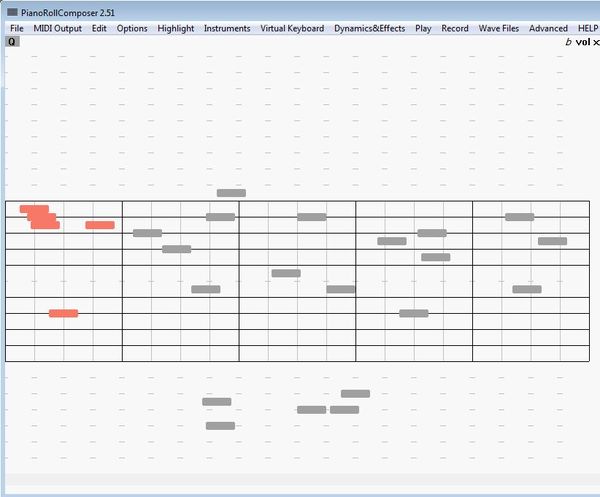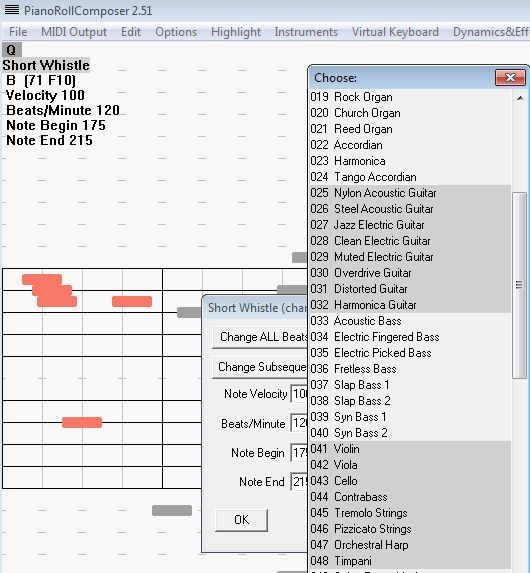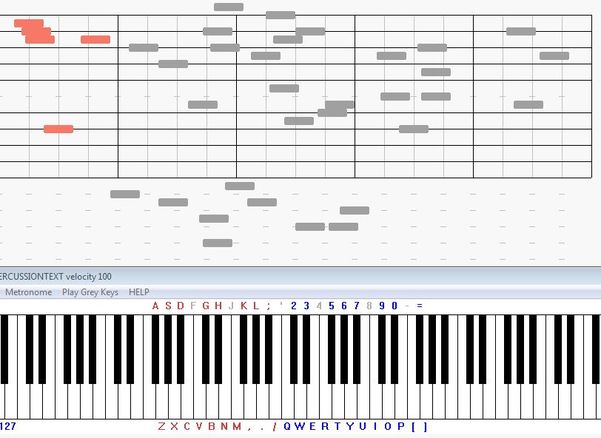PianoRollComposer is a free musical composition software for Windows which you can use in order to create musical compositions by simply activating dots on a note timeline. Each dot that you activate will give off a different sound and that way you build up compositions. You can use various different instruments, percussion and you even get a virtual piano where you can play notes to hear how they will sound before they are added to the composition.
On the screenshot down below you can see how a musical composition created with this free piano composition creator looks like. Even though the main focus here is on pianos, various other instruments can also be added to the compositions that you’re creating. Each one of the dots on the timeline in the middle of the interface represents a different note.
When you click on a particular dot, you’re gonna see which notes this dot represents. Right clicking on a dot allows you to change what it represents. You can completely change the type of note that it represents, and you can also select a different instrument.
Key features of PianoRollComposer are:
- Free and easy to use MIDI sequencer: setup everything in a few clicks
- Supports all 128 general MIDI instruments and 61 percussion instruments
- VST plug-in support: extend the functionality with VST plugins
- Easy to compose music: activate notes by clicking them on a timeline
- Record and export the created musical composition using WAVE format
- Works with Windows: works with all versions starting with Windows XP
Similar software: MuseScore, Anvil Studio, VBRhapsody.
This free musical composition software comes with a very large number of ways how you can tweak settings, so the list of features above can be extended considerably. It will take you some time and practice to figure out how everything works, so be patient. Here’s some advice to help you get started.
How to create musical compositions with PianoRollComposer: free musical composition software
Start by clicking on the various parts of the note timeline in the middle of the interface. That’s gonna start adding dots to it and that way you’re basically composing music.
Right click on the dot opens up settings where you can change how the note that this particular dot represents is gonna be showing. Don’t forget to click on the Virtual Keyboard option from the menu all the way at the top, Various other settings can be tweaked from the menu all the way at the top.
Activated virtual keyboard is gonna be shown in a separate window underneath the main window. Depending on which instrument you’ve selected, the keys are gonna sound different, just like you would expect from an actual synthesizer. Don’t forget to player around with all the other settings and then clicking on the Record button in order to record musical composition that you’re working on.
Conclusion
PianoRollCompose is a great tool, which even though in and of itself it’s very easy to use, you’re still gonna have to go through a period of getting familiar with all the functions, options, tools and tweaks that are available.