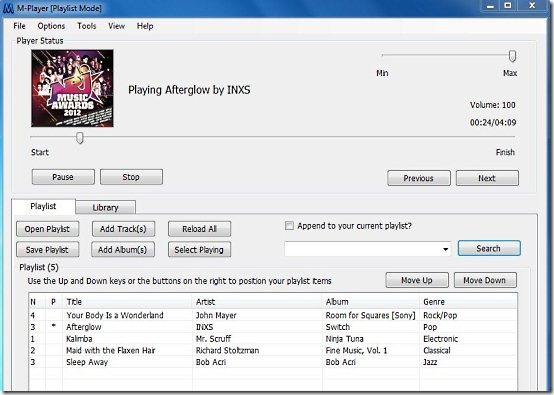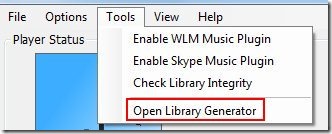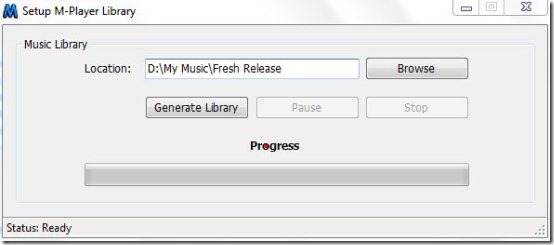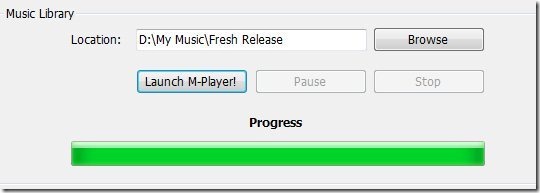M-Player is a free music player which offers a convenient and easy way to listen to your music files, apart from that it offers a lot of other features unlike other free music players. Apart from listening to your favorite songs, you can easily create a music library, search for lyrics and YouTube video of any particular song that you are listening to from within this free music player. This functionality is possible because of the fact that it comes with an integrated browser to fetch you the lyrics, YouTube video, and artists information from Wikipedia. And of course, you need to be connected to internet in order to use this functionality. No need to perform any high-end configuration, as this software automatically gets connected to the internet that you are using.
As, you can see from the screenshot above that the user-interface of this free music player is extremely simple and straight-forward. Suitable for all types of users. At the top of the interface you will find a toolbar with options like File, Options, Tools, View, and Help. File option lets you add files and albums to playlist, reload library, change settings, etc. Options include all the basic controls of a music player, like play, pause, stop, repeat, shuffle, etc. Tools option provides you with some advanced options like Enable WLM music plugin, Enable Skype music plugin, check library integrity, and Open library generator. View option let’s you view the track properties(track information, lyrics, YouTube video, artist information on Wikipedia), show all controls of the player or just show the player status. Help option comes with a direct link to it’s website, option to check for updates, etc.
Below the toolbar, the interface is divided into two parts, the upper part of the interface shows you the cover of the song being played, includes Volume control slider, song status slider, and buttons for options like play, stop, previous, and next.The lower part of the interface comes with two tabs which are Playlist and Library, and you can switch between them with a single click. Within the playlist tab, you will find options like open playlist, save playlist, add track(s), add album(s), reload all and select playing(this option was not working in my case). There’s also a search box available for searching your desired songs from the playlist. Below these options all the free space which you can see is for the songs which you add. Added songs will be displayed here below in this free space. To arrange the songs in your playlist, you can use the up/down keys on your keyboard, or the Move up and Move Down buttons available there on the right side of your playlist.
Library tab comes with an artists Window, albums window, and tracks window for a detailed view.
Key Features of this M-Player Free Music Player:
- Create music library for this music player to use.
- Straight-forward and user-friendly interface.
- Small in size, as it comes in file size less than 1 MB.
- Comes with options to enable WLM & Skype music plugin, to display the artist and title of the presently played track into the Skype and WLM Messenger.
- Integrated browser let’s you view lyrics, watch YouTube video, and artist information on Wikipedia, of a particular song that you are listening to.
- Make this free music player automatically load a playlist on startup.
How to Use this M-Player Free Music Player?
- Download M-Player from it’s homepage and install it like you install any other software by following the instructions available on the M-Player’s installation wizard.
- Launch this free music player and you will come across the main music player window which is shown in the above screenshot.
- Now, in order to add files/tracks or an entire album simply click the Add Track(s) or Add Album(s) buttons present there within Playlist tab.
- You can even drag and drop a single file on to the playlist area of this free music player for adding files one by one.
- Once you have added your files, simply double-click on any file in order to play it, or simply make a right-click on your desired track and select Play Track option from the menu.
- You can use controls like Stop, next, previous, etc. available on the interface according to your need.
Creating Library:
For creating library, you need to click the Tools option and select Open Library Generator from the toolbar above.
A pop-up will appear on your screen which asks Are you sure you want to close M-Player?, Click Yes option in the pop-up and you will come across the setup M-Player Library window shown above where you simply need to browse and select your desired library location, and click the Generate Library button.
Now, wait for some moment and see the progress in the progress bar below as shown in the above screenshot. Once the library is created, it will show you the directory path, now you can click on Launch M-Player button in order to launch this free music player. This way you can create a music library for M-Player.
Conclusion:
M-Player is a very simple and lightweight music player which comes with some extra-ordinary features. The good part about the software is that it fetches you the lyrics, YouTube videos, and artist information on Wikipedia of any particular sound track that you are listening to. Download and try M-Player free music player absolutely free.
Also, try Resonic Player, Quod Libet, and Audacious Music Player reviewed by us.