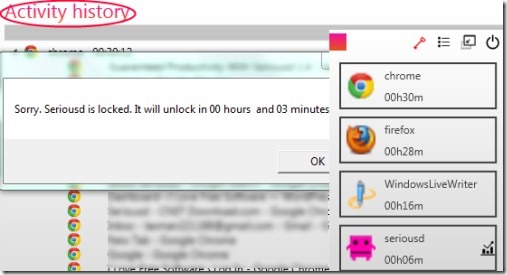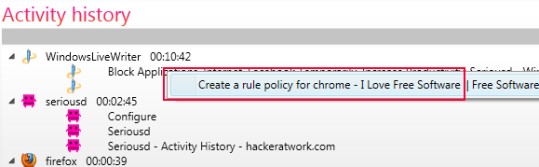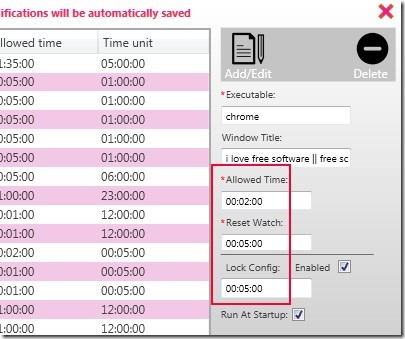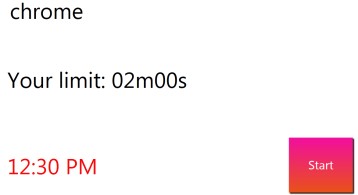Seriousd is a utility software that helps to block windows applications, games, Internet, and distracting social networking websites like Facebook to let you increase your productivity and focus on your work. You can lock any application for a definite time period and you won’t be able to use that application until Seriousd will be unlocked. In an easy manner, you can set time limit for applications and after that applications will be locked. Seriousd works as a parental control system and if you are a parent, then you can control your children to limit the usage of games and other things per day. You can lock applications as well as Seriousd also. Once Seriousd will be locked, then you will have to wait until the lock time period is over.
Seriousd is quite reliable as it is difficult to terminate it using task manager. And even if you will terminate it somehow, then it will open up again as there is a unique VIProcess present which starts Seriousd again and again. And VIProcess is not terminated even when using task manager. Working with Seriousd is a simple task, but you might find it a bit complex for the first time. This article will help you to understand this software easily.
How To Block Windows Applications Using Seriousd?
When you will open its interface, it will show you opened applications as it is visible in screenshot above. You can block any application with the help of Activity History icon. This option is present at top right part on its interface just next to Key icon. Clicking on Activity History icon will open a new window. Here you will find all of your applications which you can block easily (see the below screenshot).
Right-click on any desired application and hit the option of ‘Create a new rule policy’. A new window will open where you can set the executable name, title, time limit for application as well as lock time for Seriousd. It is necessary to set the lock time for Seriousd, otherwise application will open again.
After this, hit the available ‘Enabled button’ and that’s it. Now selected application will block after allowed time period. And whenever you will try to access that application, it will block again and again in less than 5 seconds. This way, that application will become useless until Seriousd will be unlocked. You can find ‘Key icon’ will turn into red when Seriousd will lock. And as mentioned above, you cannot terminate it. You have to wait until lock time is over.
Key Features Present in Seriousd:
- Block applications including Internet, games, programs etc.
- Good parental control to keep away children from distracting elements.
- Helps to improve your productivity by locking applications.
- Featured with VIProcess that doesn’t let you shutdown Seriousd.
- Easy to work with Seriousd. Shows whole activity history where you can block any application.
- Anyone can use it free of cost.
Download & Install Seriousd:
Download link for Seriousd is present at the end of this article. The latest version of Seriousd is available for both 32-bit and 64-bit Windows. You can select any download option according to the requirement. Once after downloading it, run its setup file and follow the installation wizard steps. While installing it, you need to restart your computer so that Seriousd can be successfully installed to your computer. After this, you can use Seriousd and can block applications that distract you.
Conclusion:
Seriousd is a handy software that is used to block applications like games, Internet, social networking websites and more. You can set time limit for a particular program and can lock it for hours. However, productivity still depends on you. This software can help you a step ahead or can encourage you for increasing the output. You can try it for free, using the below link.
You can also try Windows Application Blocker, AskAdmin, and Task Blocker.