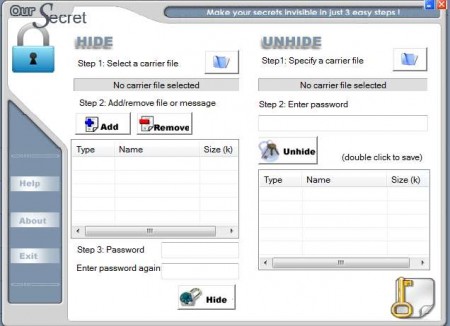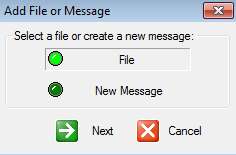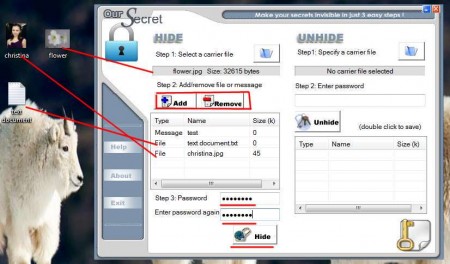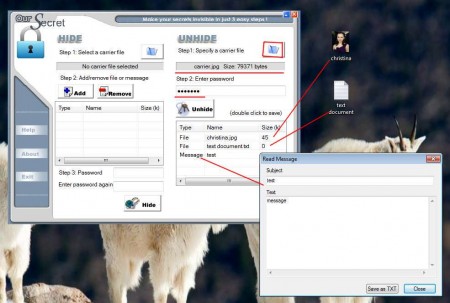Our Secret is an application that would be perfect for spies and secret agents because it can hide files and text messages inside images and have them password protected while being hidden. The application is fairly simple to use, it will take you just a few clicks to hide sensitive data from prying eyes and as usual the application is completely free.
How to hide files and encrypt sensitive data with Our Secret?
Program interface is divided up into two sections, Hide and Unhide. First one is used when you’re interested to hide sensitive data from people who have access to your computer, and the second obviously when you want to recover data which is hidden.
Files are not the only thing that this application can hide, you can also hide text, more precisely, messages inside images, they can be password protected, and this is perfect if you want to send discrete emails to other people, without anyone else reading your message, either by mistake or intentionally.
To hide and password protect files and images for your own security or when you’re sending them over unsecured channels, you’re gonna have to select a Carrier file, that’s the first step. Carrier file has to be an image file, .JPEG preferably, it’s where our sensitive data will be hidden. Image that’s used can be opened normally, the only change that the Carrier file will experience is that when files or messages are added to it, its size increases, since they are joined together.
Once you have everything filled up like it is shown on the image above, click on Hide. Enter a name for the new Carrier image that will be created and save. After this is done, you have hidden and encrypted your data, now let’s have a look at how to access files which are hidden.
How to access hidden data which was hidden with Our Secret?
Everything that you need to know about how to decrypt and open data which is hidden within a Carrier image file is shown on the image above. Now we’re working on the Unhide side of the program, find the Carrier image file and load it in the Specify a carrier file field. After that type in the password that was selected during Carrier image creation and click Unhide. You’ll be presented with all the hidden files and messages, just double-click to open them.
How many files can be hidden with Our Secret
There is no limitations as to how many files can be hidden, but keep in mind that if you hide too much data, Carrier image will be very big, how big depends on the size of the hidden files and messages. If you hide too much data, then the Carrier image will be large, 15 MB for example, and people will know that something’s up.
Conclusion
Sharing a computer with nosy family members or roommates can be problematic. With Our Secret you can hide files and password protect files and messages, so that they are safe from prying eyes, it’s perfect for those in need of privacy and sensitive data protection.