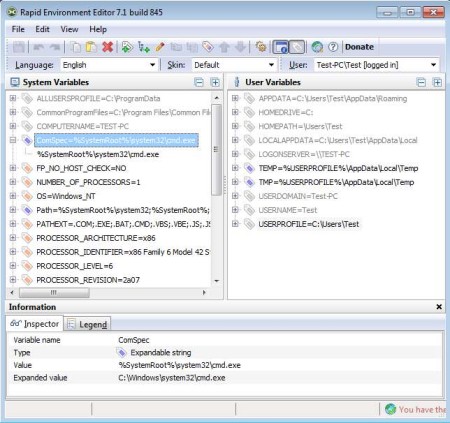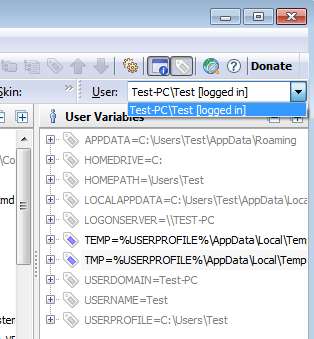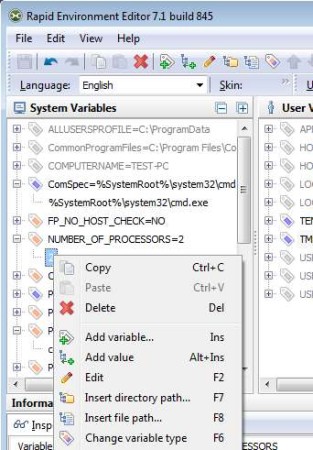Rapid Environment Editor is a free system settings editor which allows you to easily control file paths, various different system variables, like changing directory of TEMP folder, changing the default command prompt application, and dozens more. These settings can be changed for both the entire system, system wide, or you can edit settings of each individual users that exists on the computer.
Screenshot above shows us the default interface of Rapid Environment Editor. At the top we have the standard menu and a toolbar, under which you can see two columns. The one on the left is for System Variables while the one on the right is for User Variables. When you click on something from the columns above, values for the system setting and variable that you’ve selected is gonna be displayed in the Inspector windows down below.
Key Features of this free Environment Variables Editor are:
- Free and very easy to use, access and edit hidden system settings easily.
- Allows you to edit system wide settings, which affect everyone or only individual users.
- Change the default location of TEMP and TMP folders on your system.
- Switch from the default command prompt to something of your own choice.
- Backup existing settings in case something goes wrong when you’re editing so they can be easily restored.
Most of the options that you can edit with Rapid Environment Editor are not easily or at all found especially if you are not familiar with Windows administration. Changing some of the options available there can help out during virus infections where it is known that viruses change important system settings and variables, here’s how you can revert some of those changes with this free system setting editor.
How to Change System Settings and Variables with Rapid Environment Editor?
Changing settings is very easy. You can start by browsing through the list of available either System or User related variables. In the top right corner, you’re gonna see list of usernames where you can set who’s settings you want to change. Note that not all of the setting will be available.
Switching away from currently active username will help you release some of the grayed out options, because when you switch usernames, folders and setting will stop being in use.
Click on the plus sign next to the variable that you want to edit, for the value of it to become available or mark it and switch over to the Inspector tab down below. Right click on the value and select Edit to change it. When you’re finished making changes, select Save and that’s it.
Conclusion:
Features found in Rapid Environment Editor might not be something that’s needed every day, but like we said, when someone does need to tweak their Windows installation, it’s never a bad idea to have a tool like this handy. It will help you edit and change settings which aren’t normally easy to change, and it does so in just a few clicks. It’s lightweight and reliable. Free download.
Download Rapid Environment Editor.
You may also try Sunrise 7, Windows 7 Booster, XP Smoker, and Advanced System Tweaker.