MiTeC Task Manager DeLuxe is a free task manager with network connections, memory map, user sessions, disk I/O, process monitoring and much more. This software can replace the system’s built-in Task manager as it has more features. It shows the information about the running processes and installed hardware in a detailed manner. It also shows all the startup entries, installed services, system information, process usage graph, IO memory usage, network adapters, and overall system performance. There are some other tools as well that you may like such as the list of locked files, event viewer, etc. And the best part is that you can opt to replace it with system’s Task manager in one click.
MiTeC Task Manager DeLuxe is a lightweight software that you can use to replace the traditional Task manager. An overview of the features I have already mentioned above. There are some standalone software to monitor processes, see network activity of processes and some others. But this software has kept all these tools in one place. You can anytime see the different details about the different aspects of your PC and in some cases, you can save snapshot of the software.
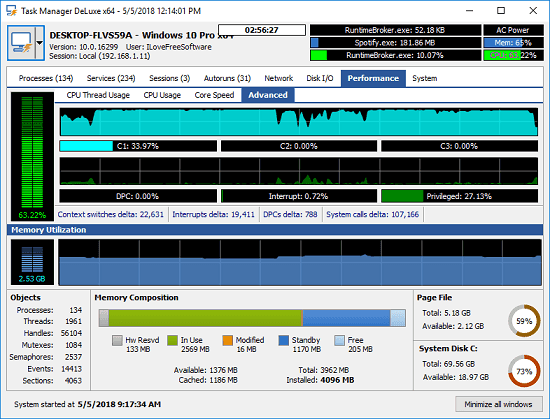
Using Free Task Manager with Network Connections, Memory Map, User Sessions:
There are already some free Task Manager software available for Windows. But this task manager, MiTeC Task Manager DeLuxe has more features. Also, the interface of the software is similar to the Windows task manager and you will find different tools in different tabs.
Here is how to use the different features of MiTeC Task Manager DeLuxe.
Step 1: You can download MiTeC Task Manager DeLuxe from here. After that, simply extract it and then open it. You will find its user interface similar to this.
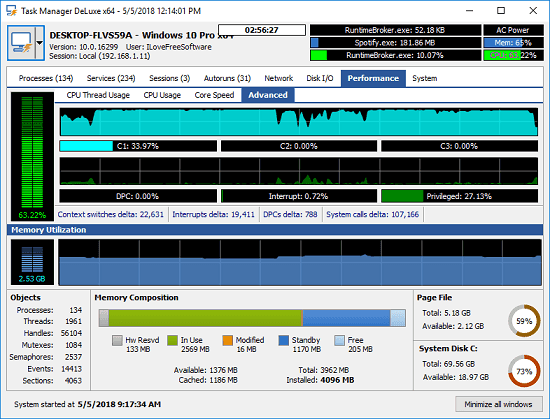
Step 2: You can move to the different tabs and see the corresponding details. For example, in the Processes section, you can see the running processes with the corresponding details. You can click on a parent process and expand its tree further to see the sub processes. You can see its description, type, CPU it is utilizing, etc., like details.
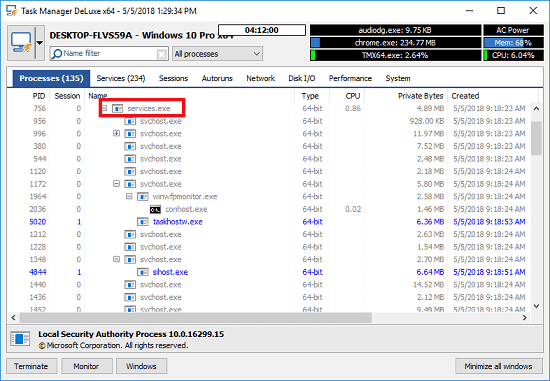
Step 3: To see the memory map and IO information, you can switch to the “Disk I/O” tab. Here you will see two different sections showing the memory usage graph. The map above shows the I/O operations graph with read and write speed. And you can hover over the graph to see the I/O speed at any instant. You can do the same with the disk I/O graph that it shows below.
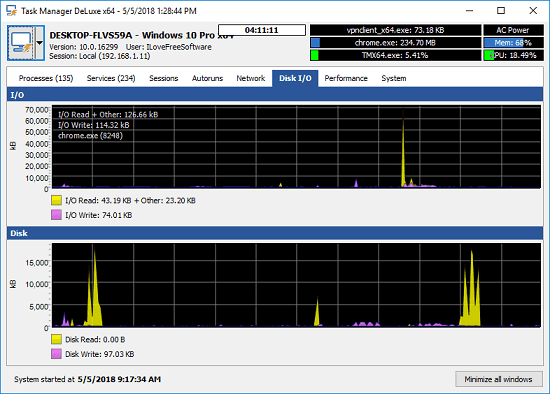
Step 4: If there are multiple accounts logged in on your PC, then you can see that. In the Session tab, it shows the active terminal sessions and allows you disconnect them if you want to.
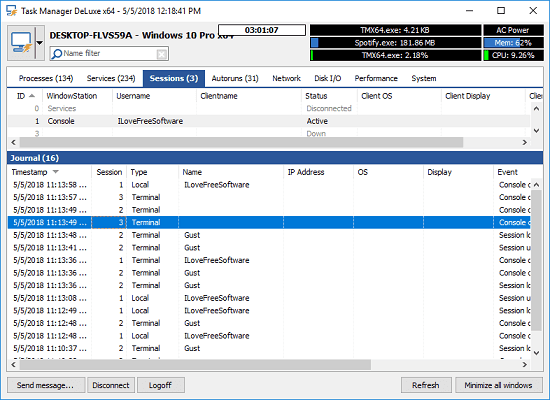
In this way, you can see use this Task manager on your PC. There are some other sections in the software that you can use in the same way that I have explained above. And the software runs in portable mode; you don’t have to explicitly install it in order to use it.
Final thoughts
MiTeC Task Manager DeLuxe is surely the best Task manager alternative that I have ever used. If you are looking for a feature rich Task manager that combines the power of 4-5 software in one place, then you can give it a try.