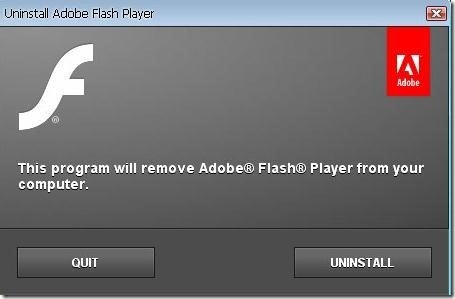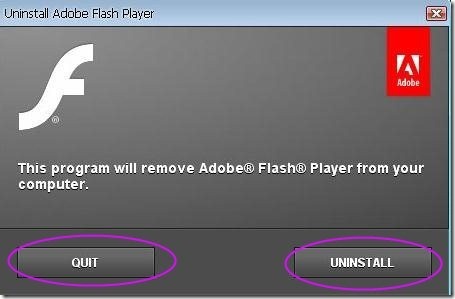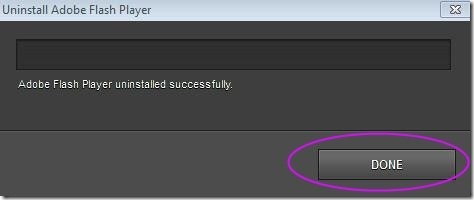Here is a step by step guide to uninstall Adobe Flash player from PC. This is easy to follow and will help you out to uninstall Adobe Flash player from PC. This software is quick to access and completely free for use.
If you have installed adobe flash player to your PC and you are unable to uninstall it. Then use this uninstall adobe flash player and remove all the adobe flash player contents from all browsers on your computer. The reason behind bringing this post is that sometimes after uninstalling flash player it still shows up as an installed application. The aftereffect is that you can neither install a new copy nor uninstall existing false-positive.
How To Uninstall Adobe Flash Player From PC:
Step 1: Visit the hyperlink below to download Uninstall flash player to PC.
Step 2: Click on download *.EXE file.
Step 3: Double click on the setup downloaded.
Step 4: Click on run, This Uninstall flash player would be automatically installed to your PC.
Step 5: Click on the shortcut icon and launch uninstall adobe flash player.
Step 6: Then, click on “Uninstall” or you may “Quit” from uninstalling the adobe flash player from PC.
Step 7: After clicking on uninstall, it would automatically get uninstalled from your PC.
Step 8: Click on “Done” to complete the uninstallation of adobe flash player.
Click here, to download the uninstall adobe flash player from your PC tool. This tool is capable of removing all versions of Adobe Flash Player installed in your system. So go ahead and try it out, in case you are also bored of updating your Adobe Flash Player verison every few days through a pop up on your screen.