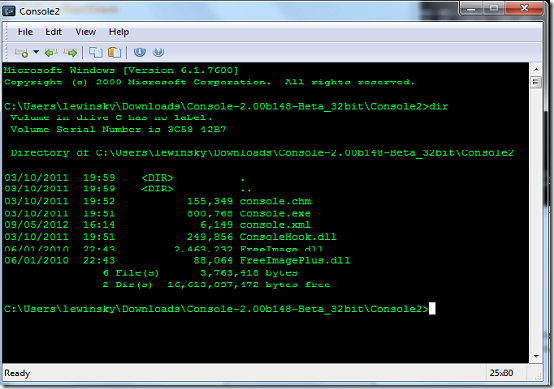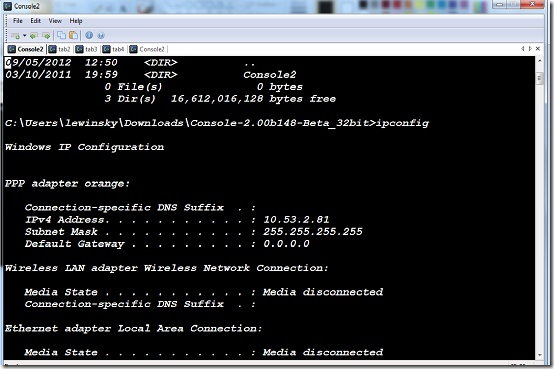Console is a free program that extends the functionalities of your Windows command line. It is an aesthetic and functionality enhancement of any shell. Console can be used to enhance the interface of even other command line based applications other than shells. It should be noted that console itself is not a shell.
Features of this windows command line tool
Console for Windows Command Line features include
- Supports use of multiple tabs on a single console window
- Console can be customized to a user’s liking. You can change desktop background, images and play around with the transparency of the console.
- Fonts can be configured to once liking. You can also set the default font size font colour and set styling to either italic or bold
- Alpha and colour key transparency
- Window can be customized to use different styles.
How to use it Windows Command Line enhancement app?
Console requires no installation meaning that you can launch it from any location. The interface is very simple and looks very tidy.
Console looks very much like your windows console but with a few enhancements. First on the list is the Menu bar with four menus at the top. Below it are shortcut icons and the rest of the interface is occupied by the command line area. A status bar is included at the bottom.
On launching Console it opens just like cmd.exe. The start-up directory is the directory from which the application was launched from but can be changed to a directory of your preference. As stated earlier, Console is not a shell by itself. Anyone looking to use Console must therefore have adequate knowledge and appropriate command line arguments for the host shell. While this is the case, Console support a number of commands,
- -c specifies a particular configuration file
- -w<main window title>sets the main window title and overrides all other existing titles
- -t sets the start up tab
- -d<directory> sets the start-up directory
- -r<command>sets a start-up command
New tabs are opened and closed via their respective File menu commands. Tabs are renamed using the Rename Tab menu on the Edit menu. The same menu is used to access program settings. From the View menu, one can choose to either view or hide the menu bar, menu icons, status bar and opened tabs. Offline help which is inform of compiled HTML is accessed via the Help menu.
The settings menu holds all possible program configuration in this Windows Command Line program. From here you can set up Console to use a custom shell and start up directory. Appearance settings like tab background fonts, font colours and borders can be set from here. Window transparency is selected between two option, alpha and none. The alpha option provides for two side bars which set window transparency for active and inactive windows respectively. The settings menu also allows for editing of keyboard and mouse hot keys. Tab settings allow user to set a start up directory, shell, background, style, title and icons for each tab opened.
Other command line based freeware you can check out are: command line scanner, Wizmo and PNGOUT.
You can toggle between tabs using the Previous Tab and Next Tab icons pointing either side. Copying and pasting can be easily done with the Copy and Paste icons. The whole menu can be instantly accessed by right clicking inside the console. The interface can be resized up to full screen mode but no shortcut is availed for this and has to be done manually.
Summary
Console has a number of features that literally bring to life any shell used on it and particularly cmd.exe and multiple tabs really come in handy when you need to multitask.