This tutorial explains how to record screen with system audio using the new Windows 11 Snipping Tool. In the latest update, Windows now lets you record the screen with system audio and microphone.
When Microsoft developers first added screen recording in Snipping Tool, it could only record mute videos. That was good for recording demonstrations and then doing voice over afterwards. But if you want to be able to speak while recording the screen then you can now do that in the latest Snipping Tool app.
The feature to record audio from system and microphone can be found in the in the Snipping Tool version, 11.2307.45.0. Or, if you are a Windows Insider then you can experience this by default in Dev and Canary build. I have Windows 11 25941.1000 and have this feature enabled for me. But worry not, if you are in some other branch then you can manually download and install the new Snipping Tool app and I will show you how.
How to Record Screen with System Audio using Windows 11 Snipping Tool?
So, just make sure that you are using the latest Windows Dev or Canary build to try the new Snipping Tool. Just launch it and then set the capture mode to the video.
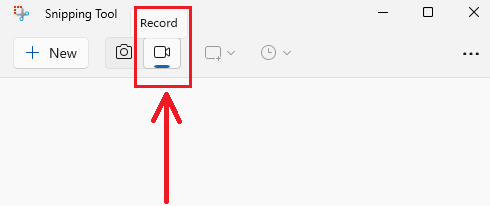
Now, click +New and then select some area on the screen. Or, you can simply choose to start the full screen recording. In the top small window, you will now see the option to include or exclude the system and mic audio separately.
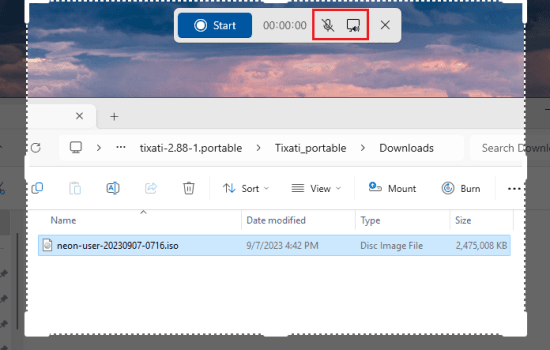
Click once on the system icon or the microphone icon to mute them during the recording. This is as simple as that. Now, you have the full choice. You can either record the screen with a mic or system audio or both.
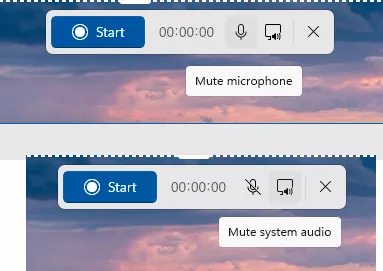
If you don’t have this feature of controlling audio in screen recordings then you can manually download the Snipping Tool app from this website. Use “9MZ95KL8MR0L” as the app ID and choose the slow ring to download the APPX file. Once this file downloads, you just double click on it to install it.
Closing thoughts:
If the unavailability of system audio and microphone was stopping you from using Snipping Tool for screen recording then you can now get it again. The updated new app now offers you an option to choose an audio source and makes the screen recording even more fun. I hope they add more tools in the later updates.