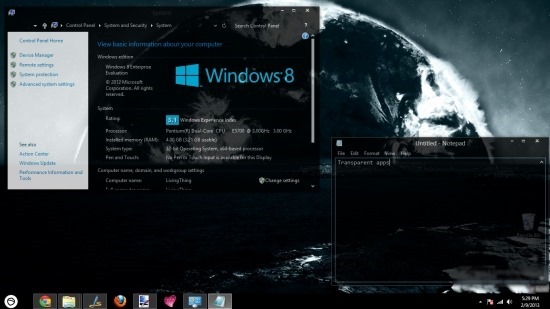Abisso is a free dark theme for Windows 8 that will completely turn everything on your computer dark and leave you with an awesome looking desktop with Black as the base color and Chrome Blue for highlights.
If you are a geek and like to theme stuff, then I would definitely recommend this theme for you.
Also this dark theme gives you the option to introduce transparency into Windows 8; this makes things look even better.
This theme will only change your desktop theme and does not deal with the start screen. And Thanks to the Ezio for the awesome dark theme for Windows 8.
Follow the steps below and apply dark theme for Windows 8:
- The first thing that you are supposed to do is download the theme files. To do this just click on this link from where you can grab a copy of this dark theme for Windows 8.
- Now you will need to download the theme patch that allows you to use this theme. This application is called UltraUXThemePatcher. So download this application from this link as we will require it for applying any third-party themes for Windows 8.
- Now we need to install UltraUXThemePatcher that we just downloaded. To do so just go to the download location, run the program, and install it like any other program. After the installation has been completed the application will ask for you permission to reboot to reflect changes, click on reboot now, and reboot the computer before continuing any further.
- Now just extract the contents of the theme file and you will have the set of folders as shown below in the screenshot.
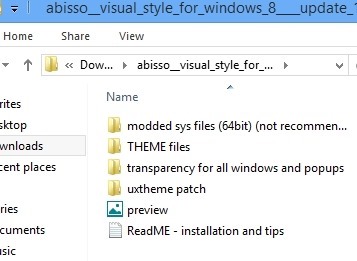
- The next step here is to open up the theme files folder and copy its contents. Now just navigate to “C:\Windows\Resources\Themes” in the windows file explorer and paste the contents that you copied there. Close the file explorer and continue with the steps below.
- When you are on the desktop just right click; this will bring up the context menu as shown in the screenshot below. Form this context menu select the Personalize option as pointed out.
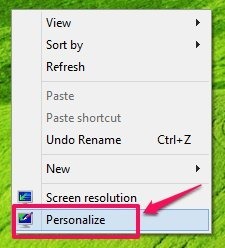
- After you have selected the personalize option from the context menu, you will have the window as shown below in front of you. Now look for the Abisso options a pointed out below and click on it. This action will change your theme to this dark theme.
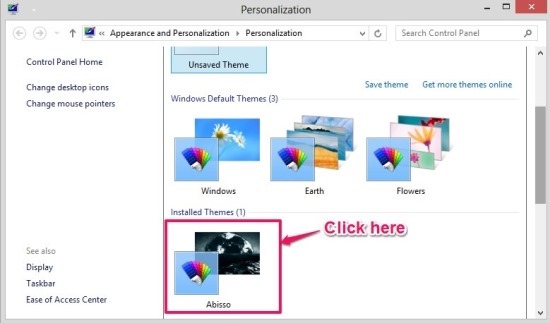
- Now that you have applied this dark theme, its time to enable the transparency in Windows 8. To do so just copy the transparency folder to the root of the C drive and rename the System Transparency.ex_ to System Transparency.exe and then click on the registry file named set-at-boot and install it. To make a window transparent press the combination of the Windows key and the middle button on the mouse.
The last step is to reboot you computer and enjoy the dark theme for Windows 8. If you were looking for a more classier theme for Windows 8 then try out Mac theme for Windows 8 to make Windows 8 look like Mac OS X.
There are certain things that might not become completely black and there is an app for this in the theme pack but the developer highly recommends not to use it as it can cause problem and if you want to use then make a backup of your data.