Here is a simple little tutorial that will enable you to pin the current time to the start screen. This makes it quite convenient to view the time and date with complete ease.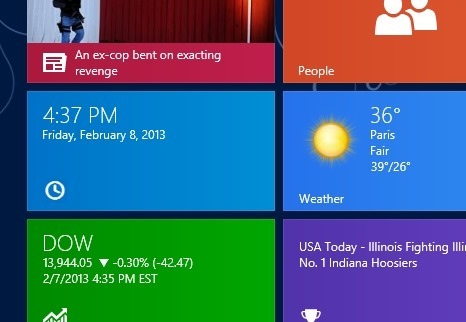
When you open up Windows 8 you will be greeted by its beautiful/Annoying tile based start screen. The tiles are supposed to show information about the app. So you will be able to see content from an app on the tile on the start screen like news, the current weather, information about the stocks on the tile, picture on the device etc. Now if you want to see what time is it (such a basic thing) then you will have to bring up the charm bar either by swiping from the right or pressing the Windows key + C combination. Microsoft did not make a tile that could display the current time and date. Oh! I can’t even wrap my brain around such a stupid and annoying thing.
For this tutorial we will use an app called tile of time to show time on the start screen in Windows 8. This little app will enable us to place a tile on Start Screen in Windows 8 that will show us the current time and date. This tutorial will be a little shorter than the others as the app is really simple. So expect the article to be over in a few steps. Anyway let’s get started with things.
Steps to show time on start screen in Windows 8:
- To download the Tile of Time from the app store click on this link which will open up the Windows app store from where you will be able to download and install the Tile of Time to your PC. After you have downloaded the app you will notice that you have the tile as shown in the screenshot below.
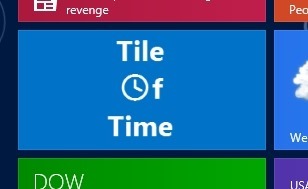
- Now just click on it, this will start the app and you will have a screen as shown in the screenshot below. From here you will be able to see the current time, day, and the date in a hard to miss big and bold white letters.
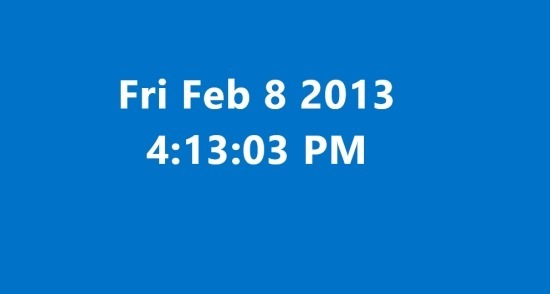
- After you have opened the app just on back to the start screen and you will be able to see the time of start screen in Windows 8 on a simple tile as shown in the first screenshot of this post.
In this way you can display the current time on start screen in Windows 8.
Here are some other tutorials that might interest you:
Stop Windows 8 From Automatically Signing In Last User
How To Backup Windows 8 App Data