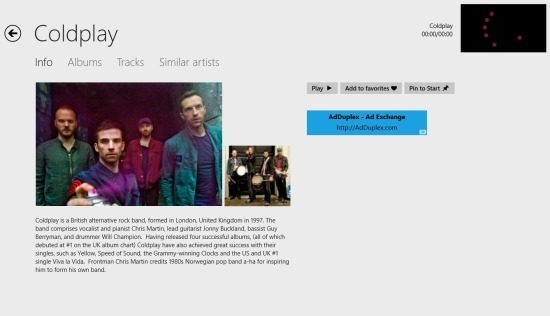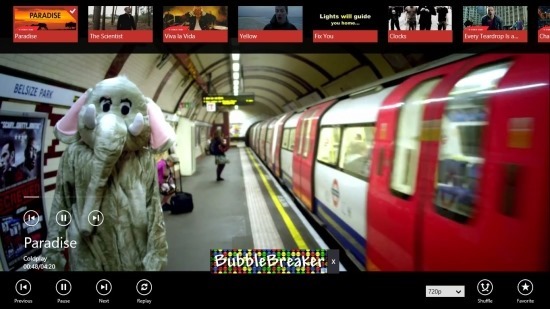MusicTube for Windows 8 is a completely free app that allows you to watch HD quality music videos for free. If you regularly use YouTube to watch music video but you are unable to find HD quality video of some of your favorite tracks them try out this free app for Windows 8. The app uses YouTube as it resource and plays music video for free, so it is completely legal. The app allows you to listen to more than 17,000 artists and gives you access to 500,000 tracks. You can browse through the artists and songs or simply search for them directly in the app. MusicTube for Windows 8 even allows you to listen to the music while you are using other apps i.e the app works in the background as well.
To get started with MusicTube for Windows 8 simply download and install it from the link provided at the end of the post. The link will re-direct the browser that you are using to the Windows Store from where you can get MusicTube for free and install onto your Windows 8 computer. After installation run MusicTube from your start screen and you will have the interface in front of you as shown below in the screenshot.
The main interface of the app shows you recent, featured, and top artists as seen above. In this manner you can find your favorite artist or discover new music. To reach to the top artists simply slide horizontally and you will have the top artists in front of you, if you would like to view more artists then simply click on the top tag and you will be taken to a window where even more top artists will be listed. If you want to listen to a particular artist simply click on their tile and you will have the interface in front of you as shown below in the screenshot. Here you will be able to see a brief synopsis about the artist and then three buttons on the right side of the app window which include play, add to favorite, and pin to start. To start playing the music videos just click on the play button.
After you have clicked on the play button you will have the interface in front of you as shown below in the screenshot. To bring up app the options and controls are as seen below just right click anywhere in the app window. Here you will be shown all the music videos that are in queue on the top section of the app window. Also the play, pause, next, previous, replay, shuffle, and favorite buttons are located in the bottom part of the app window. In the button option menu you are presented with the ability to change the quality of the video that is playing. When you go back to the main interface or to the desktop the app will keep playing the music and will not stop.
Get MusicTube For Windows 8 by clicking here.