Antox is a free Tox client for Android. This Tox messenger is a revolutionary app in the Android market that supportS secure peer to peer to connection for exchanging messages. Also this app is an open source and its source code is openly available on GitHub. It comes with all the features that a messenger should have, including messaging, file sharing, notifications, etc. There are some other features in it like groups and audio/video calls, but they are not available yet. But, it is obvious that these features will arrive in the future updates.
If you don’t already know what Tox really is, then let me give you an overview. Tox is an instant messaging protocol for text and audio and video messaging. It uses peer to peer encryption using advanced opensource cryptographic algorithms. And there are some other features of this protocol such as free, decentralized, encrypted, etc. And Antox is based on it.
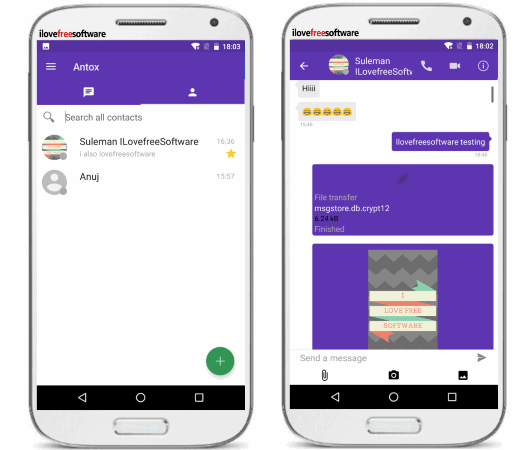
There are numerous Tox clients available for almost every platform, including Windows. And now you can use it on Android as well. So, let’s take a deeper dive and find more about this free Tox client for Android.
Main Features of this Free Tox Messenger: Antox
- Free: First of all the Antox is completely free and open source too. You can use the app and enjoy all its features in its full glory.
- No registration through Email or Phone number: Biggest advantage of Tox is that the phone number or email address is not required in order to use it. It provides Tox ids separately to each user and with just a single tap. The same Tox id is required to add people in your friend list. And the Tox id is disposable, means you can always delete your Tox account whenever you want.
- Secure peer to peer encryption: The core purpose of Tox is to provide secure end to end encryption. And that’s what this app does. The messages or files you send over Tox network are completely hidden from others.
- Custom Name for the recipient: You can change the original names of the recipient on your phone and replace it with any other name that you like to have. This is useful, as in other messaging apps, you have to completely change the contact name in the address book to do that. Do note that, the name of the recipient will only change on your phone.
- Avatars & Status Message: Just like other messaging apps like WhatsApp, you can use a display picture (Avatar in case of Antox). Along with the display picture, you can also put a status message to show with the avatar on your friend’s phone. Status message can be a short text and can be anything.
- Notifications: Antox can display message or file sharing notification. And it is same as you see in other messaging services.
- File Sharing: Using Antox, you can easily share any type of file with your friends. Share unlimited photos, videos, or any files that you want.
- Export chat log: Antox allows you to export a chat history to your SD card or internal memory as a text file.
How to start Messaging on this free Tox Client for Android?
It’s very easy to start messaging on Antox. All the key features of this app I have already explained above. And in the following steps, I will explain how to start using this app.
Step 1: Install Antox on your phone from Google Play store and use this link to reach there. After installing it, open it up and enter your Tox id. If you don’t have a Tox id, then simply specify a username and tap on Register button.
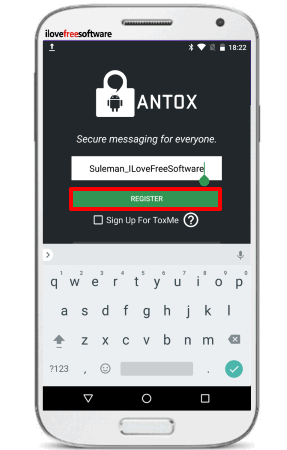
Step 2: When you see the main interface of Antox, navigate to the Contacts and start adding friends. Tap on the plus icon and then it will ask you to enter the Tox id of your friend. You can also use the QR code of your friend’s Tox id to start chatting.
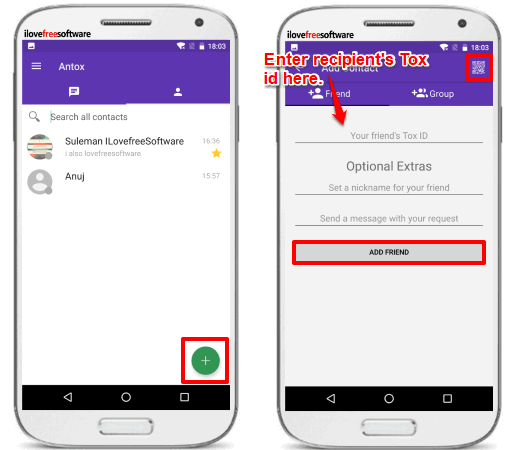
Note: After adding a friend, first a friend request will sent to him/her. And unless, the recipient accepts your request, you will not able to chat with him/her.
Step 3: When your friend request has been accepted, the chat screen will be enabled for that friend. And after that you can do chatting, file sharing, etc just like other messaging apps.
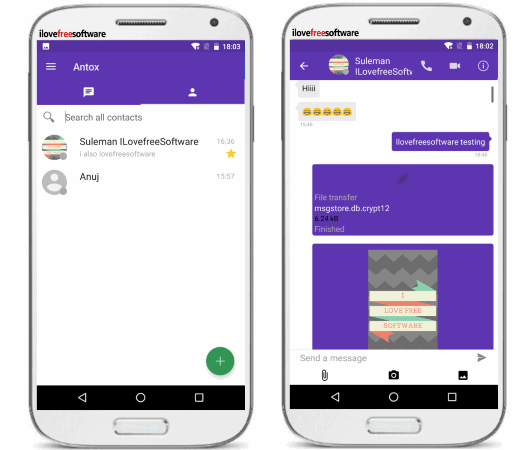
So, this is how you will start messaging on this Tox client for Android. The options for sending pictures and files are available on the chat screen. However, in the chats, there are no smileys integrated in the app right now. For smileys, you will have to use some third part Android keyboard that offer smileys.
How to Configure Avatar, Status, and Export chats in Antox?
Setting Avatar in Antox:
To set a display a profile picture in Antox, tap on the hamburger icon from the top right side of its main interface. After that go to Profile and then tap on Avatar. You can either click a new photo or you can use an existing picture from you gallery as your Avatar.
![]()
Setting status and Status Message in Antox:
Just like I have told you how to set Avatar in Antox, the status and status message can be set in the same way. Open the profiles section and locate Status and Status message option. Tap on each one of them to change it.
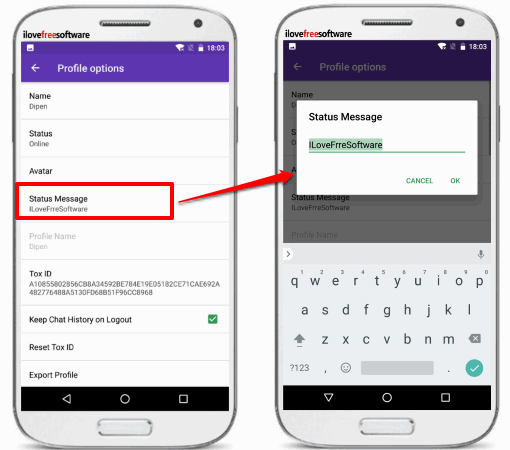
Exporting chats in Antox:
To export a chat, just long tap on it from the main screen and choose Export Chats Logs option. After that, it will ask you to specify location on your phone to save the chats as TXT file.
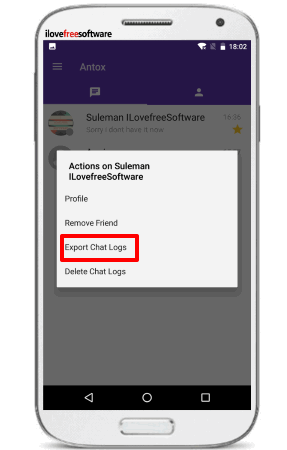
Conclusion
Antox is a very good Tox client for Android. I really like the set of powerful features that it offers. If you are in a profession like journalism, or any other where you have to send sensitive information without intrusion of any other person, then you can try Tox. And this app provides a good free Tox client for Android.