YouTube Go is a free Android app developed by Google to help people easily browse and watch videos in the countries where Internet connectivity is slow. That means you can use this app to discover and watch YouTube videos even when you’re connected to a slower network. This is actually a lite version of the official YouTube app and is specifically made to consume less mobile data and can work with low bandwidth. To help you watch videos without buffering when the connection is slow, it limits the videos to a maximum quality of 640p by default. It also means that you can’t watch videos with the quality of more than 640p in YouTube Go.
Apart from watching videos, it also allows you to save the videos for offline viewing in the same way as you do in official YouTube app. One of the unique features of YouTube Go, which the official YouTube app for Android lacks, is that it lets you send downloaded videos to other YouTube Go users without even using your mobile data or wifi. To do this, you can simply use Bluetooth to send and receive saved YouTube Go videos from nearby users. Similar to “ShareIt”, you can also send the saved videos via WIFI Direct to all the other YouTube Go users who on the same WIFI network.
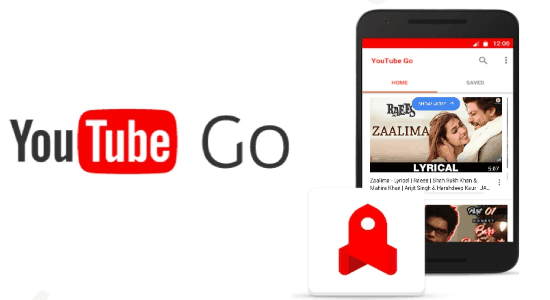
Unlike the official YouTube app, it lacks various features like video uploading, playlists, the subscribe option, watch on TV, browsing with tags, view in Cardboard, comments, channels, etc. Another important feature which it lacks is the option to choose the standard video quality like 240p, 360p, 480p, 720p, etc. However, it does allow you to choose between a basic or standard quality, which totally depends on the size of the video files. That means you have the control to choose how much data (in MB) you want to spend on watching the selected video.
Note: YouTube GO is in beta and available as an unreleased version in the Google Play Store. You can download it from here. Currently, it supports languages like English, Indonesian, and many other regional languages such as Hindi, Tamil, Bengali, Marathi, Gujarati, etc.
How to Use YouTube Go by Google on Android:
When you install and open up this app, it will ask you to enter your phone number and then connect your Google account. This will help you create a new account on YouTube Go. Once you do that, you can start using YouTube Go right away. On the main screen of YouTube Go, you will see two different tabs named, “Home” and “Saved”. The “Home” tab helps you browse YouTube videos. All the videos which you save for offline viewing will be visible in the “Saved” tab.
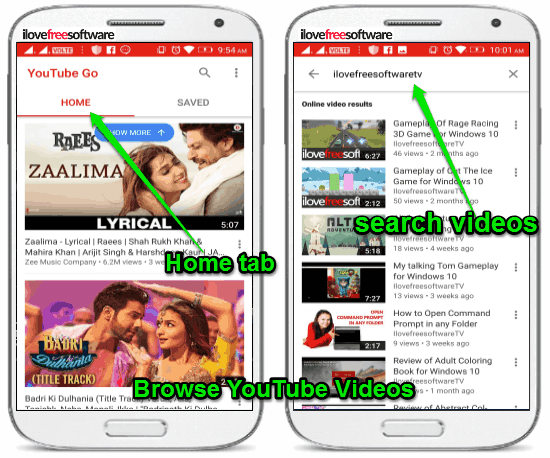
The “Home” tab basically shows all the trending and popular videos according to your location. You can simply scroll and browse the videos on this tab. Apart from that, you can also use the “Search” icon to find any video you want on YouTube. After that, you can play the videos by simply tapping on them. Before you play any video, it will show the preview of the video and also allow you to specify the amount of data to be used while watching or downloading the video.
I will explain how to specify the amount of data to be used in the section below.
How to Specify the Amount of Data to be used for Watching and Downloading Videos:
When you tap on any video which you want to play, a popup dialog will appear with the option to specify the amount of data to be used while streaming or downloading the selected video. You will see two different options named, “Basic” and “Standard”, along with the required amount of data for each option.
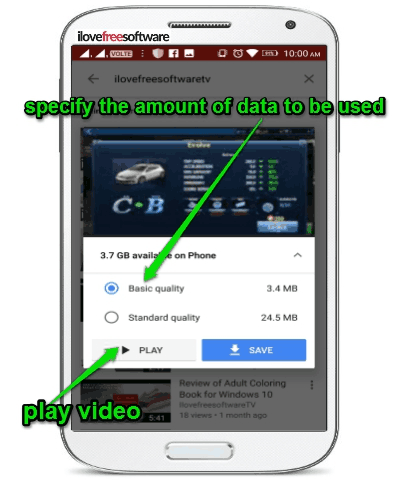
The “Basic” option will consume less data whereas, selecting the “Standard” option will eat up more data than the “Basic” option. For every video which you select, the Basic and Standard amount of data will be different. When you’re done specifying the amount of data to be used, you can either play the video or download it for offline viewing.
At the top of the popup dialog, it will also show the preview of the selected video frame by frame. Now, to watch the video, simply tap on the “Play” button and the video will start playing in the built-in player. Unlike the YouTube official app, it doesn’t provide any additional options with the built-in player, like add to playlist, like/unlike, comment, etc.
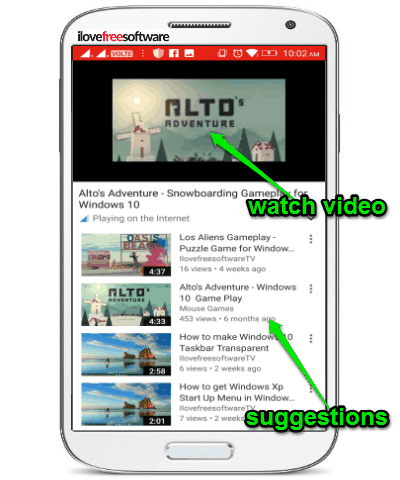
How to Download Videos for Offline Viewing in YouTube Go App:
Apart from playing the videos after specifying the amount of data to be used, you can also download the videos for offline viewing in YouTube Go app. To download any video, all you got to do is hit the “Save” button on the popup dialog which appears when you select a video.
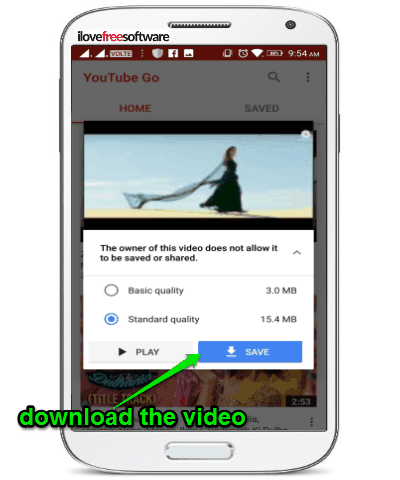
As you can see in the screenshot above, it gives you options to select the quality of the video while downloading. One option it has added here is “Basic Quality”, that consumes very less data to download a video.
All your downloaded videos will be visible in the “Saved” tab. You can access and watch them whenever you want, even when you don’t have an active Internet connection. In addition to that, you will also see the option to share downloaded videos to other YouTube Go users in the “Saved” tab.
I will explain the required steps for sharing videos in the below section.
How to Share Downloaded Videos via Bluetooth and WIFI Direct:
The best feature of YouTube Go is that it lets you share the downloaded videos via Bluetooth and WIFI Direct. That means without an active Internet connection you can now share the videos which you have downloaded for offline viewing with other YouTube Go users.
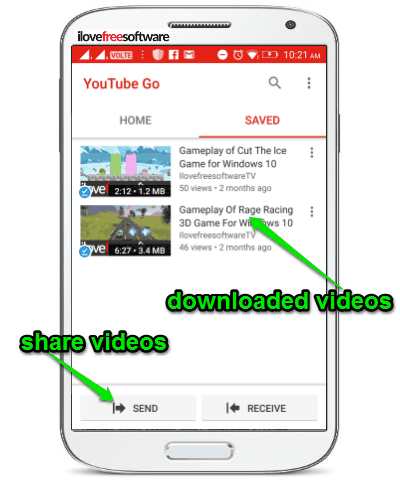
To share a downloaded video, simply tap on the “Send” button at the bottom of the “Saved” tab. As soon as you do that, it will ask you to choose a video which you want to share. After you select a video, it will automatically create a hotspot for sharing the video via WIFI Direct as you normally do with ShareIt app. The recipient can simply join the WIFI hotspot and then use the “Receive” button at the bottom of the “Saved” tab to receive the video which you’re sending. When prompted, you need to select a receiver and the recipient needs to select a sender to complete the video transfer.
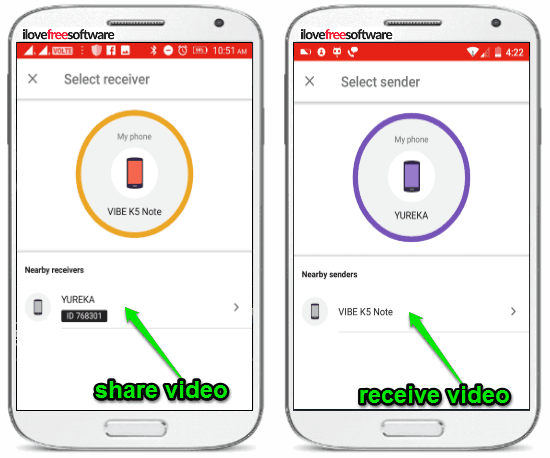
If you don’t want to use WIFI Direct to share the videos, then you can connect the phone of other YouTube Go users using Bluetooth and then share the videos without wasting your mobile data.
Closing Words:
YouTube Go helps you get rid of video buffering problem and watch YouTube videos seamlessly even when on a slow network connection. The drawback of YouTube Go is that it lacks many useful features of YouTube official app. But, if you have a slow Internet connectivity, then this app is perfect for watching YouTube videos. Another useful feature which I like about this app is that it lets you specify the amount of data which you want to use for streaming or downloading a video. You can also send your favorite downloaded videos to other YouTube Go users using Bluetooth or WIFI Direct.