This article talks about 5 best PSD editor software for Windows 10. Whether you’re just a regular computer user, or a pro, chances are that you have heard of PSD files at some point of time or the other. Short for Photoshop Document, PSD files are native Adobe Photoshop, the gold standard of image editor applications. PSD images store a whole lot of information such as alpha channels, layers, transparency etc., and that too losslessly. So it makes sense to have an image editor application, other than Adobe Photoshop (because it costs a ton of moolah) installed on your Windows 10 PC that can edit these files, right?
Guess what, that’s what this write-up is all about. These applications are fully compatible with PSD files, and include features like the ability to work with layers, lots of advanced editing options, and filters. Psyched? Let’s jump in, and find out more about 5 best PSD editor software for Windows 10.
GIMP
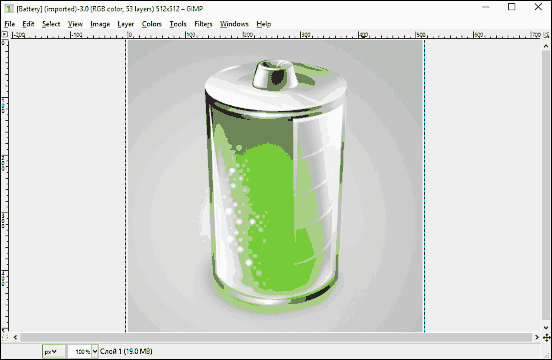
Often called the best gratis alternative to Adobe Photoshop, GIMP is a robust PSD editor software for Windows 10. The application easily loads up even the biggest PSD files (including those having multiple layers) near instantly, which can be then worked upon using the huge assortment of editing tools included with GIMP. You can delete individual layers, flatten them, as well as merge multiple layers together. Apart from that, GIMP lets you transform images, apply edits like auto color, change brightness/contrast, work with layer transparency, and then some more. Once you’re done making all the changes, you can export the file as a PSD image just as easily. Find out more here.
Paint.NET
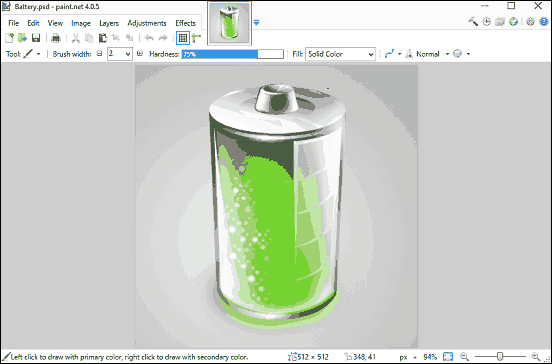
When it comes to image editors, you can’t really have a discussion without mentioning Paint.NET, the incredible freeware image editor application. Though it’s not as feature heavy as the just discussed GIMP, Paint.NET is pretty solid image editor on its own, having quite a handful of features. However, it doesn’t support PSD files. But then, why is it being included in the listing of PSD editor applications? That’s because all you need is a little PSD Plugin, and Paint.NET will be turned into a solid PSD editor software for Windows 10. To do so, simply download the plugin from its homepage, and copy it to the FileTypes sub-directory in the root installation directory of Paint.NET. Once this is done, restart Paint.NET. You can now easily open and edit multilayered PSD files and apply all the editing tools (auto adjustment, transformation) as well as the filter effects included in Paint.NET. Apart from that, individual layers can be merged, duplicated etc. as well. Click here to read more.
Pixia
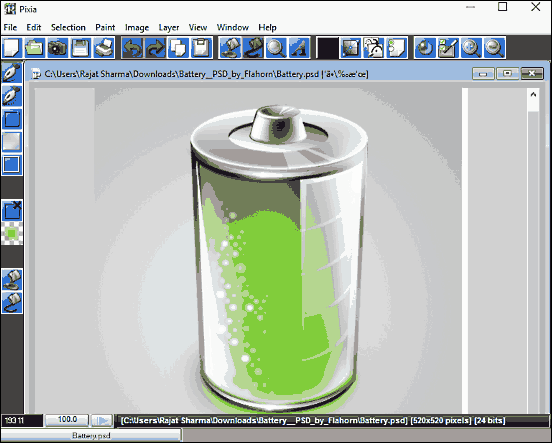
Although it’s true that Pixia is not the most good looking application, but that’s not the point here. What matters more is the fact that it’s a fairly capable PSD editor tool. Pixia fully supports PSD files, and can easily open up even large PSD files fairly easily. There’s a whole bunch of operations that you can apply on layered Photoshop images, such as adding alpha, merging and resizing layers, as well as adding drop shadows. In addition to that, Pixia includes a handy collection of regular editing features such as color adjustment, digital toning, filters, and then some more. And once you’re finished making all the edits, you can save the changes to either the original PSD file, or a new one. To find out more, click here.
FireAlpaca

One of the most feature laden image editor applications out there, FireAlpaca makes quite a strong case for a perfect PSD editor application for Windows 10. And with a user interface that’s full of all kinds of tweaks and options left and right, it looks the part as well. No matter what kind of PSD files you throw at it, FireAlpaca will open and edit like a champ. The layer navigator pane on the right makes selecting and working on individual layers a cakewalk. Multiple layers can be merged, deleted as well as duplicated. Being a full-blown image editor, FireAlpaca has all kinds of editing tools like bucket, gradient, and fill, as well as selection tools like lasso select and magic wand. There are a number of color selection and brush tools as well. The edits made can be then saved as PSD files. Click here to know more.
MAGIX Photo Designer
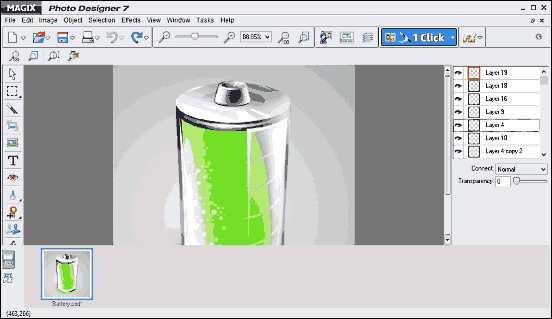
Rounding things off is MAGIX Photo Designer, a surprisingly capable image editor application that supports full blown editing of PSD files. The user interface is fairly straightforward and easy to navigate, and makes editing even the big multi-layered PSD image files a hassle free affair. Once a PSD file is loaded, the layers are displayed in the right pane, and standard layer operations like merging, duplication, deletion, and rearrangement can be performed with one click. In addition to that, there are quite a number of editing tools like exposure and sharpness adjustment, red eye reduction, cropping and mirroring, and stuff like that. What’s more, there are numerous filter effects divided into different categories (soften, sharpen etc.) that can be applied to the images. The changes can be then saved to the existing or a new PSD file. Read more here.
Conclusion
If you want to edit Photoshop Document (PSD) files easily without shelling out huge bucks for Adobe Photoshop, the above discussed applications should come in really handy. Try them out, and let me know your thoughts in the comments below.