This article talks about 4 best vector graphics editors for Windows 10. When it comes to editing digital graphics, vector images are something that you have to work with on a regular basis. Made up of basic geometrical shapes, vector graphics are quite available as Scalable Vector Graphics, also known as the SVG file format. But due to their inherent differences, vector graphics can’t be opened (and hence, edited) by regular image editing applications.
Not to worry, as there are a lot of awesome vector graphics editing applications that you can use. These programs are fully compatible with the SVG files, and include features like custom rendering sizes, filters, blending tools, and the ability to work with layers. Stoked? Let’s find out more about 4 best vector graphics editors for Windows 10.
Inkscape
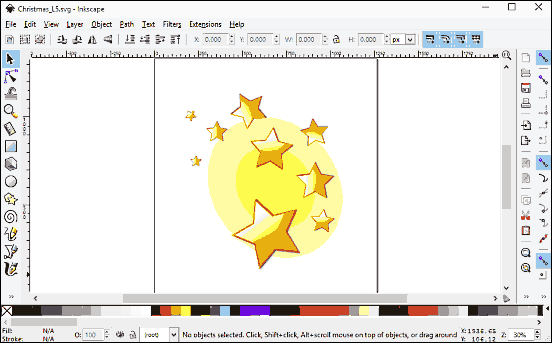
Want a fully loaded software application that can handle all kinds of vector images? Look no further than Inkscape. It’s a powerful image editor including a whole bunch of editing options that can take care of all your vector graphics manipulation needs. There are tools to draw freehand, create Bezier curves, clone embedded objects, and stuff like that. Inkscape also comes with a plethora of object manipulation functions such as transformations, Z-order operations, and of course, layer editing options. And that’s just the beginning. You can pick specific colors, edit multi-stop gradients, fill areas with vector or bitmap patterns, and a lot more. Inkscape is fully compatible with the SVG vector image format. Read more here.
GIMP
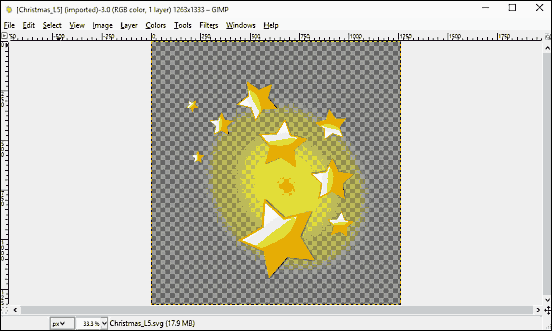
One of the most feature laden and well known freeware image editors out there, GIMP excels as a solid vector graphics editing program. It loads up the standard vector image format (SVG) files super fast, and even lets you specify custom dimensions for rendering the vector images. Not only that, you can also import paths and merge them. Once opened, the SVG files can be edited using the comprehensive selection of editing tools that GIMP offers. You can work with layers, colorize to alpha, and use the different categorized tools (selection, transform etc.). Not only that, there’s a huge assortment of filters like blur, enhance, generic, combine, décor, map, render, noise, web and animation that you can use. Once done, the changes can be exported back. Click here to find out more.
DrawPlus
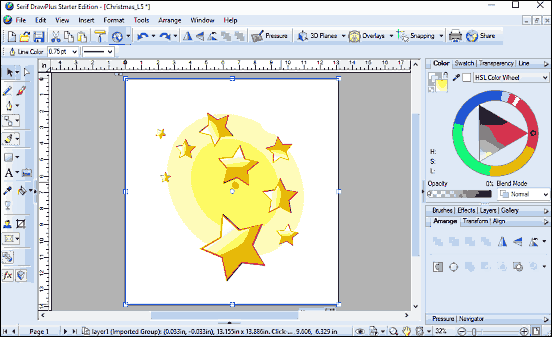
As far as freeware graphics editors go, things don’t get any better than the free starter edition of DrawPlus. Having more features than you’ll probably ever use, DrawPlus is a robust vector graphics editor program. It loads up even the biggest vector image files (SVG) instantly, which can be then edited as much as you want, thanks to the diverse array of editing tools DrawPlus comes with. It includes a wide selection of pastel, charcoal, and other realistic brushes, and these let you add all sorts of effects to the images. Apart from that, there’s full support for layers, and you can use the different blending modes and non-destructible graphic styles as well. Then there are replication and transformation tools, and (paid) options for working with overlays and 3D planes. Find out more here.
Free SVG Editor
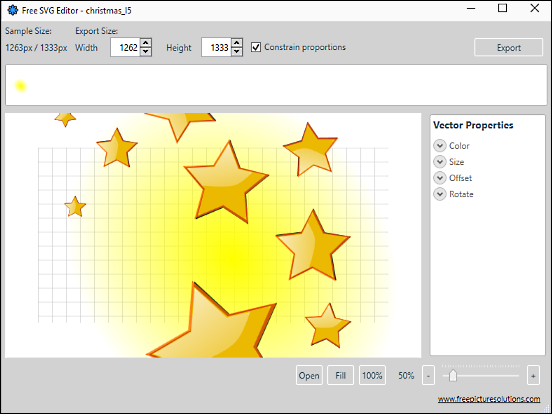
Just like its name suggests, Free SVG Editor is a simple and straightforward vector graphics application. Fully compatible with the SVG (hence the name) vector image files, the program is great for making basic edits to the vector graphics. Once the graphic is loaded up, Free SVG Editor displays information such as sample image size about the file. You can also configure the export size dimensions, and specify whether to constrain sizing proportions or not. As far as the editing options are concerned, they are listed in the right pane under the Vector Properties section. You can use these options to tweak a variety of things, such as the color and size of the image. Apart from that, you can also change the image offsets and rotate it. Once done, simply click the Export button on the top right to save the changes.
Conclusion
For those looking for some great vector graphics editing applications, the programs discussed above should come in really handy. Try them all, and let me know your thoughts in the comments section below.