Here are 5 free Google Chrome extensions to change Vimeo video speed. Vimeo business and pro members have the speed control feature to slow down and increase playback speed, but such a feature is not available in the free plan of Vimeo. Therefore, these Chrome extensions will help you out to change Vimeo video speed.
Using these extensions, you can increase playback speed as well as slow down speed of any Vimeo video. While some of these extensions come with video speed control bar, other extensions help you adjust video speed using keyboard shortcuts as well as speed control bar. These extensions are also helpful to control video speed on Twitter, Facebook, etc. Since all these extensions are helpful for controlling video speed on Vimeo as well, so I have done a separate article for it.
Let’s check all these free Google Chrome extensions to change video speed on Vimeo.
Video Speed Controller
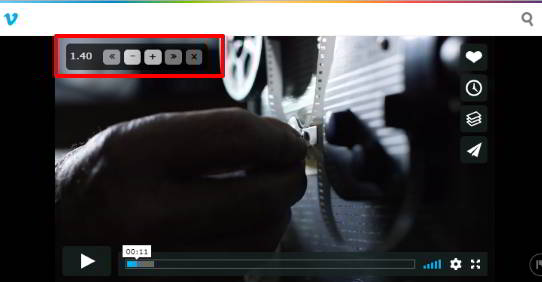
The most useful Chrome extension on this list is Video Speed Controller, as per my opinion. Homepage link is here. This extension will show the current video speed on the top left side. Hovering the mouse cursor on that icon will expand it and then video speed control bar will be visible. You can use that bar to slow down as well as speed the Vimeo video speed. You can also use keyboard shortcuts provided by this extension.
It also comes with “Options” page. Once you have opened that page, you can change the pre-added keyboard shortcuts for rewind video, reset video, increase decrease speed, set custom rewind time, speed change step, preferred speed, and more. All such valuable options make it better than many other Vimeo video speed change extensions.
Video Speed Controller
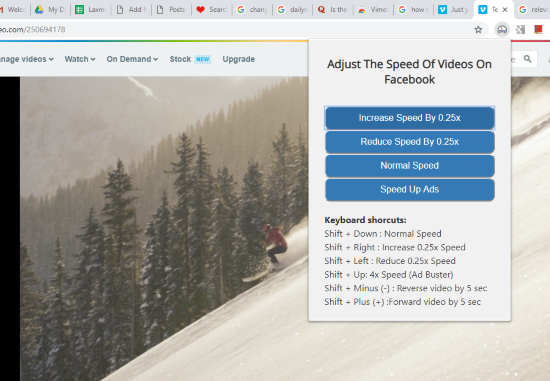
Video Speed Controller is also a handy option to change Vimeo video speed. Its name is same as that of first extension but has different options. Here is the extension homepage link. By clicking its extension icon, you can open the pop-up which contains video speed control buttons as well as the list of keyboard shortcuts for video controls.
The extension helps you:
- Speed up Vimeo video by 4x.
- Reverse and forward video by 5 seconds.
- Get back Vimeo video to normal mode, and
- Increase and decrease video by 0.25x.
Use the options and you can see the change in Vimeo video played by you.
Video Speed Control Jumper
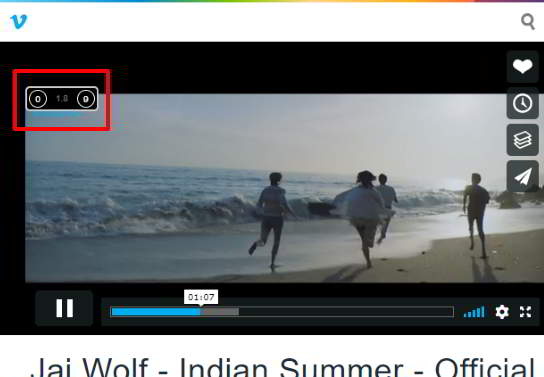
This extension, Video Speed Control Jumper, comes with a speed control bar which is visible on the top left side of a Vimeo video that you’re playing. That bar lets you adjust value between 0 to 9. 1 is the default or I say normal speed and adjusting the values will speed up and slow down Vimeo video accordingly.
You can also use right and left arrow keys to adjust video speed by 0.1x. There are no other options or settings which make the extension easier to use.
Speed Control
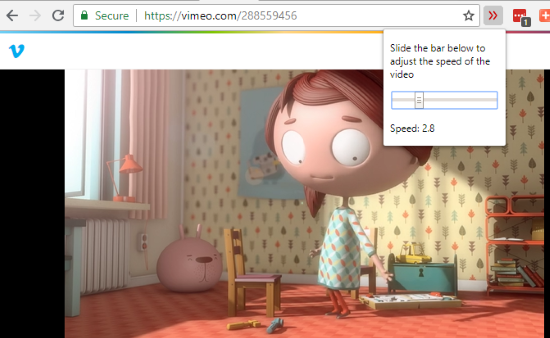
This Chrome extension (Speed Control) is one of my favorite extensions when it comes to adjusting Vimeo video speed. The reason that I like this extension is it is easier. There will be a slider that you can open using the extension icon and then adjust the speed of Vimeo video. The left and right arrow keys can also be used to change video speed.
By default, the speed of Vimeo video can be controlled between 0 and 2.5. But, you can change minimum and maximum speed values by accessing the Options page of this extension. Moreover, you can also set the interval value between 0 and 1 (like 0.2, 0.3, 0.1, etc.) for Vimeo video speed.
Video Speed
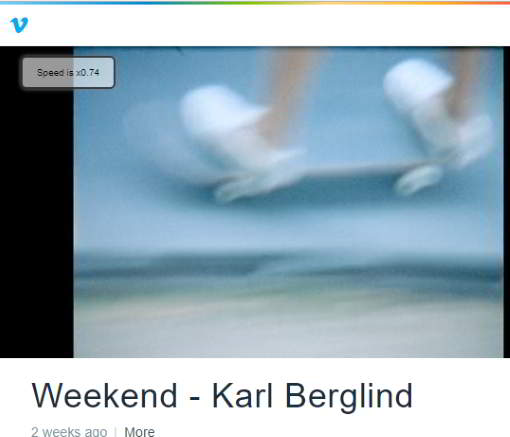
Video Speed Chrome extension works only with pre-defined hotkeys. It is simply awesome for those who prefer keyboard shortcuts and want to change Vimeo video speed with such shortcuts. You can use this link to open its homepage and install it.
Once the extension is installed, you can use the 5 preset keyboard shortcuts. You can:
- Use “]” for speeding up Vimeo video with 0.2 speed.
- Click on “0” to reset (normal mode) the video speed.
- Press “–” to jump back video speed by 0.5 seconds.
- Tap on “+” key to skip video by 0.5 seconds.
- Press “[” for slowing down the speed of Vimeo video by 0.2 seconds.
You might find it difficult to get familiar with these shortcuts, but once you’ve done that, it would be easier for you to control video speed on Vimeo.
The Conclusion:
So, these are some really useful solutions available as Chrome extensions to change Vimeo video speed. I think using keyboard shortcuts is more convenient than using speed control bar. Still, you can try all these extensions and then use the one which is perfect for you.