This is the list of 5 free CSV to TSV converter software for Windows. These software take a CSV file as an input and convert CSV to TSV. In some of the software that I will talk about later in this article, you get additional options, like, you can choose what kind of line endings you want to have in the TSV file, edit a CSV file before converting, etc.
And not only TSV, you can also use these software to have a different delimiter other than tab.
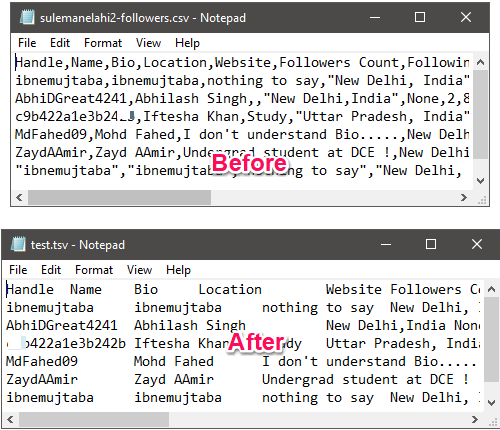
In the past, we have done some articles related to CSV conversion, like CSV to XML, CSV to TXT, CSV to Excel, etc. And now, I am moving forward with CSV to TSV.
CSVpad
CSVpad is a lightweight CSV to TSV converter software for Windows. Being very small in size, it offers numerous interesting features to manipulate a CSV file and also convert CSV to TSV. It is one of the simplest software that you can use to convert a CSV file to TSV. All you have to do is open a CSV file in it and then it will create the corresponding TSV and saves it to the folder which you will specify.
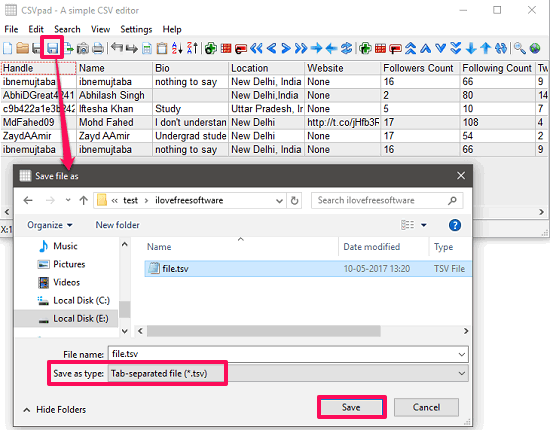
Getting stared with CSVpad is easy. It is a portable software to convert CSV to TSV so you can start using after downloading it from the above link. Run the software and open your CSV file in it that you want to convert via it. After opening the file, you can do various operations such as editing, sorting, searching cell value on internet, etc. To convert it to a TSV, just click on the Save as option and then choose TSV from file type drop down. Now hit the save button to save the file in TSV format. See the screenshot above.
reCSV Editor
reCSV Editor is another very powerful CSV to TSV converter software for Windows. Using this software, you can open a CSV file and then export it as a TSV file. You have to make certain changes in the output parameters and then the software will export the TSV file. In the final TSV file that it generates, you can opt for certain options like whether to include the header values, put values in quotes, etc. After specifying all the options, provide the path to save the final TSV file and you are done.
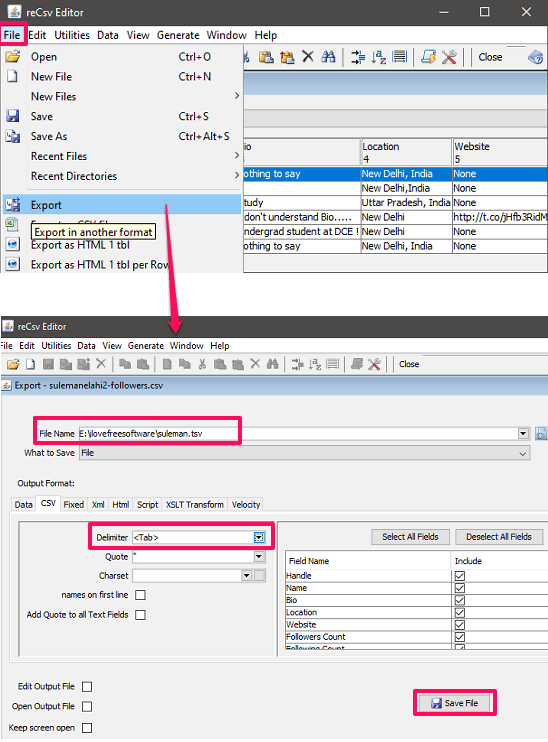
It’s very easy to get started with reCSV Editor to convert CSV to TSV. Just grab it from above given URL and start using it. To convert a CSV file to TSV file using this software, just open a CSV file in it and then click on the Export option which is in the File menu of the software. After that, Export window will pop-up and you have to switch to the CSV tab from the output format section. In the “Delimiter” field, choose tab and then provide path for the final file. After all set, hit the Save File button. The TSV file will be saved to the location that you have specified.
Exportizer
Exportizer is free CSV to TSV converter software for Windows. It supports a lot of file formats to convert a CSV file in its free version. You have to open a CSV file through it and then use the Export feature of the software to convert a CSV file to TSV. During the export operation, you can choose certain options as output parameters such as line breaks, delimiter other than tab, type of line breaks, etc. The output file can be exported to any location of your PC.
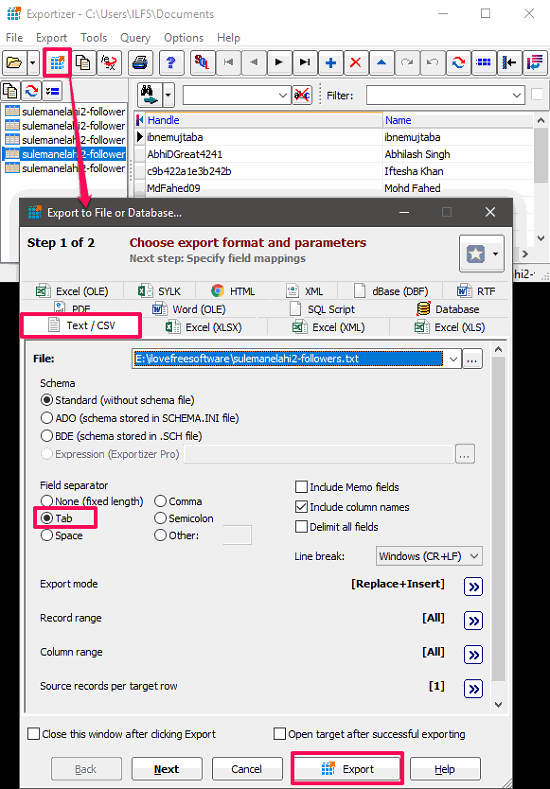
Converting CSV to TSV with the help of Exportizer is easy. Grab the setup file from above link and then install it on your computer. Open it afterward and load your CSV file in it using its File menu. After the CSV file has loaded, you can see that it shows it as rows and columns. You can make changes in the values by just clicking on them. To convert the opened CSV file to TSV file, just click on the Export tool button. Next, Export’s window will pop-up; select the CSV/Text tab and then specify the path of the folder where you want to save the final TSV file. Choose “Tab” from the file separator section and then click on Export button. This how you export a CSV file to TSV file using Exportizer.
CSVbuddy
CSVbuddy is another lightweight CSV to TSV converter software for Windows. The software has a very simple interface and works in steps. You can easily convert your CSV file through this software in TSV format. The software can also be used as a CSV editor or viewer. CSVbuddy lets you search for a specific keyword in a CSV file that you have loaded in it, edit columns, etc.
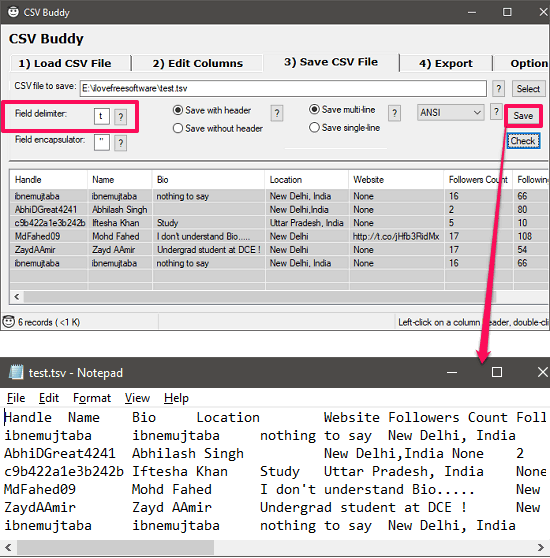
To convert a CSV to TSV with the help of CSVbuddy, first get its ZIP package from the above link. After that, open it up and you will see its interface which has several tabs in it number wise. So, in the first tab, open you CSV file using the “Select” button. After that, navigate to the tab number 3 “Save CSV file” and place “t” in the delimiter field. Now, provide the output path for the TSV file and hit the Save button. After doing this, the CSV file will be exported as TSV file at the same location that you have specified.
Swiss File Knife
Swiss File Knife is a command line tool which has tonnes of small utilities in it which you can use to do various tasks. And one of the small utility in it deals with the conversion of CSV file to TSV file. The software takes the input CSV file and name of the output TSV file as Command line arguments. And after that, it converts the CSV file. The TSV file that it have a proper format and organizes the data very well.
If you are more into command line software, then you will surely like Swiss File Knife. And it is very easy to use this software to convert a CSV file to TSV from command line. Just get the EXE file Swiss File Knife from above link and copy it to C:\Windows folder. After doing this, you will be able to run its command from any location of your PC.
Now, navigate to the folder where you have saved your source CSV file. Open the Command prompt there, using Shift+Right-Click and then run the following command there.
sfk csvtotab [Input file name] -tofile [Output file name]
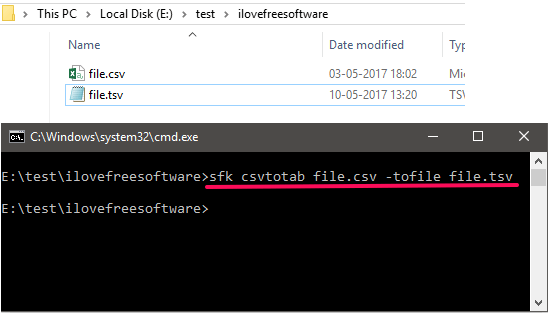
So, after running the above command a file will be created with the same name that you have specified in the above command.
Closing Words
These are some very good CSV to TSV converter software for Windows. Using any of these software, you can easily convert a CSV file to TSV. Also, you will find some other features in them such as editing, converting CSV to other formats, etc. And that’s what I really like about them. So, if you looking for ways to convert CSV to TSV, then you can try any software from the above list.