Here are 3 free keyboard shortcut software for Windows 10.
These software help you launch installed applications, Notepad, or any other program by setting the custom hotkeys. Although there are application launchers available to open applications, but you need to use their search panel and manually type keywords to find and launch the applications. Those who like to set the keyboard shortcuts for launching the applications quickly, and perform other common operations using keyboard shortcuts, these software are handy.
Most of these software also come with unique features. You can add folders to execution list, control volume, add special characters with custom hotkeys, etc.
Let’s start with the first keyboard shortcut software for Windows 10.
Clavier+
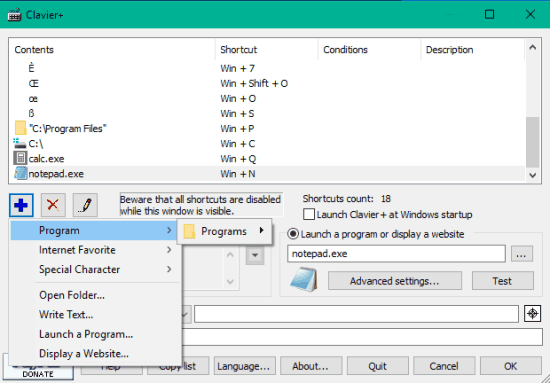
Clavier+ is one of the best keyboard shortcut software for Windows 10. I really like the simplicity of this software. The best part is you don’t have to search for EXE file of a software or add the path of an application manually. You can click on ‘+‘ button and then use the pop-up to select and add the EXE file of selected application. The pop-up makes it very easy to add any application in the list. Apart from adding EXE files, this software lets you add a folder to the execution list and set the hotkey.
One unique feature is that it also lets you add the special characters and set custom hotkeys to use those characters. The list of characters is visible in a pop-up and you have to select characters one by one.
When the applications are added in the list, you can select custom hotkeys for those applications. After that, you can minimize the software to the system tray and take the help of hotkeys set by you.
Here is the full review.
Shortcutor
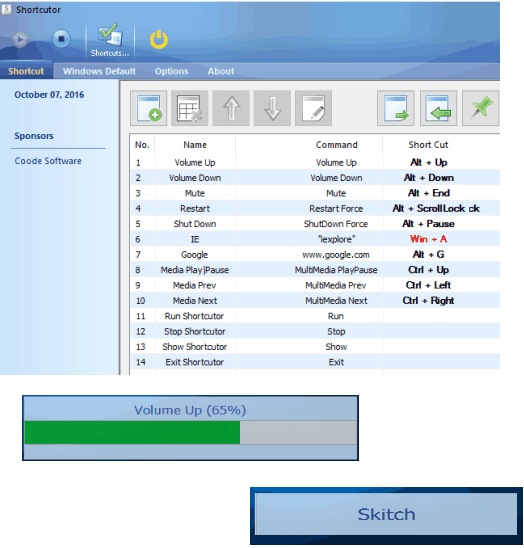
Shortcutor is a very simple and important keyboard shortcut software for Windows 10. Apart from just creating the custom shortcuts for installed applications, it lets you set custom hotkeys for many system applications. For example, you can use this software to up and down the volume, play/pause media player, restart PC, etc.
The software comes with a list of some pre-added system applications and default hotkeys. You can customize hotkeys and also add more applications. To set a hotkey, you need to manually write the hotkey combination (like Alt+Shift+S). Using a hotkey will launch the associated application and also show you a pop-up that will show the name of that particular application. You have the choice to add same or any other name for the application.
You can also export settings and then import it the next time when you want.
Full review is here.
HotKeyMan
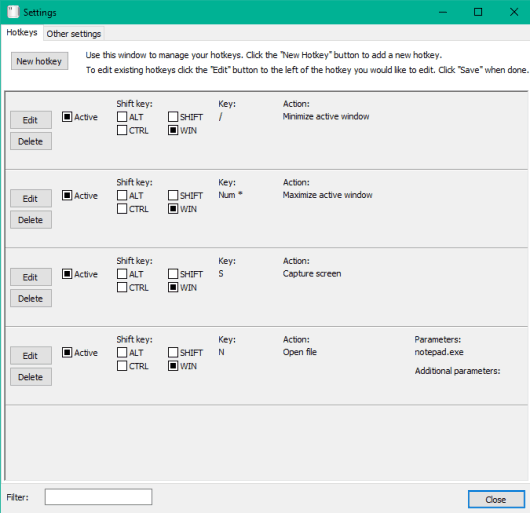
HotKeyMan is also a handy keyboard shortcut software for Windows 10. It comes with a very basic Settings Panel using which you can set hotkeys to launch Notepad and other applications. What I like the most is that you can set action what should happen after launching a particular application. For example, if you want to launch Notepad using the custom hotkey, then you can set whether Notepad will open with maximize, minimize, or normal window.
Apart from these actions, you can also set the hotkeys to close the active window, open a file, open file with administrative rights, capture active window (using its built-in screenshot capture), etc. This is really a good choice.
Read the full review.
The Verdict:
For me, Clavier+ is the best keyboard shortcut software for Windows 10 in this list. It has a user-friendly interface. The pop-up that comes to add an application to the execution list makes it very convenient to use. Also, the option to add special characters in the list is very useful. Other keyboard shortcut software are also good, but if I have to select a software for #1 position, then it is Clavier+ definitely.