This article covers 5 free ludo game apps for Windows 10. We all are very familiar with Ludo; almost every one of us has played Ludo in our childhood. Just like that, you can play these Windows 10 Ludo games for entertainment or for killing some time. The only difference is that you no longer have to carry the board, token, and dice. Downloading these games on your Windows 10 machine gives you the freedom to play these anytime and anywhere, as long as you have your Windows 10 PC with you.
All Ludo games covered in this article are available on Windows Store. These games are very entertaining and easy to play. All of these also have a multiplayer mode, so you can play them with your family and friends. If you are into action and shooting, check out these 10 Best Free First Person Shooter Games For Windows 10. Or, check out our top pickups of 5 Free Cooking Games For Windows 10 for all the cooking lovers out there.
Let’s get into our list!
Ludo Blitz!
Ludo Blitz! is at the top of our list of Ludo games. This is a modified version of classic Ludo game with many extra perks. Also, this one is an online multiplayer Ludo game. You play it with real people online who are also playing this game at the same time on their Windows 10 machine.
You can sign in via Facebook to save your progress or you can also play as guest. To make the board game more interesting, this game has a coin system. In the starting of the game, you get 1000 coins. You have to bet at least 100 coins to play the game. If you win, you get double or in case you lose, you lose the bet coins.

For those perky additional features, you get an Inventory, where you can buy stuff. In the inventory, you can buy bomb, shield, long shot, etc. These items are called boosters and these are funny and entertaining. Using bomb, you can plant a bomb to destroy the opponent’s token, With a shield, you can protect your token from nearby opponents. With the help of long shot, you can shoot the opponent who is near to their home column. The dice gives you a sure pawn (token) opener, so you don’t have to wait to roll a six on the dice.
You get 10 seconds to choose your boosters and your pawn color for the game.
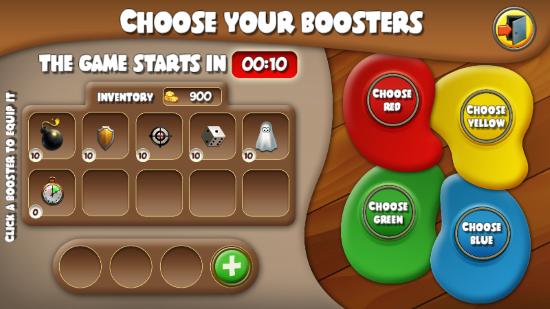
Gameplay:
Every game has a 5 minutes time limit and a point system. With every kill, move, and use of boosters, you get extra points. A number is assigned to every token of yours, and with every dice roll, it asks you to choose which token you want to move. You can also plan the boosters while others are taking their turn.

If no one wins within the time limit, the person with highest points will be the winner and similarly, the other players will be ranked. It will also show the Top Hunter, Top Gainer, and Top Loser at the end of the game.
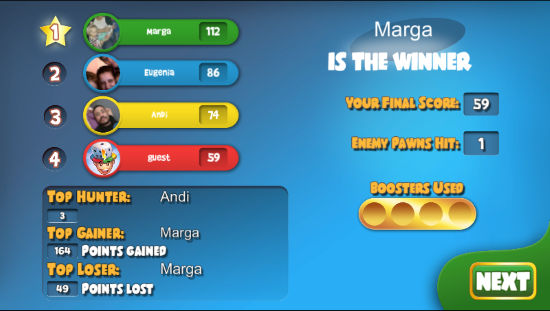
Store:
If you really fall in love with this game, it also has a store where you can buy boosters. In case you run out of coins, you can buy more coins as well.
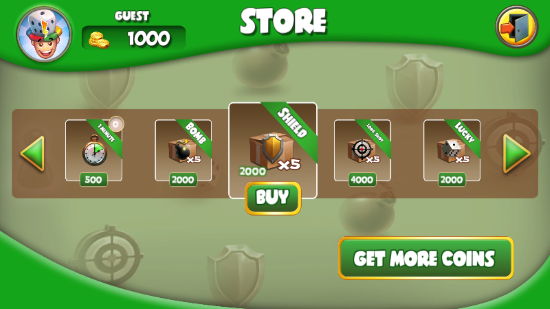
Once in a while, you get “Wheel of Fortune”, where you get a free spin. In this wheel of fortune, there is no disappointing “Try Again”, you always win something.

Get Ludo Blitz! on Windows Store.
Ludo
Ludo is the next game in our list. There are no any additional perks in this one. It’s just like the classic Ludo game with some extra color options. This is an offline multiplayer Ludo game. You can play it with up to three more players or you can choose bot in case no one’s around.
Before starting the game, you can name the players, select a color, and choose who is going to play with you, a human or a bot. By default, you get all four players active in the game, but you can remove them to make a two player or three player game.
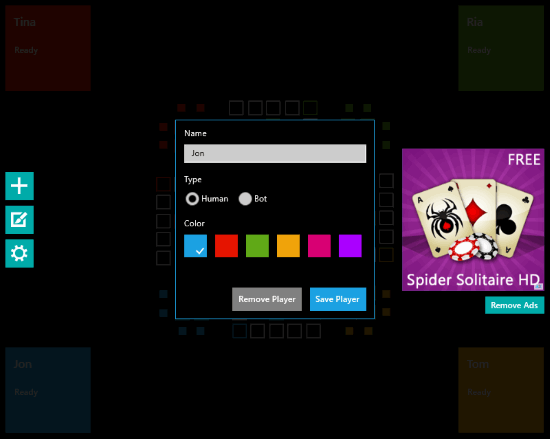
Gameplay:
You will notice that this Ludo game has two extra squares on each side of the home column for all four home columns. The dice is placed in the middle of the board. You have to click it to roll on your turn. The game will let you know when it’s your turn to roll by showing “Roll Dice” text on the dice when it’s your turn. It also shows you all possible moves for all your tokens according to the number on dice. Click on any of those desired moves to move your token. It moves your token step by step, which is pretty nice to watch rather than moving instantly to the resulted square.
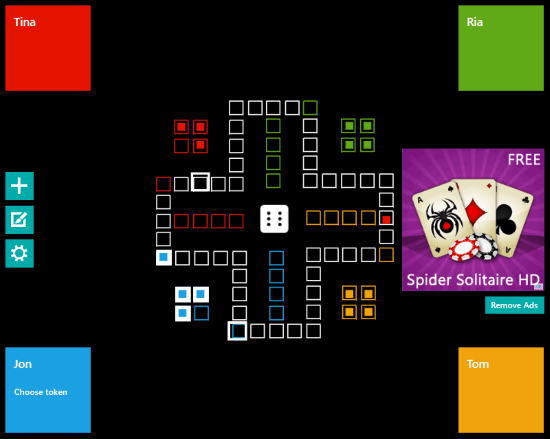
Settings:
Under Settings of this Ludo game, you get options to enable Tablet Mode and sounds. Enabling Tablet Mode just rotates all the names in their respective direction, nothing more. For the gameplay, you can enable/disable extra turn for rolling 6, extra turn for killing other token, and the chances of getting 6 on dice.
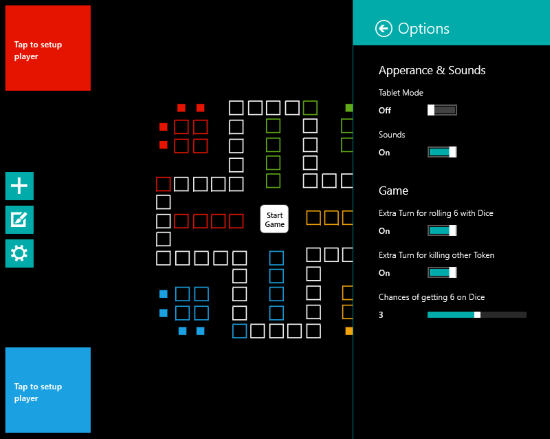
Ludo Game
Next one in our list is Ludo Game. This game is entirely same as classic Ludo game with no extra perks and no extra colors. When you start the game, you get two options: Start Game (obviously to start the game) and Rules (to ignore completely I guess). Clicking on Start Game takes you to a Settings screen, where you can name the players and choose which player will be played by human (by selecting the face emoticon) and which one will be played by the bot (select the computer icon for that). If you are mean and don’t want to wait for bot’s move, then you can check “Computer moves fast” checkbox.
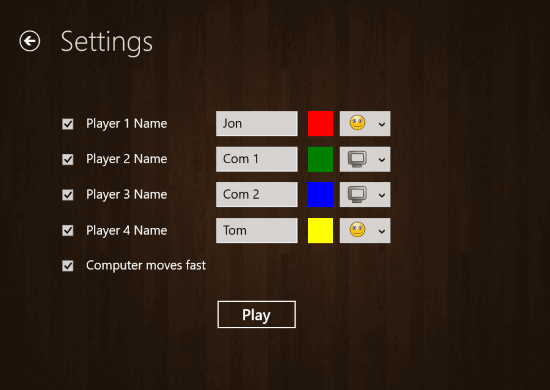
Gameplay:
In the game, it shows which player’s turn it is by mentioning that player’s name in its respective color. There is a Throw button right under the player’s name to throw the dice and the result will be shown just below that. This game also gives you guidelines on every throw result, like “You can’t move”, “move counter”, etc.
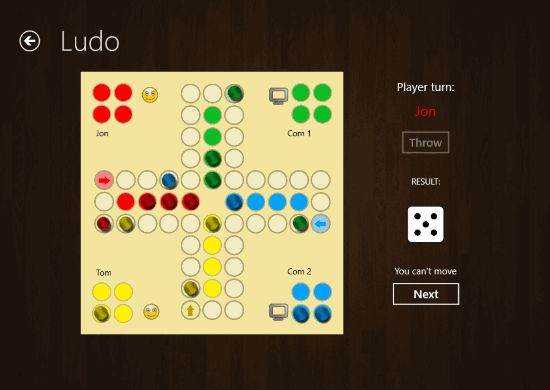
In the end, it will show the winner name on the screen. This ludo game is fun and easy; give this one a try as well.
Get LudoGame on Windows Store.
Ludo Master
Ludo Master is the next entry in our list. It is the only one game in this list where you can resume a previously left game. In this game, the square columns are played around the home yard rather than in the middle with home columns. On the start screen, you get an option to activate/deactivate sounds effects. Then, you can start a new game or resume an earlier one if any. While starting a new game, it gives you list of all four players and asks you to select which players will be played by human.
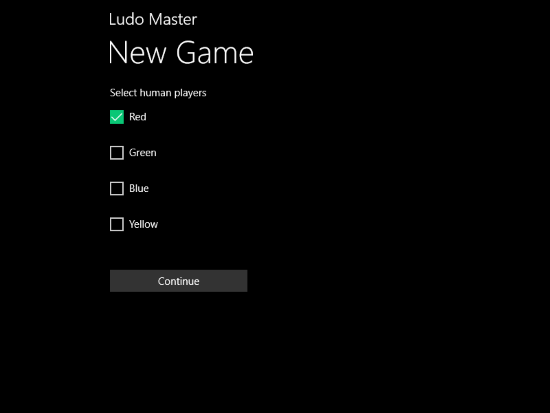
Gameplay:
In this game, the dice is always rolling, you have to click on it to stop and get a result. It also allows you to pass over the dice if you don’t want to take a move with your result. When you get a result on dice, you can select your move or you can pass. If you select a move that is not feasible according to your game status, a pop-up will be shown in that case that tells you the reason why you cannot take that move. That’s all for this one, enjoy!
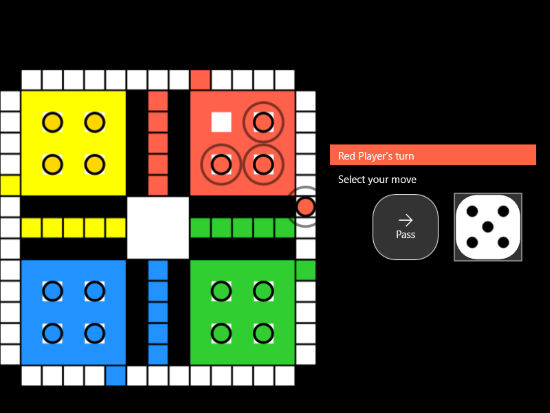
Get LudoMaster on Windows Store.
Ludo.NET
Lastly, we have Ludo.NET. In this one, selecting New Game gives you options to choose which color will be played by whom. You can also remove players (at most two obviously) from the game to make it two players or three players game.
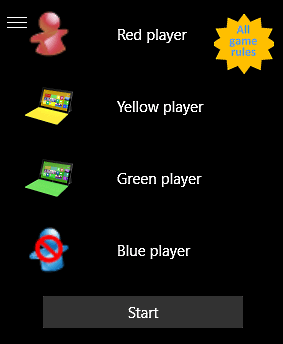
After selecting the players the setting tab will pop up. You can select the playing speed of the bot here along with the theme of the Ludo board. Themes require a restart to take effect.
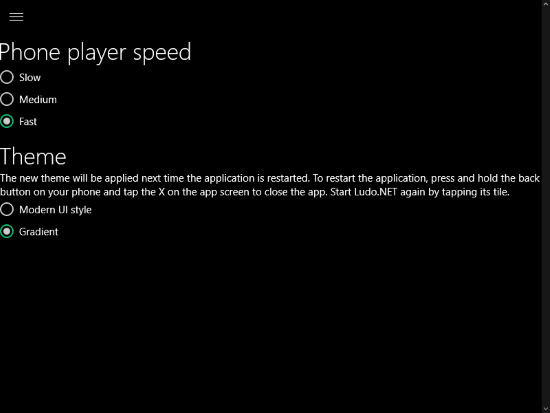
Gameplay:
This Ludo game shows the players at the top and bottom of the right side with a giant dice in the center. The rules are the same, nothing fancy here. Unlike others, you can place your two tokens in the same square in this game. Each player gets 236 points; you have to reduce them to zero which will happen according to your progress in the game. In case your token gets killed ,the points will raise with respect to the progress of that token. There is also a progress bar below every player’s icon. The turns are shown by a little dice against the player’s name. Click to roll the dice and enjoy the game.
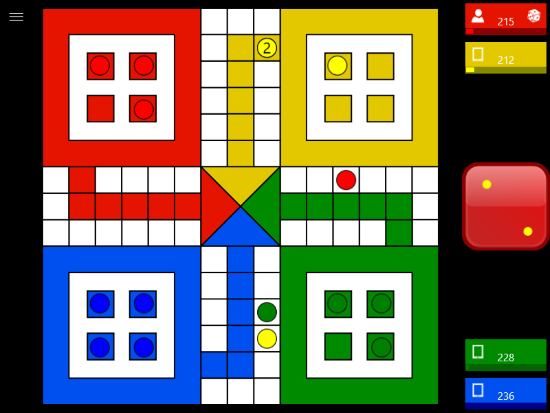
Get Ludo.NET on Windows Store.
Final Words:
All these Ludo games are entertaining and fun to play. Ludo Blitz! allows you to play online with other players, whereas the others are just for offline play. Play these ludo games with your friends and family and have fun.