A stamp in a PDF document is akin to applying a rubber stamp on a paper document. Imprinting the stamp on your PDF document lets you label the document with essential information such as the draft status of the document, approval status, confidentiality level and more. For example, a PDF document with the APPROVED stamp conveys to your team members that the document has been cleared hence no more changes are required. Similarly, a stamp such as ‘Sign Here’ indicates a call to action.
When many colleagues are working on the same PDF file, stamping it helps you to convey specific details quickly without altering the content itself. Hence PDF stamping is a very effective tool in your workflow process.
In this article we will be exploring 5 free websites that you can use to stamp your PDF documents easily. Most of the websites in this list will help you to create the stamp from a word or image.
1. ILovePDF
This is an extremely popular and free website that helps you to manage PDF files and offers a variety of tools to merge, compress, split and convert PDF documents and more. It also provides a very easy tool to stamp your PDF files in just a few seconds.
Simply click on the link that we have provided below and drop your PDF file onto the page. You can also choose to select a PDF from Google Drive or DropBox. Now, type the text of the PDF Stamp and select the font and its style. Next, choose the stamp position from the 9 available options, select the Transparency level and the Rotation angle if required and in the ‘Layer’ option select if you want the stamp to appear over the PDF content or below it. Finally, select the page / pages on which you want the stamp to be imprinted and click on ‘Add Watermark’. In a couple of seconds, the stamped PDF will be ready, and you will be provided with a link to download it to your local system.
In case you wish to use an image as a PDF stamp, you can click on the ‘Place Image’ tab, upload the image from your local disk and carry out the same steps as earlier.
Click here to visit ILovePDF PDF stamping tool.

2. Sejda
Let’s move on to the next website namely Sejda which was started in 2010 as an open-source project and now boasts of more than 30 tools and features for editing, compressing, merging splitting and converting PDF files and more. Sejda also offers an easy and great tool that you can use to add a text or image stamp to a PDF document quickly.
Just click on the link provided below and drop your PDF document onto the space provided. You can also click on the down arrow next to the ‘Upload Files’ button to add a PDF from your cloud storage such as Google Drive, Dropbox and more.
Choose if you want to add Text or an Image as the PDF stamp. If you have chosen text, type or paste the text content in edit box and select the font, size and its style. Next, select the location on the page where you want the stamp to appear and specify its Opacity and Rotation using the sliders. Finally, type the page numbers or range of pages that you want to be imprinted with the stamp and click on ‘Watermark PDF’. After the task is processed by Sejda, you can click on ‘Download’ button to save the stamped PDF file in your local disk.
You can also add an Image as a PDF stamp, by clicking on the ‘Add Image’ button at the top of the page and uploading it from your system.
Click here to visit Sejda for stamping your PDF documents.
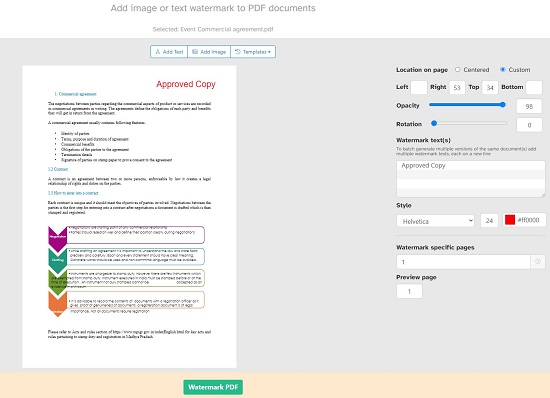
3. LightPDF
This is a widely used PDF related multipurpose program cum Cloud PDF Editor with features such as Adding text, Annotating & Highlighting, Drawing Shapes and more including adding PDF stamping. LightPDF also provides tools to convert, merge, split, OCR and protect PDF files and more.
Register for a free LightPDF account using the link that we have provided below and then sign in using your credentials. Click on ‘Get Started’, upload your PDF file using the ‘Upload’ button at the top right of the page and then click on the uploaded PDF document to access the LightPDF editor.
Now, click on the Stamp tool (last icon) in the toolbar at the top and choose an existing stamp design to insert it in the document. You can move the stamp to any location that you desire and also resize it using the handles. You can also use a custom stamp by clicking on the corresponding button, type the stamp text, choose to display the current date and time along with the stamp and click on ‘Create Stamp’.
Click here to visit LightPDF
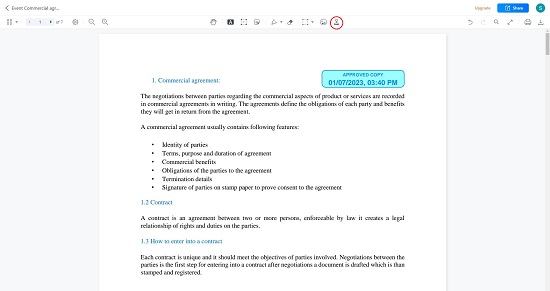
4. SodaPDF
The next tool in this list is SodaPDF which happens to be another popular website that offers a range of PDF handling and editing tools like Merging, Compressing, Protecting, Splitting, Signing PDFs and more.
Simply click on the link provided below and drop your file onto the space provided. Type the text of the PDF stamp and specify the font, font size, color and style. Next, select the page range where you want the stamp to appear, choose the rotation format, opacity, and the location from the 9 available options. Finally click on ‘Add Watermark’ to imprint the stamp on the PDF document. Wait for a couple of seconds for the document to be ready and then click on the download button to save it in your computer.
SodaPDF also allows you to use an existing image as a stamp. Under the ‘Source’ section, select the ‘File’ button, click on ‘Choose File’, upload the image file and carry out the remaining steps as earlier.
To visit the PDF stamp tool of SodaPDF, click here.
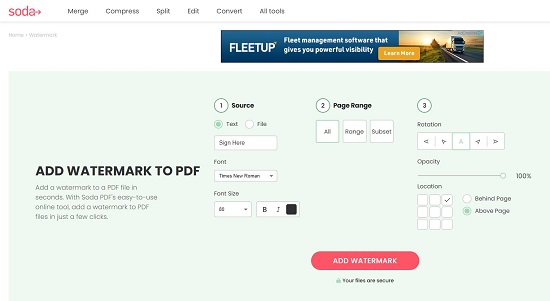
5. PDF24Tools
Let’s now move on the last website in this list namely, PDF24tools. This website provides a diverse set of free PDF tools to merge, compress, edit, convert, create PDFs and more including stamping PDFs.
Click on the link that we have provided below and drop the PDF file onto the space provided. Type the text of the stamp, and specify font, size, style and color. Next, choose the position where you want the stamp to appear in the PDF and specify the rotation angle in degrees. Finally, click on ‘Add Watermark’ and wait a while for the stamp to be imprinted on your PDF document. Click on the download button to save the stamped PDF in your computer. PDFTools doesn’t support stamping the PDF with an image.
Click here to navigate to PDF24Tools to stamp your PDF document.
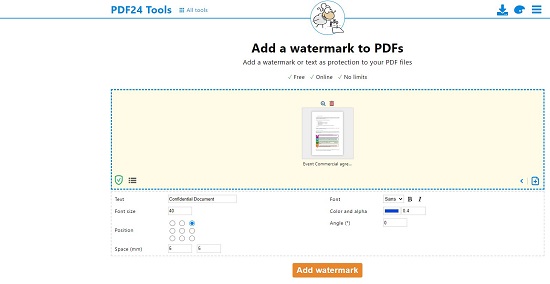
Closing Words:
All the above tools that we have explored are good enough to stamp your PDF documents easily. My personal choice will be either Sejda or LightPDF for their ease of use and flexibility. LightPDF also offers some pre-configured stamps that you can easily use in your PDF as well as customized ones.
Are you interested in annotating your PDF documents using Sticky Notes. Click here to explore 3 best websites that we have documented for this purpose.