Moosick is a free music player that can download and stream online music. It also lets you apply various built-in sound effects like Pop, Gate, Mono, and many more. In addition to streaming online music, it can also play most of your music as it supports mp3, ogg, wav, and other file formats. It also lets you play audio from video files and automatically adds them to your music library.
This free music player comes with various playback options like Play, Pause, Stop, Rewind 10 seconds, Forward/Skip 10 seconds, etc. It also allows you to create and manage songs database. You can easily manage your music library by importing songs and music directories.
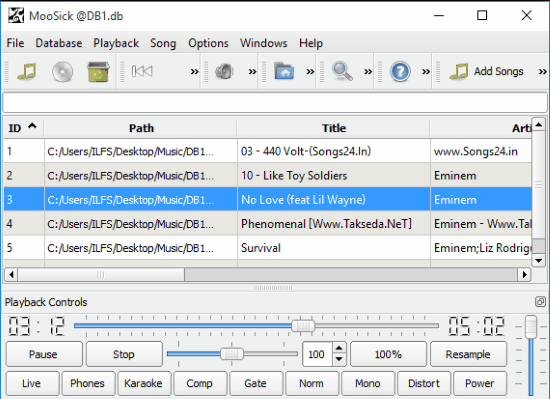
You need to manually import music to your library when you open this free music player for the very first time. You can add selective songs or entire directories at once. It then displays all of your added songs on its home screen along with its metadata information like artist, year, genres, etc. The metadata that it displays is the one that is already present in your music files, and it itself does not automatically download missing metadata. It does not give an option for creating playlists but you organize your favorite music by creating a database file.
Keep reading to know how you can create and open a songs database file.
This free music player allows you to take control of your playback by providing various options. It allows you to skip 10 seconds or rewind 10 seconds of your playtime, increase/decrease playback speed, etc. You can access these options on Transport toolbar, Playback menu or directly by using hotkeys.
Following playback options are available in Moosick:
- Play/Pause (P)
- Stop (Esc)
- Next Song (Control+Right, Home).
- Increase Playback Speed (Right).
- Decrease Playback Speed (Left).
- Reset Playback Speed (0).
- Rewind 10 Seconds (Shift+Left, PgDown).
- Skip 10 Seconds (Shift+Right, PgUp).
- Rewind (Control+Left, End).
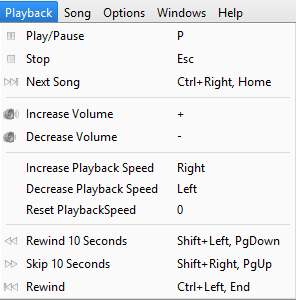
It gives you the option to download music and listen to streamed media online but I was just able to download songs by providing download URL that I had; its online music search functionality did not work for me. You can try on your own if it works, if it does not, then you can try this free music player which lets you download music and listen to music online.
However, even though it comes with pretty useful features, I am not a big fan of its interface. In fact, I find the interface a bit boring and dated. In terms of interface, I really like Groove Music. And if you just want to listen to music at work and without any distraction then you can check Museeks.
Now let’s see how you can use this free music player.
How to Download Music using this Music Player:
You can start downloading music files by pressing Control + L hotkey or by File>>Download. It opens up a dialog box in which you have to specify your download URL. Then click on OK button to start downloading your song.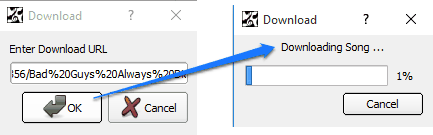
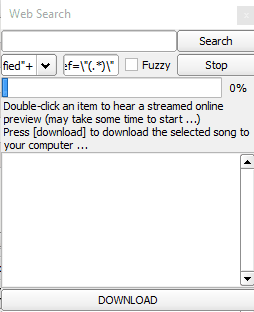 Unfortunately, this option did not work for me as it kept searching for a long time and did not produce any results. You can try on your own and maybe if you are lucky it might work for you.
Unfortunately, this option did not work for me as it kept searching for a long time and did not produce any results. You can try on your own and maybe if you are lucky it might work for you.
Extract audio from video files
Yup you heard it right, this free music player will automatically extract audio from video files and then it automatically adds extracted audio in your music library. The best part of this feature is that if you select a directory that contains some videos, then Moosicks automatically extracts audio from all video files and imports them in your music library as well. This is a pretty useful feature, and it means that you do not need to use a separate software to extract audio from video.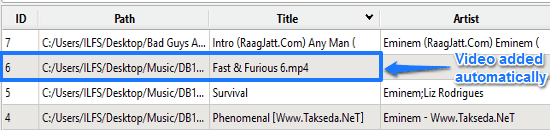
Creating and managing songs database
Another unique feature this free music player offers is that it allows you to create and manage songs database. You can create any number of database files by pressing Control + B hotkey or by Database>>Create New. After you have created a database file, then you can add songs in it by clicking on Add songs button. You can also remove the songs from your database by clicking on Remove songs button. In this way you can create and manage your songs database.
As I have mentioned earlier, you can’t create playlists in this free music player. But using its Songs database feature you can simulate the task of creating playlists. You can do it in this manner:
- Create a database file and give it an appropriate name like “myFavorite songs”, “Rap-Songs”, etc.
- Add your favorite songs in it.
- Now your favorite songs database is ready to use.
After you have created a database file, you can open it through Database>>Open and all songs in that database will appear on its main screen. So in this manner, you can create multiple database files, on the same lines as you would create playlist in a traditional music player.
Apply various equalizers
This free music player comes with built-in equalizers like Live, Karaoke, Distort, etc that you can apply to your songs to produce an extra sound effect. You can apply either one or multiple equalizers at the same time. However, it does not let you further tweak with equalizers and you can just either turn them on or off.![]() It comes with following built-in equalizers:
It comes with following built-in equalizers:
- Live
- Phones
- Karaoke
- Comp
- Gate
- Norm
- Mono
- Distort
- Power
Verdict:
Ignoring the fact that this music player comes with a boring layout, it really does a good job in playing local songs and download songs from internet. I was actually pretty excited about its feature to stream online songs, but unfortunately that did not work for me. It comes with various playback options like forward/skip 10 seconds, rewind 10 seconds, play, pause, and change playback speed. This music player does not support creating playlists but allows you to create and manage songs database, which I think works just same as playlists but creating and managing songs database is more tedious task than creating and maintaining playlists.
You can check this free music player if you are looking for one which lets you download songs from the internet, apply various equalizers, and with more playback options.
Download Moosick from here.