This is a quick tutorial to explain how to disable PDF Mini context menu in Microsoft Edge. In the new update to Edge browser, a new context menu in PDF view appears with a couple of PDF tools. But if you want to disable it as it can be annoying sometimes then this tutorial here will help. In just a couple of clicks, you can disable the mini PDF context menu and then enable it sometime later if you want to.
In Edge 90.0.789.1, the context menu in PDF view appears after you select some text with some PDF annotation tools such as PDF comments that Microsoft added last year. The mini menu appears automatically and if you don’t need this then you can just disable it and I will show you how. However, this feature is available in the development builds only; it will release to the public in the coming months. But here you can learn, how to get rid of it as I was able to get it early in the canary build of Edge.
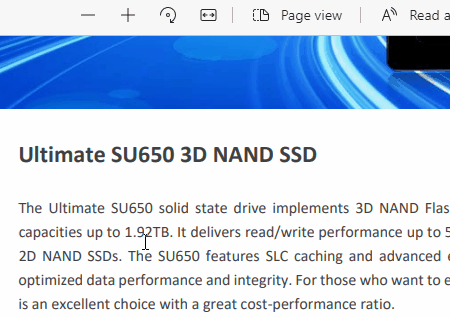
How to Disable PDF Mini Context Menu in Microsoft Edge?
If you want to see this PDF mini menu in PDF viewer of Microsoft Edge then you need to have any insider build installed on your PC. Some people have it in Dev build and some people have it in the Canary build. And people some are yet to receive this feature as it is still being rolled out.
To disable this mini PDF menu, you just go to the Settings > Appearance section and find it inside the “Context menus” option. To disable it, you just turn off the switch by sliding and then you are simply done. Next, you restart Edge and you will notice that the mini menu is gone.
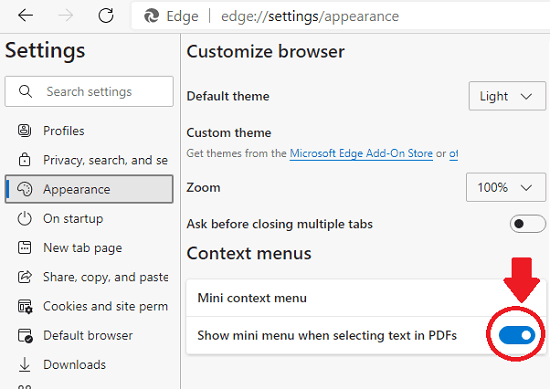
This is it. This is how you can disable the mini PDF menu in Microsoft Edge. After you do that, then you will not get the PDF annotation options after selecting some text. And if you need it later then you can just turn it on again in the same way.
Closing thoughts:
PDF view, annotation, and basic editing are one of the main highlights of Microsoft Edge. If you are up to date with the new features and don’t like the new PDF mini menu that appears automatically after selecting text then you can disable it with ease. And this post here will explain how to do that in a few clicks.