This article covers how to enable tab preview in Google Chrome? This is a new and built-in feature of Chrome known as ‘Hover Cards‘ using which you can preview the background tab with its title, URL, and page thumbnail. Earlier, this feature was not present and many users (like me) want to have this feature. So, the wait is over.
This tab preview feature has come with version 75. So, you must update your Chrome browser to this version so that you can use flags page and enable this feature. After that, you can access flags page, and then enable an experiment related to this feature.
In the screenshot visible below, you can see that preview for a background tab is visible in Chrome browser.
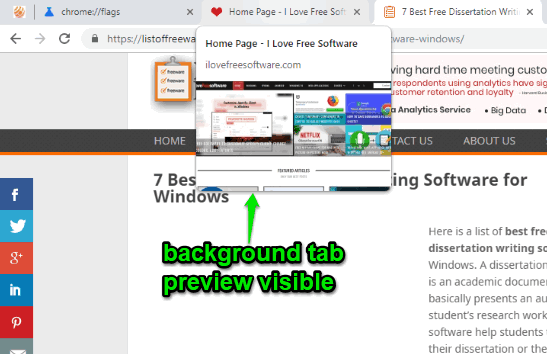
How to Enable Tab Preview in Google Chrome?
Step 1: Open Google Chrome and access flags page. You can access it by adding “chrome://flags” in the omnibox.
Step 2: Now use Search box of flags page and type hover. It will show two experiments with name:
- Tab Hover Cards, and
- Tab Hover Card Images.
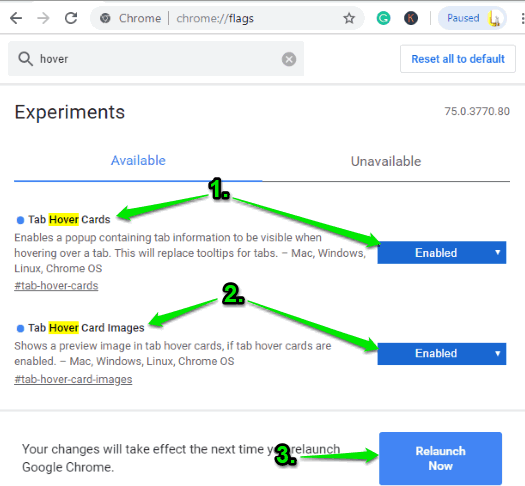
For both the options, there is a separate drop down menu which has “Enabled” option. Set that option for both the experiments and then use Relaunch button.
Step 3: Now open some tabs and then place mouse cursor on a background tab. You will notice that tab preview is visible with title and small image of that page.
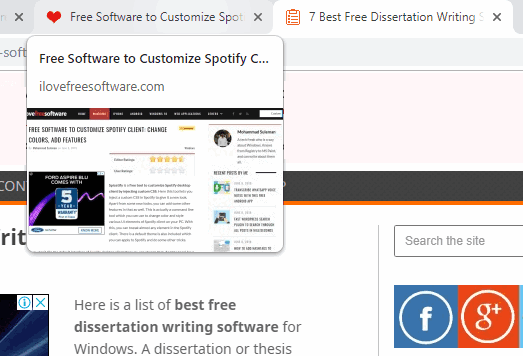
Step 4: In case you want to disable tab preview in Chrome browser again, simply repeat above steps but this time, set “Default” option using drop-down menu and relaunch your browser.
Did you know you can also enable focus mode in Chrome?
The Conclusion:
This is how you can enable tab preview in Google Chrome browser. Microsoft Edge already has this feature and now Chrome has come with the similar feature. Users must be very happy with it. Just update your browser, set the options in flags page, and enjoy previewing background tabs in Chrome browser.