This tutorial explains how to enable the two-step verification on WhatsApp. At the end of this tutorial, you will learn how you can enable the two-step verification for your WhatsApp account. After enabling the two-step verification, you’ll be prompted to enter the password (created while enabling two-step verification) each time you register your phone number with WhatsApp again.
WhatsApp has been working very hard to improve the security of WhatsApp user’s accounts. And this time, WhatsApp has launched this new feature called “Two-Step Verification“. The two-step verification feature can come in handy if you want to make your WhatsApp account more secure. So, if someone tries to register on WhatsApp using your phone number, it will prompt for entering your two-step verification password.
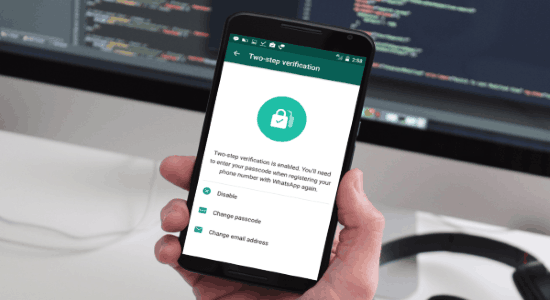
Note: This feature has rolled out with the latest update of WhatsApp for Android, iPhone, and Windows. But, I have only tested the Android version of WhatsApp for enabling the two-step verification.
You may also like these interesting tutorials on WhatsApp:
- How to Change the Media Download Directory of WhatsApp
- How to Send Auto Reply to WhatsApp Messages at a Specific Time
- How to Schedule WhatsApp Messages on Android
How to Enable Two-Step Verification on WhatsApp:
Step 1: To get started, the first thing you would need to do is update WhatsApp and open it up on your phone. After that, tap on the “Dotted” icon at the top and then select “Settings” from the menu.
Step 2: Now, select the “Account” setting from the list to proceed. Under the “Account” settings, you will see a new option named, “Two-Step verification”.
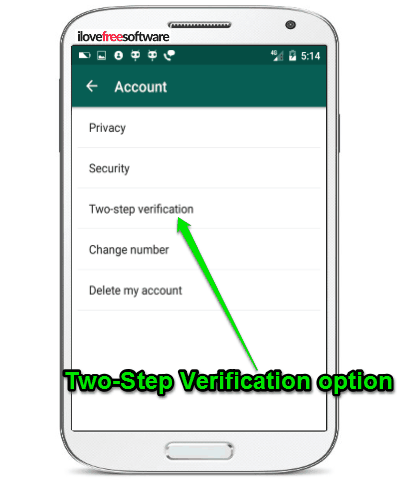
Step 3: Simply, select the “Two-Step verification” option and then you will see an “Enable” button at the bottom of the screen. To enable the two-step verification for your WhatsApp account, you need to hit the “Enable” button to proceed.
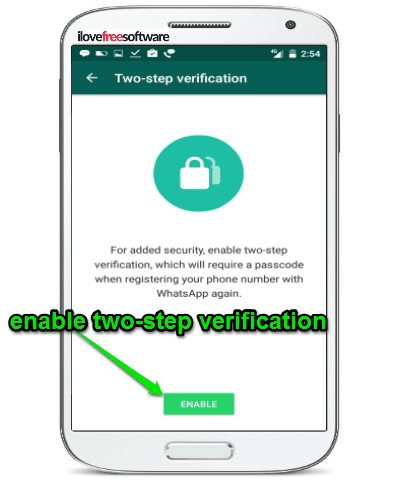
Step 4: As soon as you hit the Enable button, it will ask you to enter a password for two-step verification. The password which you create will be required when you register your same phone number (of the existing account) with WhatsApp again.

Step 5: After setting up a two-step verification password, it will ask you to enter your email id. The email id will be used to reset your two-step verification password in case you forget it.
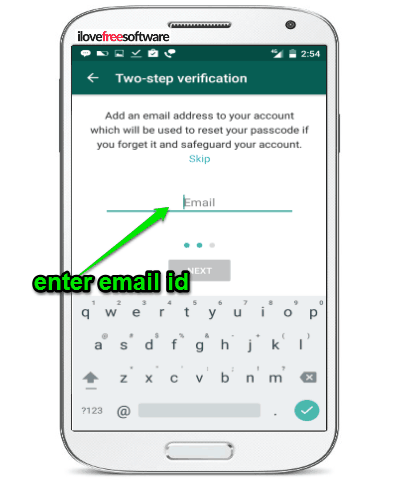
Step 6: After you feed your email id and proceed, the two-step verification will be enabled for your WhatsApp account. Now, whenever, you open up the “Two-Step Verification” option under “Account” settings, you will see that it is enabled, along with some additional options to disable two-step verification, change the password, and change your email id.
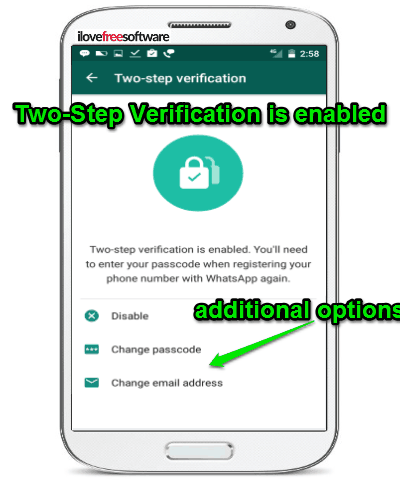
Step 7: After enabling the two-step verification for your WhatsApp account, whenever you or anyone tries to register your phone number with WhatsApp again, it will ask for the password which you have created in Step 4. It will let you proceed with the registration only after you have entered the password correctly.
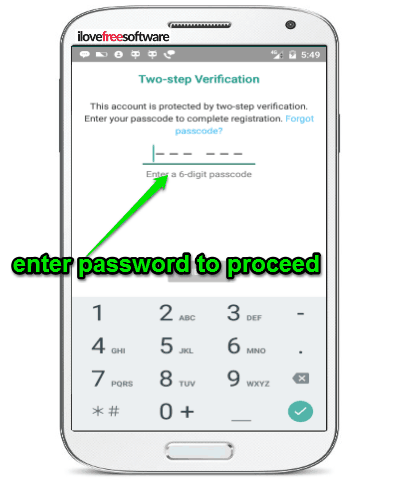
My Final Verdict:
If you’re wondering how you can enable the new “Two-Step Verification” feature on WhatsApp, then this tutorial will guide you to do the same. The process is really easy and adds an extra layer of security to WhatsApp.