This tutorial explains how to restrict background data for WiFi in Windows 10. This is an important and new feature introduced in Windows 10. With this built-in feature, background data usage for the active WiFi connection will be restricted for Microsoft Store apps and Windows features. That means Store apps and Windows updates won’t consume data in the background. This feature can also be used for Ethernet connection in your Windows 10 PC.
To restrict background data usage for WiFi or Ethernet connection in Windows 10, you need to open Windows 10 Settings. Before doing that, do note this feature to restrict background data usage for WiFi connection has come with Windows 10 preview build 17063. So, the feature is not present in Fall Creators Update and earlier versions of Windows 10. If you want to use this feature, you have to join the beta program for Windows 10 and update it to preview build 17063 or wait for the next stable update.
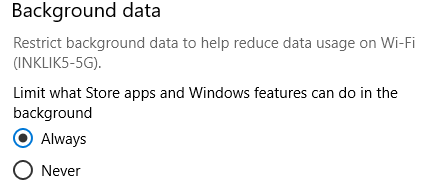
Above you can see that background data usage restriction feature is visible in Windows 10.
How To Restrict Background Data for WiFi In Windows 10?
Step 1: This is a very simple step. Here, you need to open Windows 10 Settings. It’s pretty easy as you can press “Windows logo key + I” hotkey to launch the Settings.
Step 2: In Windows 10 Settings, you will see different categories. Select the “Network & Internet” category.
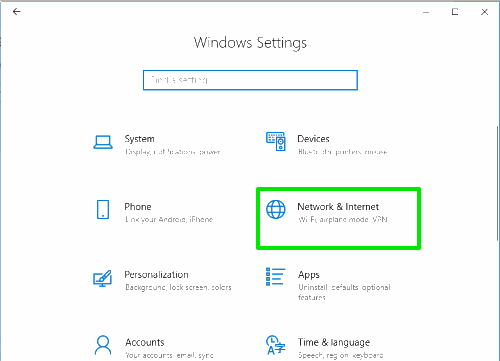
Step 3: Under this Network & Internet category, you will find the “Data usage” menu. It is available on the left side. Access that menu.
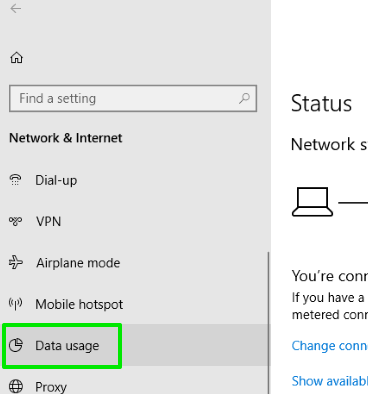
Step 4: Data Usage menu has multiple sections on the right side. Among those sections, you will see a new “Background data” section. Under this section, there are two options: Always and Never. The Always option indicates that background data usage will be restricted every time and never indicates that background data usage is not activated. So, select the Always option and done.
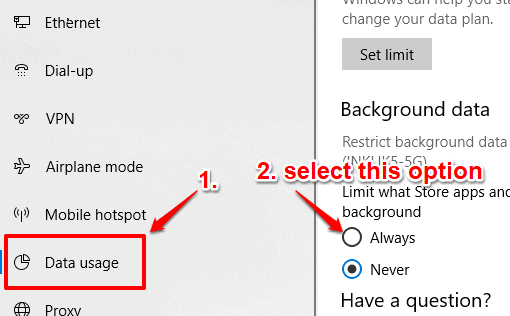
That’s it! You have enabled background data usage restriction for Microsoft Store apps and Windows features for the active WiFi connection.
In this way, you can enable background data usage restriction for some other WiFi and Ethernet connection when that particular connection is connected.
The Conclusion:
Windows 10 also provides features to set a connection as metered connection, enable bandwidth limit to download updates and enable data limit for WiFi and Ethernet connection. Such features are helpful indeed but not for restricting the background data usage for your WiFi connection. Therefore, this feature is very important. I believe many users would be waiting for this feature and now the wait is over. By following these simple steps, you will be able to restrict background data usage for your WiFi or Ethernet connection in Windows 10.