This tutorial explains how to see total RAM usage of all Chrome tabs. After going through the tutorial explained in this tutorial, you will see total RAM consumption by all Chrome tasks and processes in the Chrome extension bar. The best part is that the RAM usage is updated in real-time and you can choose to see it at the bottom-right part of the Chrome. So, if you want to keep a track of all the memory used by Chrome, then this method will let you do it right within the Chrome interface itself. If you find Chrome is using up a lot of memory, then you can use this method to optimize Chrome memory and CPU usage.

How to see total RAM usage of all Chrome tabs and tasks in Chrome by using this free Chrome extension:
To see total RAM consumption by all Chrome processes, I will use Memory Monitor Chrome extension. After installing this Chrome extension, it will start displaying real-time memory usage of all Chrome tabs in the Chrome extension bar. If you want to know the exact amount of memory usage, then hover your mouse over its Chrome extension icon. Typically, it displays the memory usage in GB as shown in the screenshot below and there is no any option to change the measuring unit to MB or KB. There is a similar Firefox add-on which you can use to check memory usage of all opened tabs in Firefox.
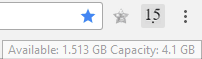
This Chrome extension can also notify you when your remaining RAM memory falls below a specified amount. It shows up a notification as shown in the screenshot below.
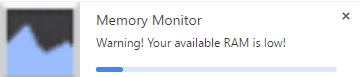
You can enable its “Bottom Shelf Icon” option to see a floating panel to see total RAM usage by Chrome tabs on the current tab interface. This floating panel is displayed at the bottom-left part of the screen and gets disappeared when you refresh the current tab.
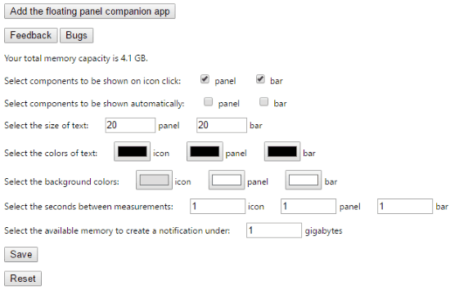
You can also customize the back color and font color of its icon which in fact displays the total RAM usage of all Chrome tabs.
Verdict:
In this tutorial, I explained a simple method by which you can see the total amount of RAM used by all Chrome tabs and processes. If you want to keep a track of RAM usage while working on Chrome itself then this method will make it a pretty easy task for you. Just install this Chrome extension mentioned in this tutorial and start watching RAM usage of Chrome.