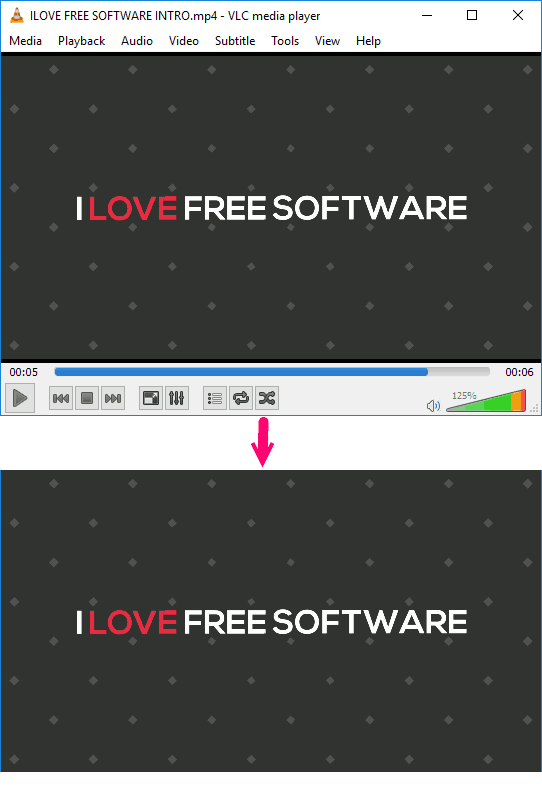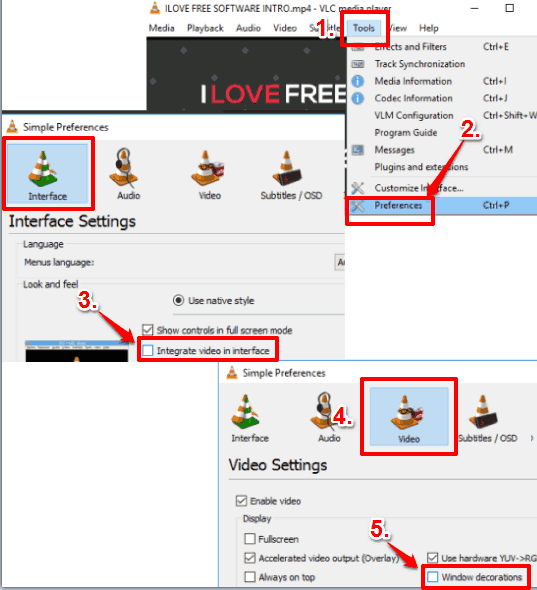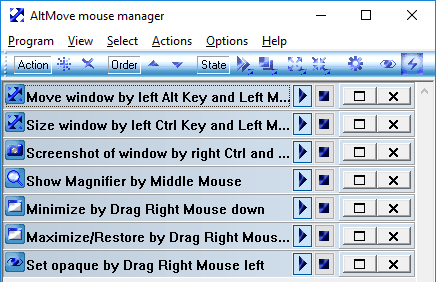This tutorial explains how to make VLC Frameless, so that you can use VLC as a Borderless Media player. I will explain how to remove all the borders, top bar, as well as controls bars of VLC to make it truly borderless.
And the best part is that no external software or VLC plugins are required to make VLC frameless. Just follow along to see how to make this happen, and enjoy VLC in Borderless mode.
In the screenshot above, you can see that I have made VLC frameless. This can be done in just 2 steps.
How to Remove Borders of VLC to Make VLC Frameless:
- Of course, you need to have VLC installed first. Open VLC. On its interface, click on “Tools” and then “Preferences”. This will open another window. In that window, the first tab is “Interface”. In that, uncheck “Integrate Video in Interface” option.
- Now, in the same window, click on “Video” tab at the top. In that window, uncheck “Windows Decorations”. Click on “Save” to close this window.
That’s it. Now, VLC has become frameless. However, to see it in frameless mode, you will need to close VLC and then open it again. Once open, play any video in it, and you will see that the video will play in borderless VLC. Now you can enjoy Torrents or Youtube playlists in VLC, without any frames.
Ideally, we should have been done here, but once VLC becomes borderless, 2 problems arise in it. You will notice that VLC will occupy most of your screen in frameless mode. If you try to resize it or move it, there is no option for that. I wasn’t even able to find a mouse gesture for that. Yep, for some reason, VLC can’t be resized or moved when in frameless mode, which pretty much makes this mode useless.
But don’t worry, I have a solution for that too.
There is a nice free software called AltMove. This is a small application, less than 1 MB in size, and portable. Download this application, and double click on its exe file to run. Now, what this software does is it provides keyboard shortcuts to move or resize any window. Just press Left Alt Key and Left Mouse Button to move VLC window in frameless window. To resize the window, press Left Ctrl key and Left mouse button. You can read details here.
So, by following the steps above, you can make VLC frameless. And by using the software AltMove, you can resize and move it using Windows shortcuts.
Closing Words:
I have been looking for a solution to make VLC Framless for quite some time. We have already covered complex things that can be done with VLC, like, set Video as desktop wallpaper in Windows 10 and even record screen using VLC, but this seemingly easy feature wasn’t easy to find. But I am glad I was finally able to find settings to remove all the borders and toolbars of VLC. Of course, as I mentioned above, VLC can’t be moved or resized in borderless mode, but AltMove software takes care of that too.