This tutorial explains how to see current IP address in tooltip / System tray of Windows. To do this, I will use a freeware called TrueIP in this tutorial. TrueIP freeware also comes with other features such as log IP address changes, notify IP address changes via email, and many others. Using this free software, you can easily see current external IP address of your PC in tooltip as well as from the system tray.
If you often have to check for the current assigned IP address to your PC, then this software will come in handy to you. Once you have installed this software, you will be always able to see current IP address in tooltip / system tray of Windows.
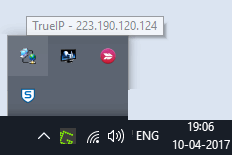
So, lets see what it takes to see current IP address in tooltip / system tray of Windows.
How to See Current IP Address in System Tray of Windows?
As I have already mentioned above that TrueIP is the software that you need to display IP address in system tray. The software is pretty handy to use and after running it once, it keeps running in the background. And whenever you want to access it or its settings, you can do that, right from its tray icon.
Follow these simple steps to see current IP address in tooltip / sytem tray of Windows.
Step 1: Download the setup of TrueIP freeware from this link. After that, run it and you will see its interface and system tray icon.
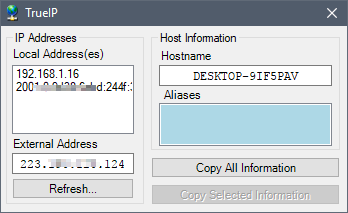
Step 2: Now, if you want to see the IP address in the tool tip, simply hover the mouse over its tray icon and it will display the IP address to you.
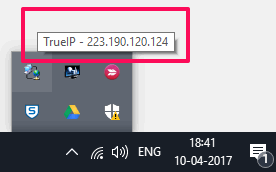
Step 3: If you want to see the current IP address in a small pane, then you can double click on its tray icon. It will show the current IP address in small pane that will disappear after a few seconds.
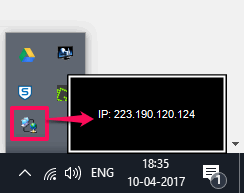
So, after following the above steps, you can easily see current IP address in system tray of Windows. And TrueIP freeware makes it pretty easy to do that.
Conclusion
In the tutorial above, I have explained how to see current IP address in system tray of Windows. And TrueIP freeware makes it pretty easy to do that in an efficient way. So, if you often use another lengthy methods to find your public IP address, then this tutorial will help you do the same in just a few seconds.