In this article, you will read about the new Microsoft News Bar (beta) and how you can add a News Ticker to desktop on Windows 10.
Keeping up to date with the latest news about the world is really important these days, especially during the coronavirus pandemic. However, unless you have a favorite news app to keep you updated, scrolling through various website can a taxing task. If you are a news junkie who likes to keep himself updated every minute of the day while working on the laptop, then there is an addition that can be helpful for you.
News Ticker in the Windows 10 is a great way to start. News Bar (Beta) is the new News Ticker Microsoft app that you can download for free from the Microsoft App Store and update screen of your laptop with recent subscribed news. There are various customization options available that can fit your requirement of the desktop as well.
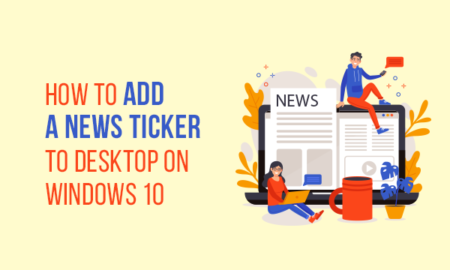
How to Add a News Ticker to Desktop on Windows 10?
News Tickers is readily available in the Microsoft App Store as News Bar in the Beta version. This app is can be launched in Windows 10 version 17134.0 and the newer versions of it. To add this news ticker to desktop on Windows 10, you will have to follow these steps:
Step 1:
Launch the Microsoft App Store in your laptop which has the Windows 10 version enabled. Type “News Bar (Beta)” on the search bar in the top right corner, near your profile icon.
Step 2:
Access and open the “News Bar (Beta)” in the downloads icons, near the profile icon on the top right corner, and click on the “Launch” tab.
The “News Bar” will then be visible on the right side of the desktop, while making its space alongside the window you’re working on. You can minimize this sidebar by clicking on “_” sign on the top right corner of the News Ticker. Hover the mouse pointer on the news icon to read a gist about the news scrolling in the sidebar, or you can click on the images to read full news. Moreover, you can navigate the news with “<” or “>” to see further news icons.
You can also alter the settings of the News Bar by clicking on the settings icons on the top right corner. In this icon, you can see various options by which you can personalize this news bar. You can change the placement of this bar on top, bottom, left or right. You can also choose if you want to see the images in the news bar or the text of the news. The text version of the news bar will be visible along with the images and can crush your working window further to the left side. You can also choose the theme of the news bar.
In Brief
The News Bar (Beta) is the new Microsoft App as the News Ticker in which you can keep yourself update with the current news around the world. It comes with the personalisation of the news as well, where you can subscribe to which RSS feed you would like to see in this News Bar.