Komodor’s PageSpeed Checker is a free PPC tool that can automatically check page loading speed in bulk. While checking the page speed, it also checks the page availability and broken links and automatically removes duplicate links. When encountered with any broken page link, it can notify you about that immediately or at custom intervals.
The primary idea behind this bulk page speed checker is to make the entire process autonomous. You just have to pass the sitemap or list of the URLs to the tool and specify the speed limits for desktop as well as mobile. It checks all the URLs you added and generates a report that you can download in XLSX format. When everything goes well, it silently generates the report without any input from you. In case of any error or broken links, it lets you know about that via email, Slack, or Telegram. This tool offers up to 2000 free page speed checks.
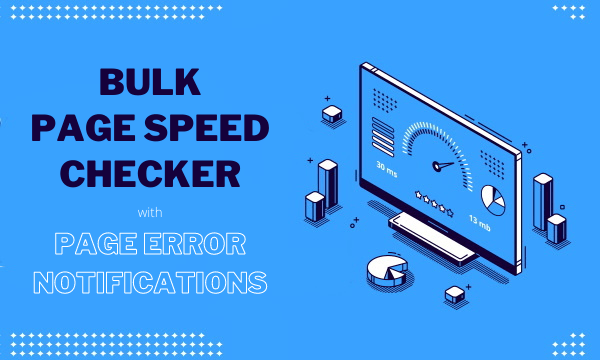
Also read: Free HubSpot Landing Page Builder with SEO Optimization, Performance Tracking
Komondor’s Free Bulk Page Speed Checker
To use the Komondor’s Free Page Speed Checker, you have to create an account first. After creating the account, you can access the PageSpeed Checker tool from your dashboard.
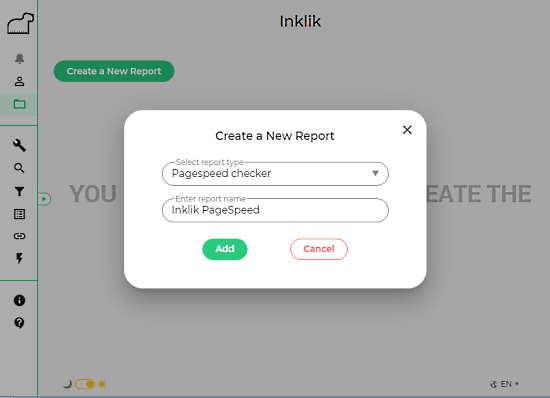
To start the bulk page speed check, you have to create a report for that. You get this option in the PageSpeed Checker tool where can add a new PageSpeed Checker report by entering a name.
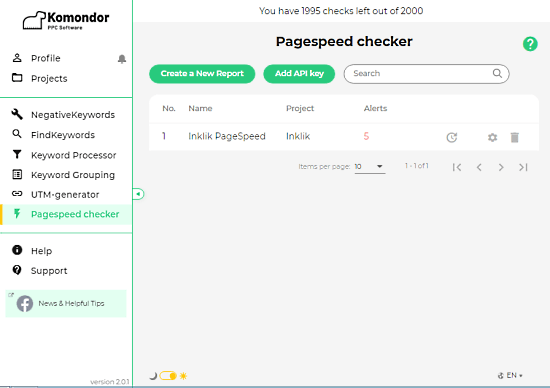
After that, you get an option to create a report for performing page speed checks in bulk. But before that, you have to add an API key for the same.
Get API Key
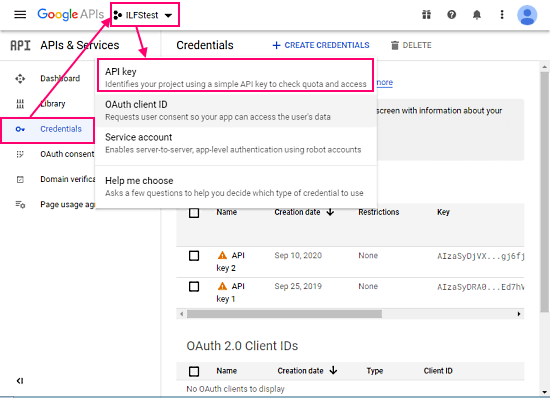
To get the API key visit this link in your web browser and sign in with your Google account. Then click on the “Credentials” from the left and create a new project or pick an existing on. When you pick the project, you get four options along with an “API key” option at the top. Click on that option to generate an API key. Once done, copy that API key and add that to the PageSpeed Checker dashboard.
Enable PageSpeed Insights API

After adding the API key, you have to enable PageSpeed Insights API to make it work. To do that, this link and simply click on the “Enable” button. If you are confused, you can check out the Komondor’s guide for the same here.
Start a Bulk Check with Error Notifications
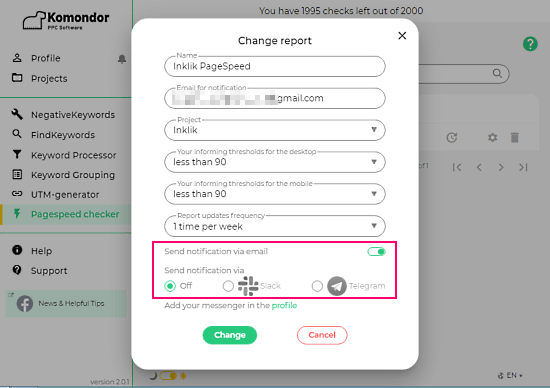
After adding and enabling the API, you can start the report. Simply click the button to create a report for PageSpeed Check. Enter a name for the report along with your email address, project name, and speed limits for desktop and mobile. While doing so, you can turn on the page error notification. You can pick an update frequency for the report and enable notification via email, Slack, or Telegram.
Add Sitemap or URLs for the Check
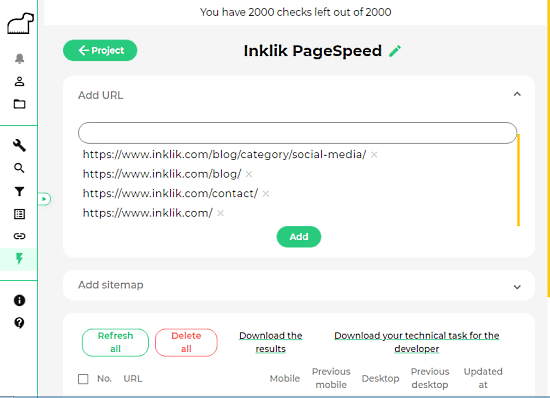
After creating the PageSpeed Check report with all the information, you can finally add multiple URLs or a sitemap for checking the page loading speed in bulk. Below the input options, there are buttons to refresh or delete the report. Click the refresh button to initiate the check.
PageSpeed Checker Report
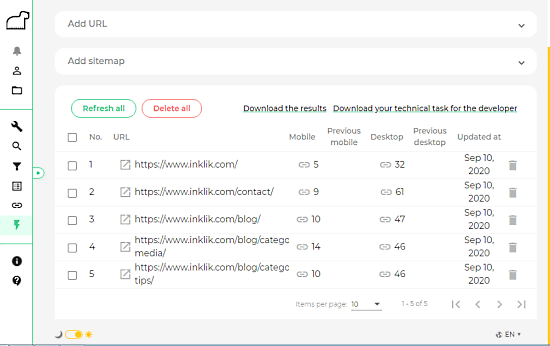
Depending on the number of pages you added for the speed check, it loads the results in the report. It shows mobile as well as desktop loading speed for each page. From the top of the report, you can download the results to an XLSX file. You can also download your technical task for the developer.
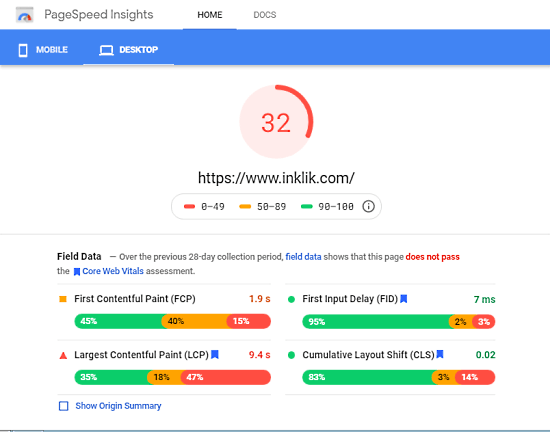
The loading speed metrics for each page has a link alongside. This takes you to the Google PageSpeed Insights where you can analyze the loading speed metrics in more detail with Origin SUmamr, Field Data, Lab Data, Opportunity, Diagnostics, and Passed audits.
Wrap Up
This free PageSpeed Checker tool by Komodor makes it simple to check the loading speed of pages in bulk. The tool generates reports quite rapidly compared to competitions and the entire process works automatically with no further user input apart from URLs or sitemap. This can be a really handy tool for SEO and PPC specialists; you can automatically check for loading speed, find out the slow or broken pages, and never miss a lead because of that.