Gravit is a free online application to create social media graphics such as logos, greeting cards, infographics, posters, illustrations, business cards, and many other social media images. You might have come across different social media image makers, but Gravit goes ahead of every designing tool as it also allows you to design stunning Kindle covers, blog covers, website layouts, smartphone covers, and more. If you wish to create an amazing social media graphic, all you need is to create a new design and select any predefined or custom template. To make your design stand out from others, you can personalize it by changing backgrounds, inserting text with 600+ fonts, adding images, more than 100 icons, and various shapes.
If you want to create astonishing designs for Facebook App, Twitter Post & Header, YouTube Cover, Facebook Ad, Facebook Post & Cover, and Tumblr graphic, then Gravit is probably the best option for you.
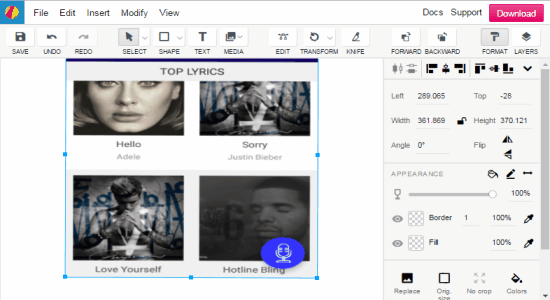
Similar to another designing tool “FotoJet“, Gravit also has a powerful editor with various editing tools such as photo resizer, merger, more than 30 photo filters, swatches, color mixer, transformer, custom patterns, etc. Additionally, it also allows you to invite others to your project for collaboration.
If you have been using Canva to make your social media images, then I suggest you try Gravit, as this is a good alternative to Canva.
How to Create Stunning Social Media Graphics Online:
Step 1: Visit the homepage of Gravit and sign up using your email address to start designing social media graphics.
Step 2: Click the “Create Design” button on the dashboard to get started with your design. It will ask you to select either a blank template or a predefined template. It offers both blank and predefined templates for various social media graphics like Facebook Cover, Twitter Cover, YouTube Cover, Facebook App, and more. You can also create a custom template by defining a custom size and pixels.
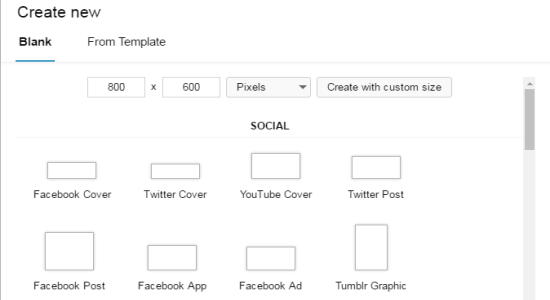
Step 3: I prefer the predefined templates as they look stunning and also you don’t need to upload a background image, insert text, and more manually. But, if you wish to create a whole new design, then I recommend that you should proceed with a blank template.
Step 4: After selecting a template, the editor will open up with various tools like transform, merge, split, knife, clip, group, and more. You will also see some options on the toolbar like media, text, and shape which can be used to change the background, insert images, icons, and shapes respectively.
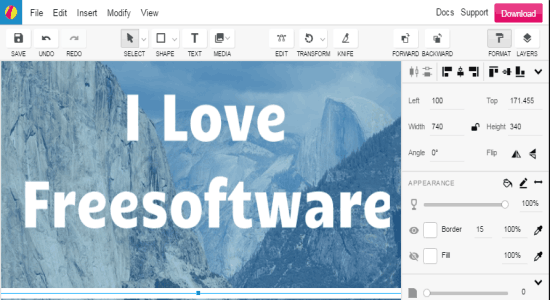
Step 5: On the right of the editor, there is a Format Panel which is used to customize any item you’ve added to the design like images, icons, shapes, etc. You can change the image size, color, text font, text size, opacity, etc. on the format panel. Another useful feature that the format panel has is the “Effects”. You can apply more than 30 photo effects to your design like the blur, inner glow, outer glow, strokes, custom patterns, etc.

Step 6: When you’re done with editing and creating a beautiful design, simply save it to your dashboard by giving it a name. After that, go to the dashboard and click on any of your saved design. You will see various options at the top such as share, view, remove, edit, etc. Click the “Share” option to set visibility either as public or private and invite others to your design for collaboration by entering the username. It also has an option to download your designs as JPG, PNG, and SVG files.
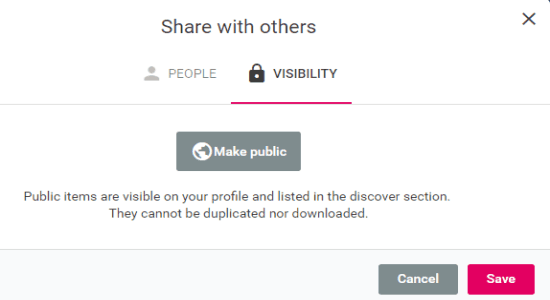
My Final Verdict:
Gravit is probably one of the best designing tools available online. Create beautiful social media graphics like infographics, social network headers & post, business cards, posters, and more with ease. It comes with a powerful editor with tons of useful tools like transform, merge, effects, clip, etc. You can also save and share your designs with other. If you wish to work together on a design, then you can also invite others directly for collaboration.